- 22 Aug 2025
- Drucken
Adding Sound to the content
- Aktualisiert am 22 Aug 2025
- Drucken
Quickly and easily find and add sounds, music and audio
To add a sound from a library to your content, just drag and drop it on the Stage. It will not be visible there, but appear on the Timeline, right where the Playhead is (the vertical red bar):
1. Record audio: record a sound, e.g. your voice, using the 'Record' button you find below the libraries. See the FAQ "How to record your voice" for more details.
Toggle the button on
2. Upload a sound from your computer to your Personal Objects library: click the 'Upload media' button and select an audio file from a folder on your computer.
When you add music or sounds to your project, please make sure you have the legal right to use that audio!
4. Find sounds in the Sundstripe music library: VideoCreator Pro offers you royalty-free sounds and music tracks in the Soundstripe.
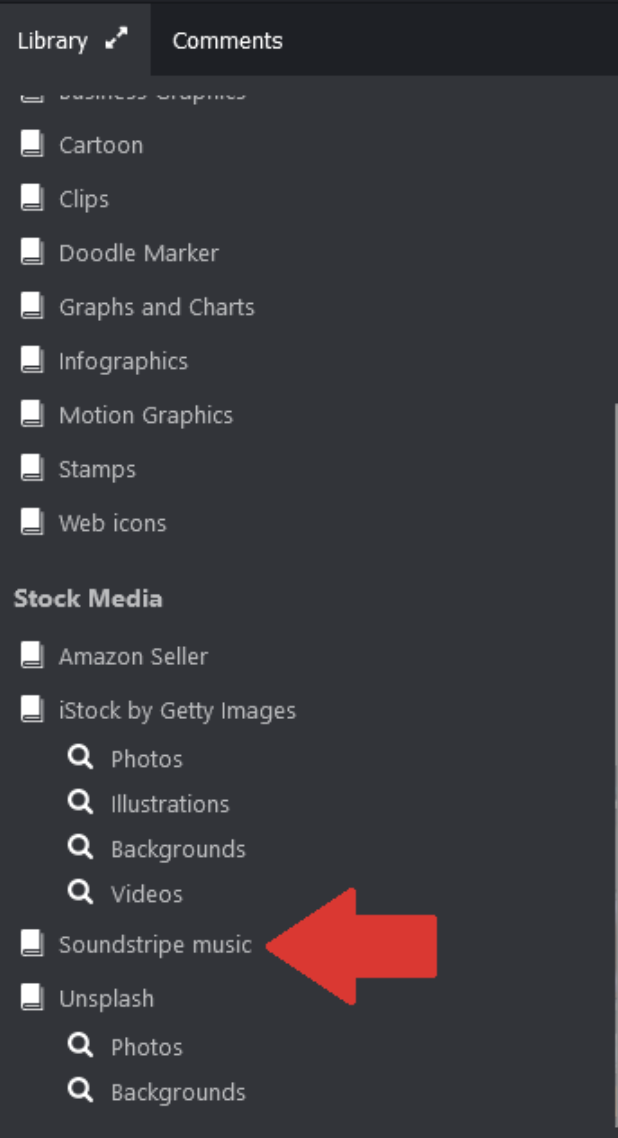
Within the Soundstripe library, you can choose any music you prefer using in your project and drag it to the stage to insert.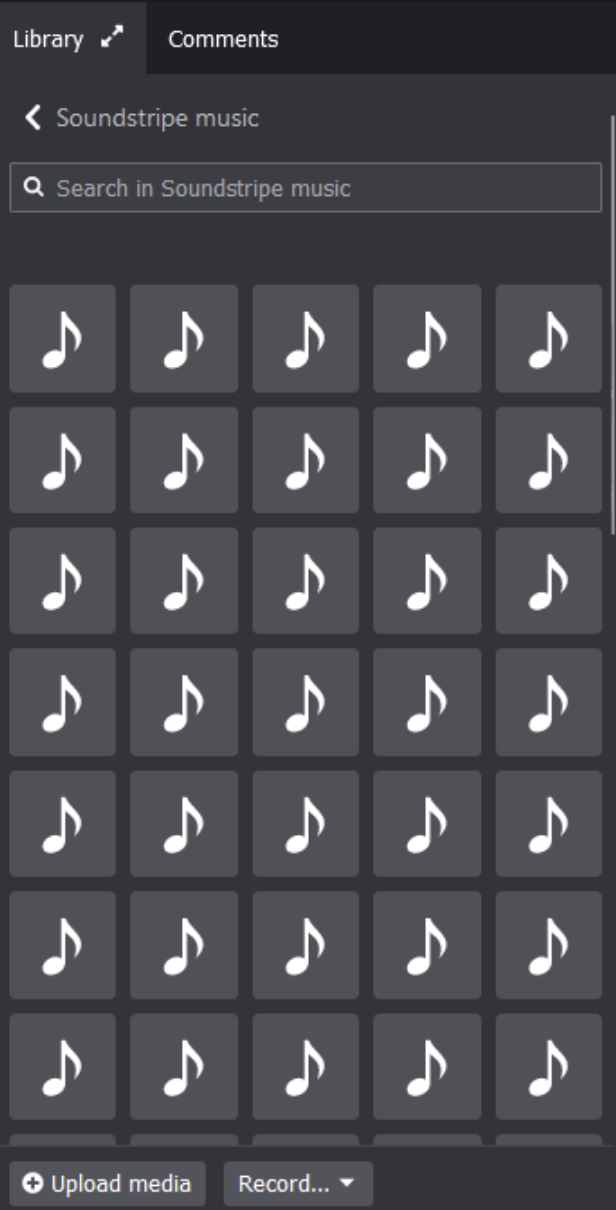
´
Once you have added a sound, it will appear in the Timeline. You can change its timing, length, or volume and even apply Fade in and out effects. See the "How to mute or edit sounds in the editor?" for more details.
We support the following audio formats: flac, m4a, mp3, wav, ogg & wma.
*Royalty-free means that the audio content is provided under a royalty-free basis. In other words, you don't have to pay the composer a fee to use the content in your projects. However, certain industries (broadcasts are one) are governed by copyright/performance rights organizations (PROs). If the music composers also registered their music with a PRO, then a royalty must be paid to the PRO by the company under a separate agreement. In short, our royalty-free license does not cancel out any PRO obligations.
.png)
