- 22 Aug 2025
- Drucken
Comment & Review Project
- Aktualisiert am 22 Aug 2025
- Drucken
Every VideoCreator Pro user can now invite others to review their video project and add time-stamped feedback.
Before releasing your video to your audience, you may want to test it with a limited number of people and ask their feedback. The review and feedback system in VideoCreator Pro allows you to invite your peers, colleagues, managers, and other stakeholders to review your content. You can also just use this function to add your own comments, for example notes for yourself, to-dos etc.
The comment and review system is available for all users.
The Comments page
On your Dashboard, click on a project thumbnail to open the project details page and, on that page, on the Comments tab above the preview: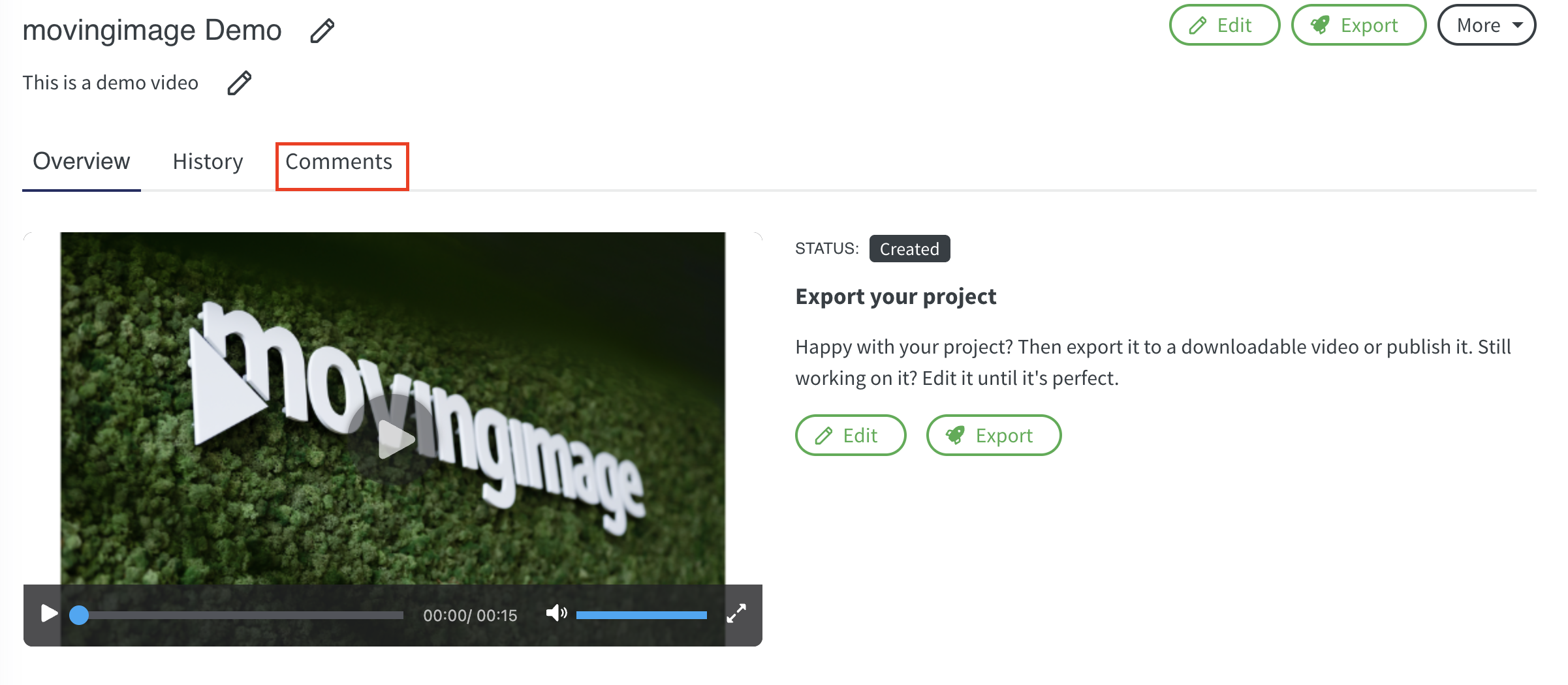
On the right-hand side, you or your reviewers can add comments. There are two types of comments possible:
General comments about the video, such as: “Very clear video but a bit too long“, or “Music too upbeat, perhaps something softer would be better”.
Timestamped comments: reviewers can play the video, pause it where they want to make a comment and enter their feedback at that timestamp:
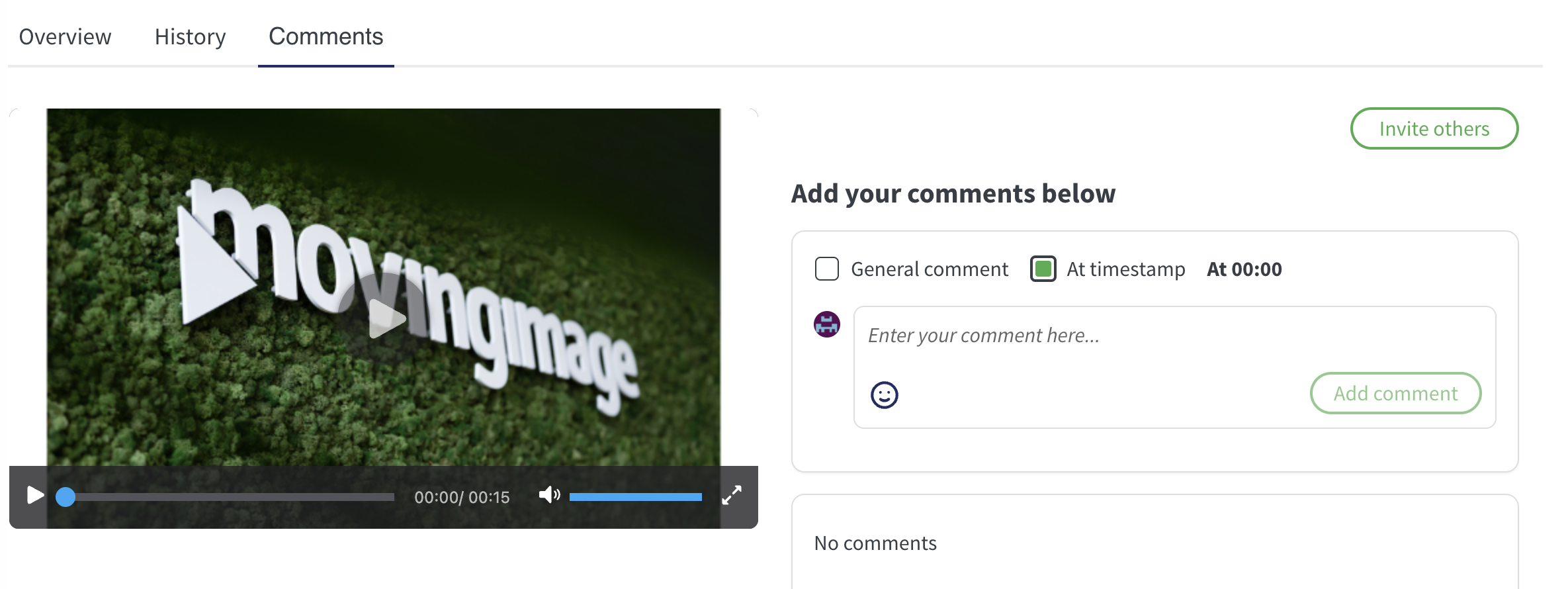
Inviting others
To invite other users to review your project, click the ‘Invite others’ button. (Alternatively, you can also use the ‘More’ button and choose ‘Share’ from the dropdown list. In that case, make sure to select the ‘Review’ right).
The following pop-up appears: 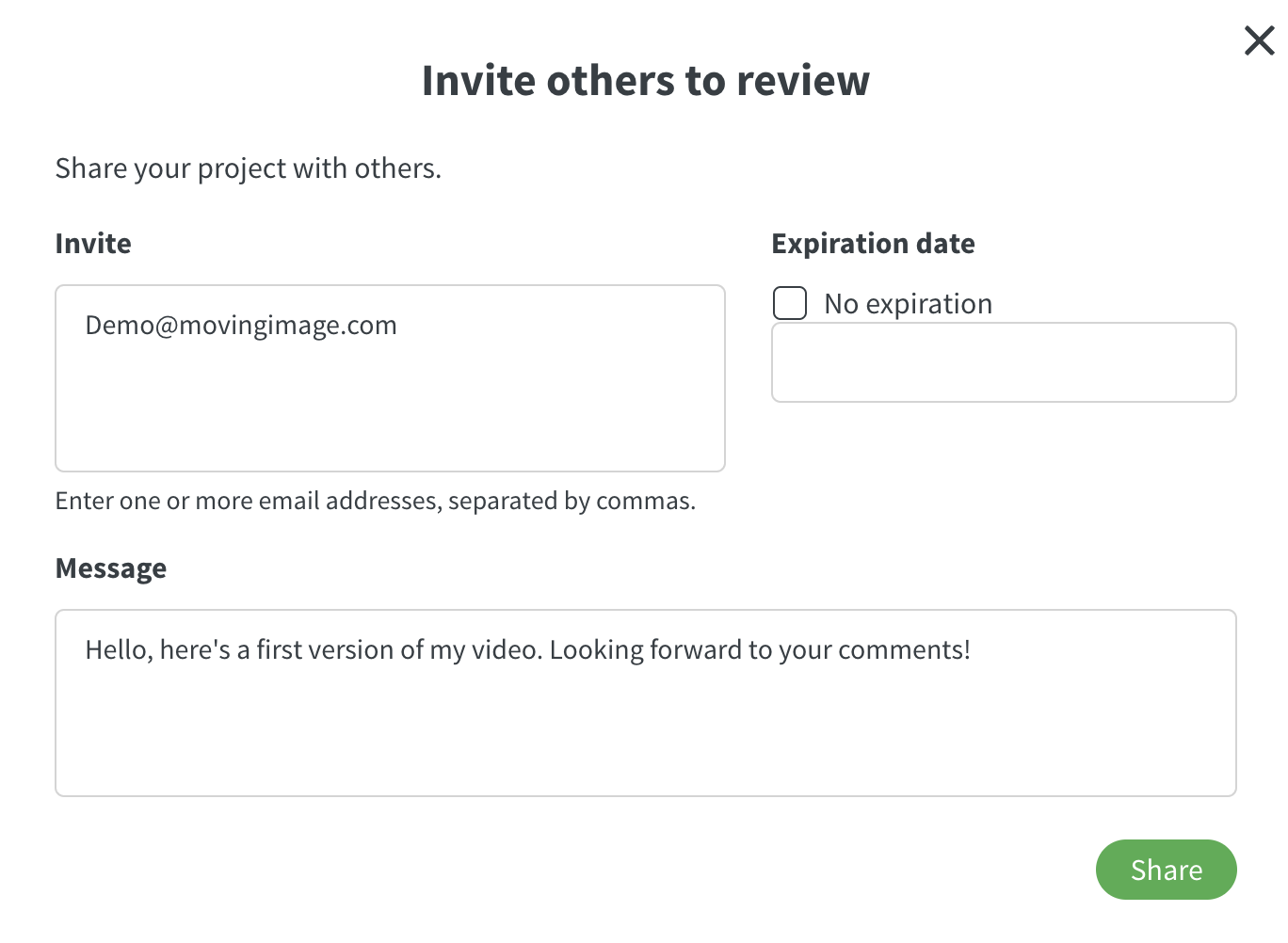
You can now add the email addresses of the persons you wish to invite. These can either be people with a VideoCreator Pro account or people with no VideoCreator Pro account yet: all they have to do is create a Free account. There is no subscription required to provide feedback on projects from others.
You can optionally set an expiration date: reviewers will then have access to your project until the chosen date. You can also add a message to your invite to provide further information (optional).
Finally, click the ‘Share’ button to send the invitation.
At any time you can revoke access by revisiting the Share menu.
Invited persons will receive an invitation via email with a link to the project review page.
View feedback
You can view all incoming feedback on the Dashboard in the Comments section of your project. If multiple people have entered feedback, all their comments are shown in the same thread.
Comments can also be viewed in the Editor, next to the Library panel:
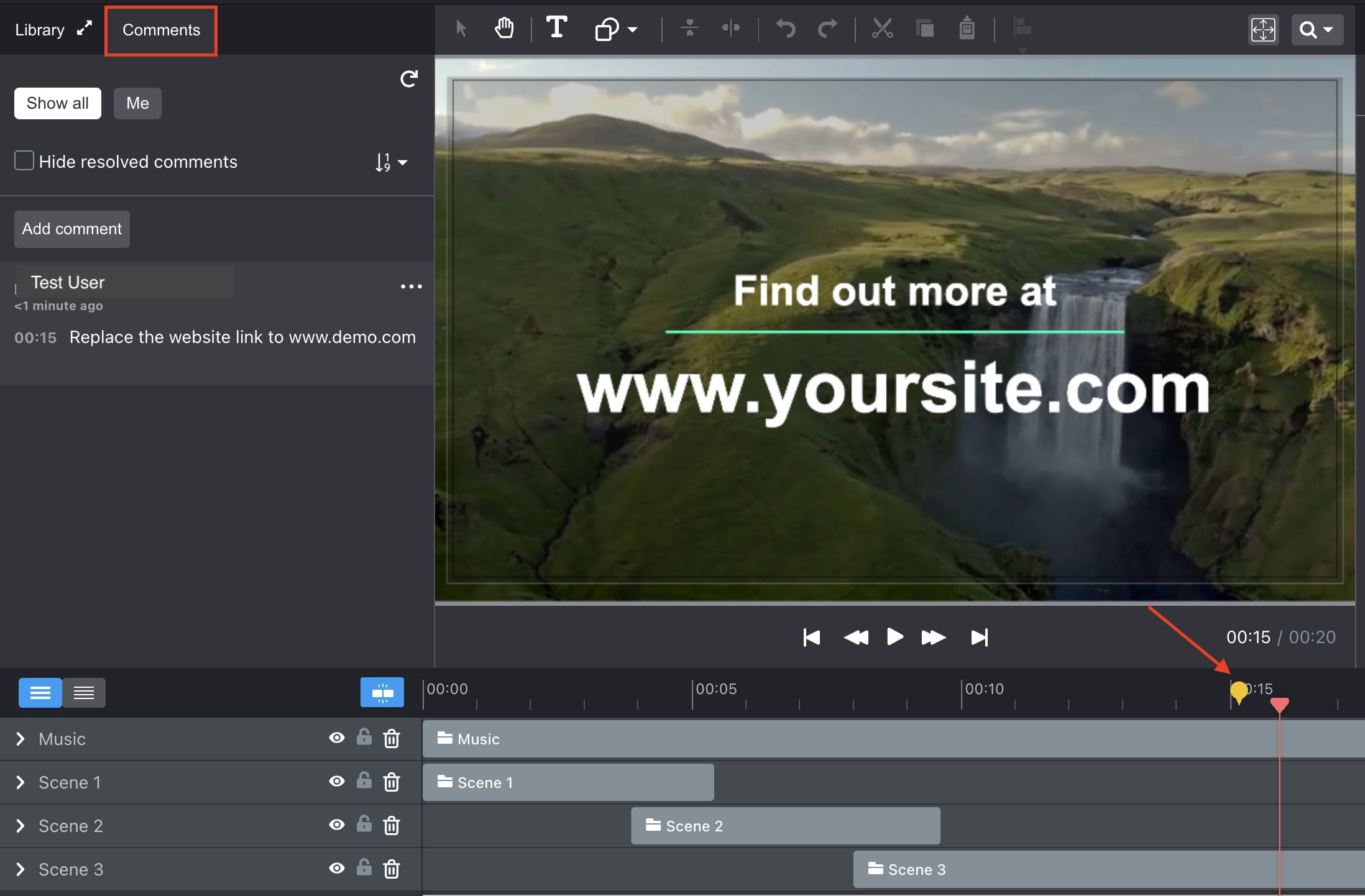
In this Comments section, you can view, reply and resolve comments:
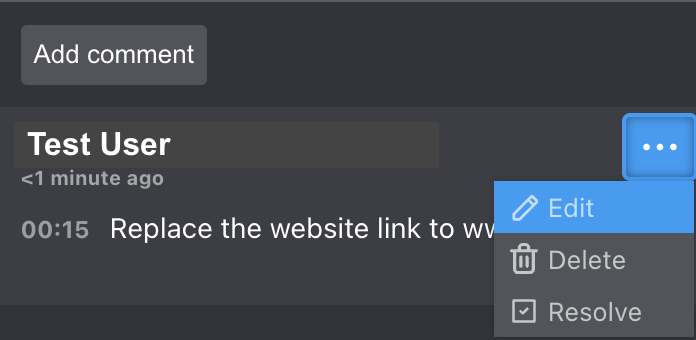
When someone left feedback at a certain timestamp, you can easily jump to that part by clicking on the yellow bubble in the Timeline or by clicking on the comment itself: this automatically moves the Playhead to the timestamp.
.png)
