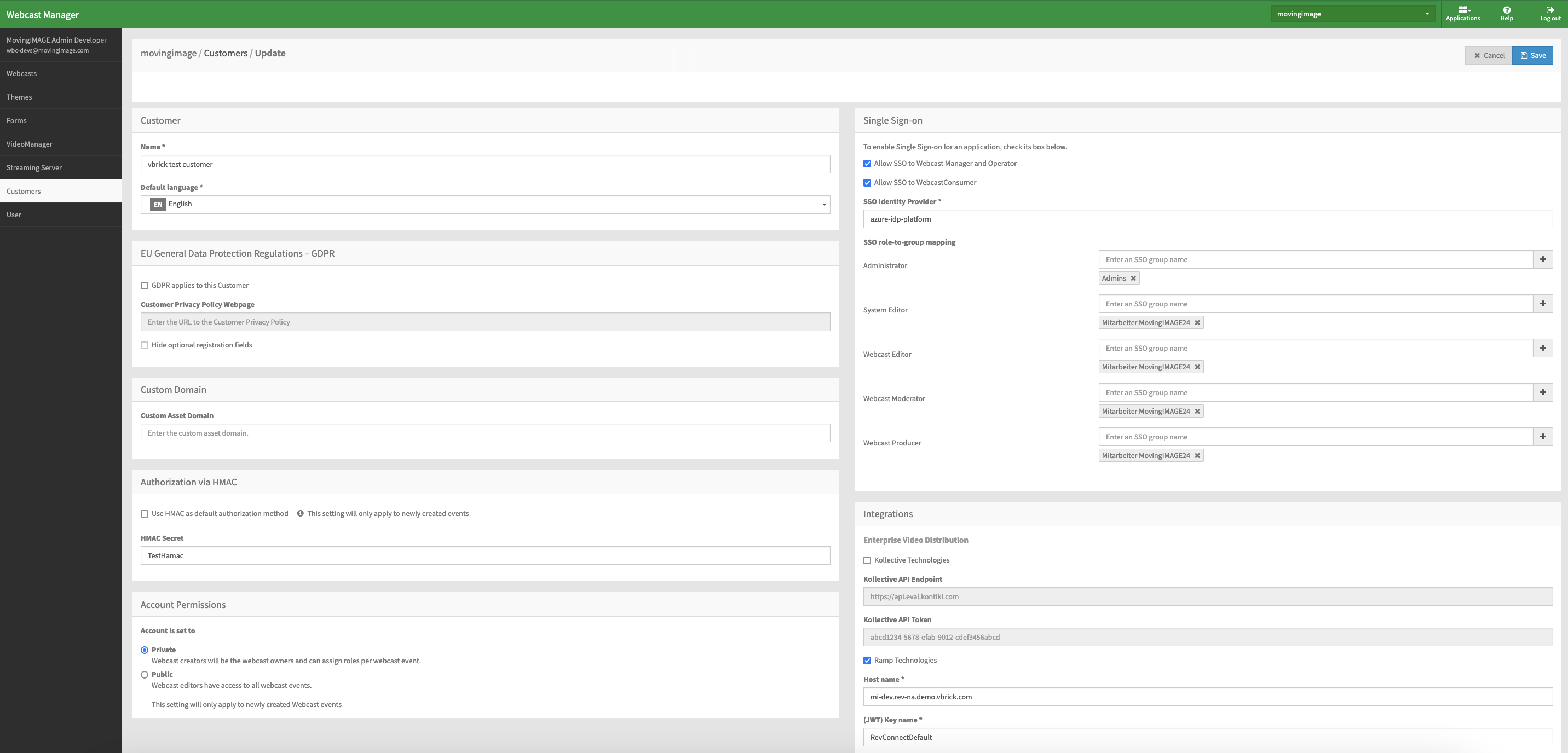- 19 Jan 2024
- Drucken
Customers
- Aktualisiert am 19 Jan 2024
- Drucken
Customers
Create a new customer
Partners and the movingimage Professional Services team can create customers in WebcastManager. To do this:
Click Customers in the navigation panel. The editing area contains a list of all previously created customers.
Click the [Create] button to open a form.
Enter the customer's name and default language. This language setting will be used when creating new streaming servers.
Fields marked with "*" are required information.
Select the customer type: Partner or Consumer.
Partner - these customer types can create customers of both "Partner" and "Consumer" types. These can be considered the parent of any customers created by them.
Consumer - these customer types cannot create additional customers.
(Optional) Enable Single Sign-on and map roles to user groups. You can also enable GDPR for this customer (see the "Single Sign-on" and "GDPR" chapters for more information).
If you enable Single Sign-on, you can also map roles to user groups. See the Roles chapter for more information.
(Optional) Enable HMAC authorization as a default authorization method.
Note that this setting will only apply to newly created events. The HMAC secret is a shared secret key that will be generated client-side.
(Optional) Enable Hive Streaming, Kollective Technologies integration. These integrations enable them to stream webcasts on internal networks. Partner customer types will display an option to enter a Hive Partner ID or Kollective API Endpoint and Token. If a Hive Partner ID is provided, any consumers created by that partner will display a "Hive customer" checkbox. If checked, those consumers can then enable a Hive Streaming URL when editing or creating language sets for their webcast.
(Optional) Enable RAMP technologies integration for peer-to-peer eCDN distribution. Note that you have to first log into your vBrick account to obtain the
host name (usually *.vbrick.com),
JWT key name
API key
API secret.
We no longer support Lumen peer-to-peer eCDN distribution.
Note that peer-to-peer distribution can be enabled or disabled for individual Webcast events.
(Optional) Select video conference connectors, if configured (maximum of 4).
Click the [Save] button to save your entries. The newly created customer will appear immediately in the list of all customers. Click an entry in the list to edit it later.
.png)