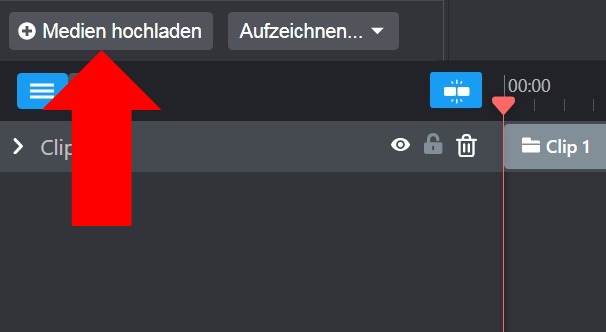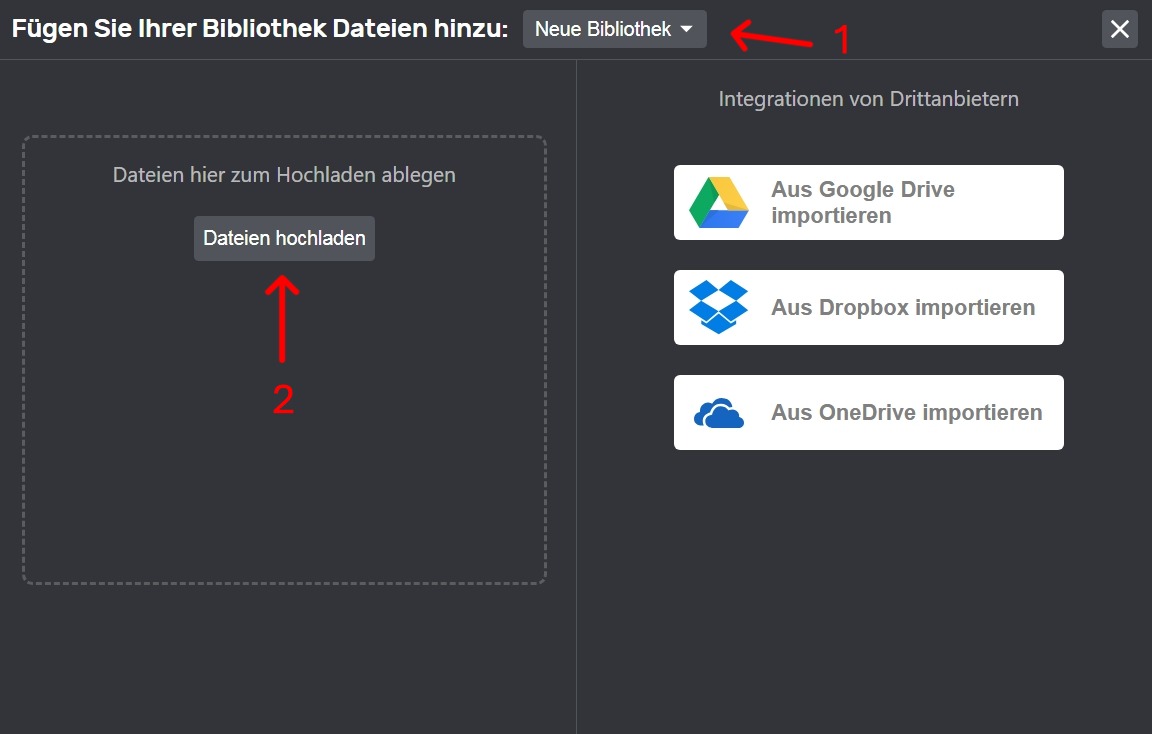- 05 Nov 2025
- Drucken
Medien hochladen
- Aktualisiert am 05 Nov 2025
- Drucken
Hochladen von Medien in Ihre persönliche Bibliothek oder andere Ordner
Sie können Dateien in Ihre VideoCreator Pro-Bibliothek im VideoCreator Pro Studio hochladen.
Folgende Dateitypen werden akzeptiert:
1) Audio:
FLAC, M4A, MP3, WAV, OGG, WMA, AIFF, OPUS.
2) Bilder:
GIF, JPEG, JPG, PNG, SVG, WEBP, HEIC.
3) Video:
MP4, MKV, FLV, WMV, M4V, MPEG, AVI, WEBM, MOV, 3GP.
Verwendung von VideoCreator Pro Studio
1. Suchen Sie im Editor von VideoCreator Pro Studio die Schaltfläche zum Hochladen, die in der Regel ein Pluszeichen (+) mit der Bezeichnung „Medien hochladen” ist und sich unterhalb des Bibliotheksbereichs befindet.
D
2. Wenn Sie auf diese Schaltfläche klicken, öffnet sich ein Fenster, in dem Sie auswählen können, von wo aus Sie Ihre Dateien hochladen möchten. VideoCreator Pro ermöglicht das Hochladen von Ihrem Gerät, Google Drive, Box oder Dropbox.
(1) Wählen Sie die Bibliothek aus, in die Sie die Dateien hochladen möchten.
(2) Klicken Sie auf „Dateien hochladen“ und Ihr Computerordner wird geöffnet.
Sie können auch auf die Import-Schaltflächen klicken, um Dateien aus Integrationen von Drittanbietern (Google Drive, Dropbox und OneDrive) zu importieren.
Nach der Auswahl wird die Datei in die angegebene Bibliothek in VideoCreator Pro hochgeladen.
Hinweis: Auf Anfrage können für Ihr Konto unternehmensspezifische Bibliotheken erstellt werden. Wenden Sie sich für weitere Unterstützung bitte an unser Support team.
.png)