- 22 Aug 2025
- Drucken
Transcription based editing
- Aktualisiert am 22 Aug 2025
- Drucken
The Transcription-based editing feature enables users to convert spoken words in a video into written text, creating a transcript. This text can then be utilized for efficient editing by allowing users to easily locate and edit specific parts of the video based on the transcribed content. It not only streamlines the editing workflow but also enables precise changes, making it a valuable tool for content creators, especially in scenarios where accuracy and time-saving are crucial.
Transcription Based Editing:
Step 1: Log in to VideoCreator Pro
Step 2: On the Dashboard go to "Toolkits" and find "Transcription Based Editing"
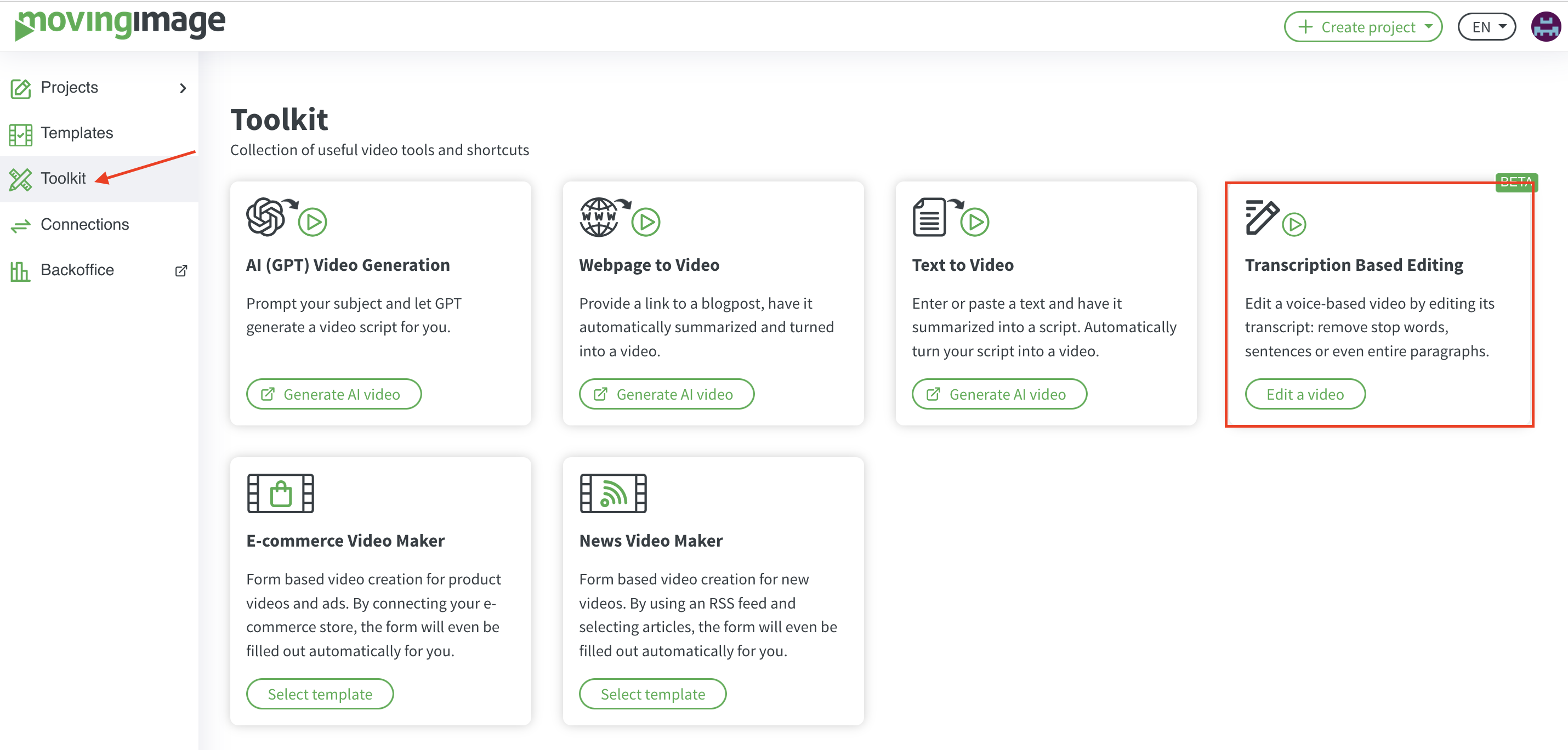
Step 3: Upload Your Video: Locate the option to upload media or import content. Upload the video you want to edit by following the on-screen instructions.
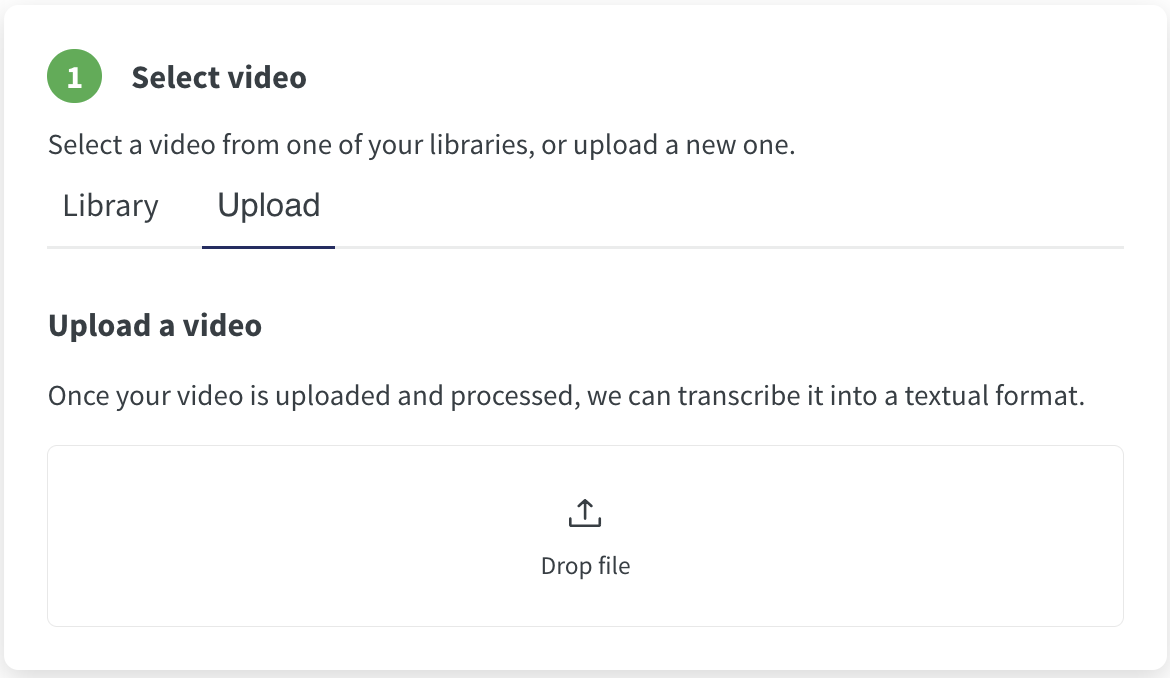
Step 4: Generate Transcription: After uploading your video, VideoCreator Pro may offer an option to generate a transcription. If not, check for a specific feature related to transcriptions or subtitles. Activate this feature.
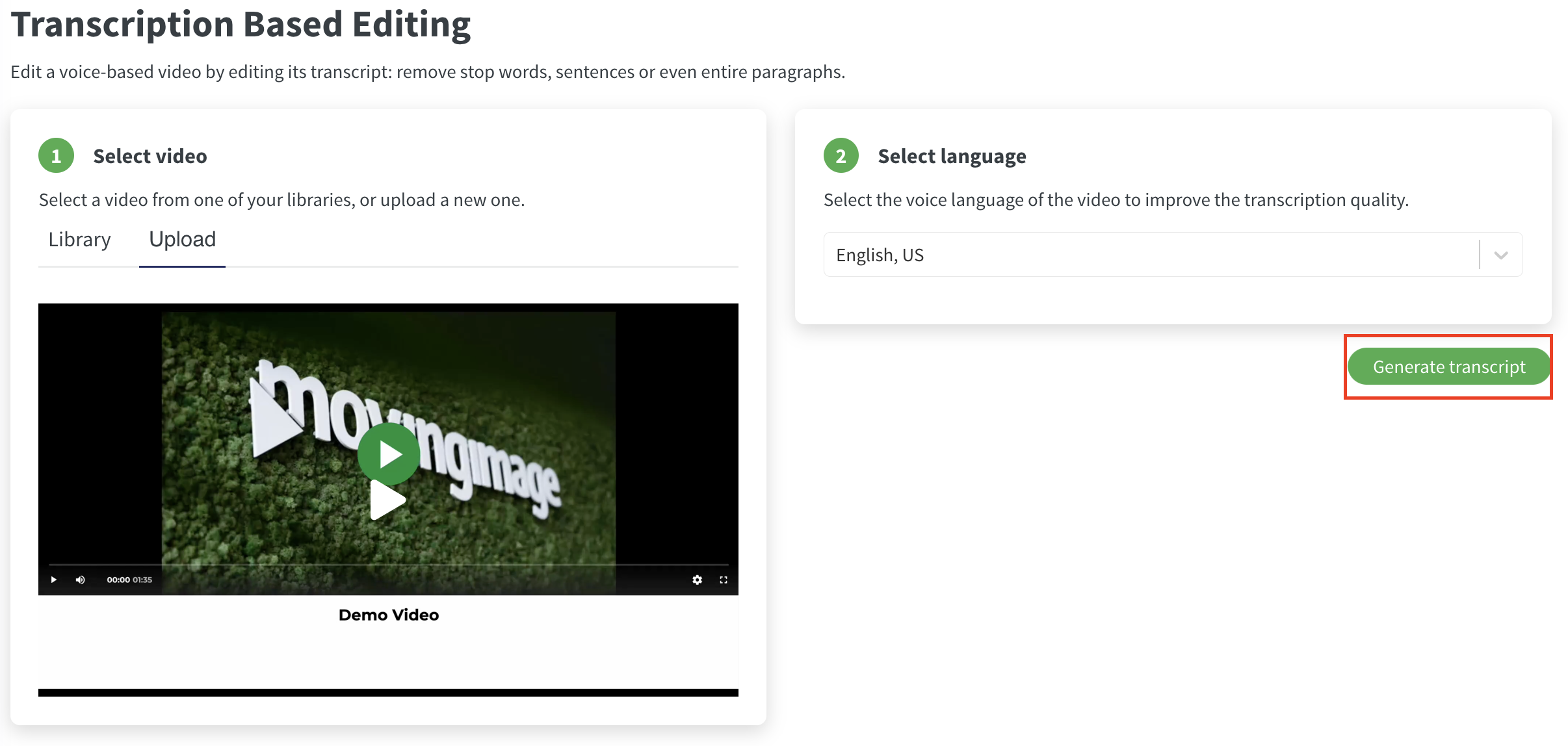
Step 5: Review and Edit Transcript: Once the transcription is generated, review it to ensure accuracy. VideoCreator Pro typically aligns the transcript with the corresponding parts of the video. Edit Using Transcript: Leverage the transcript to make edits more efficiently. Click on specific parts of the transcript to jump to that point in the video. This helps you pinpoint areas that need adjustment or enhancement. Make Edits in the Video Editor: Navigate to the video editor within VideoCreator Pro. Use the information from the transcript to make edits, whether it's cutting, trimming, or adjusting specific segments of the video. Preview Your Changes: After making edits, preview the video to ensure that the changes align with your expectations. This step allows you to fine-tune any additional adjustments.
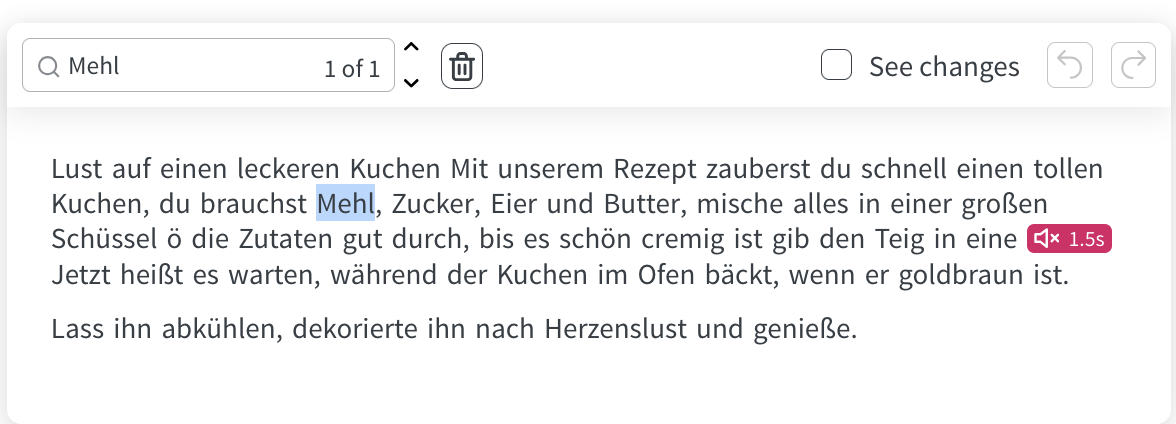
Step 6: Save Your Edited Video: Once satisfied with the edits, save your video. VideoCreator Pro typically provides options to save or export your edited content in various formats.
Step 7: Download or Share: Depending on your project's status, you can download the edited video to your device or share it directly from VideoCreator Pro, whether for marketing purposes or other engagements. Remember, VideoCreator Pro's interface may be updated, so always refer to the latest platform features and guides for the most accurate instructions.
.png)
