- 22 Aug 2025
- Drucken
Working with Templates
- Aktualisiert am 22 Aug 2025
- Drucken
When you are logged in to your account, look for the Templates section on your Dashboard:
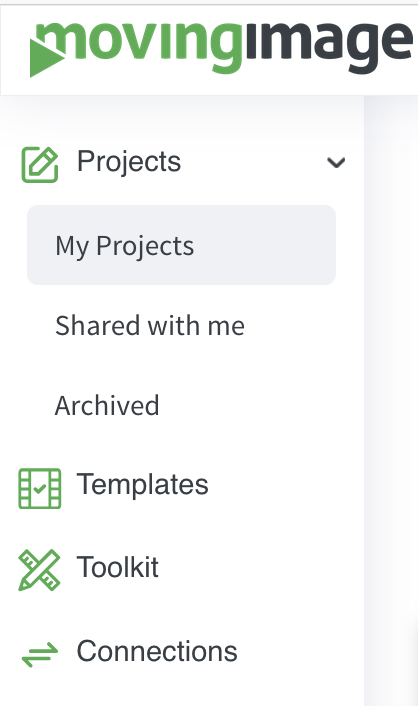
In the Templates section, you can preview the available templates, browse through different types and categories.
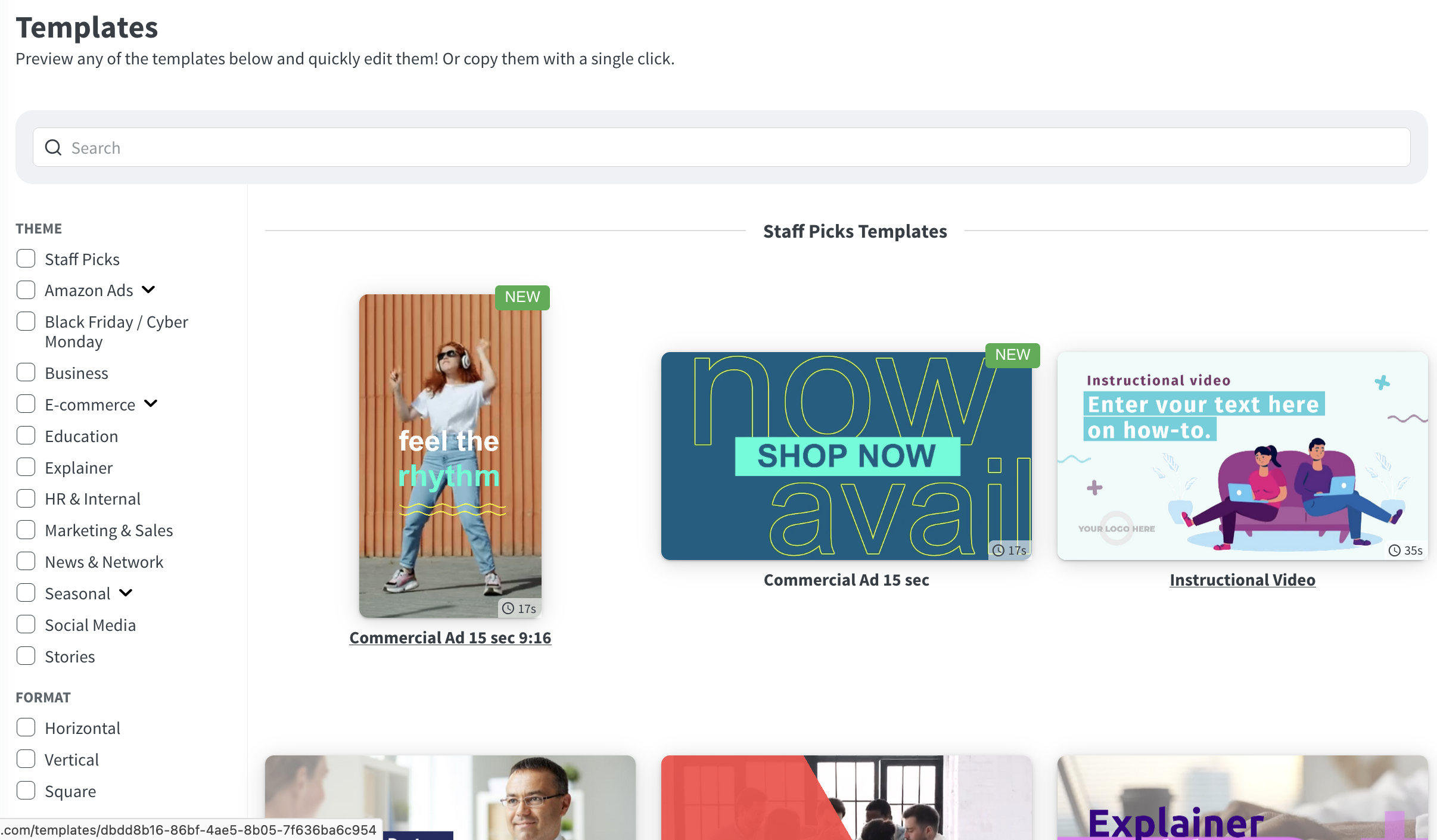
There are 3 ways of using a template:
Quick edit lets you modify the template with your own data or details. Fill in all required text entry boxes and/or upload the required media files. Click on save to generate your video. Your video is now ready to be used. Note: you can still edit this project in the VideoCreator Pro Editor if you wish to change used texts, images, footage or audio.

Automation lets you create bulk videos using the template selected. you will be taken to the automation tool where you can create table rows or import data from CSV, Google Drive, or OneDrive.

Use template button lets you copy the template to the 'My projects' section on your Dashboard. Back on the 'My projects' page, you can use the chosen template as a basis for your video. Just click on 'Edit project' to open the VideoCreator Pro Editor. The template's structure and assets serve as a starting point for your project.
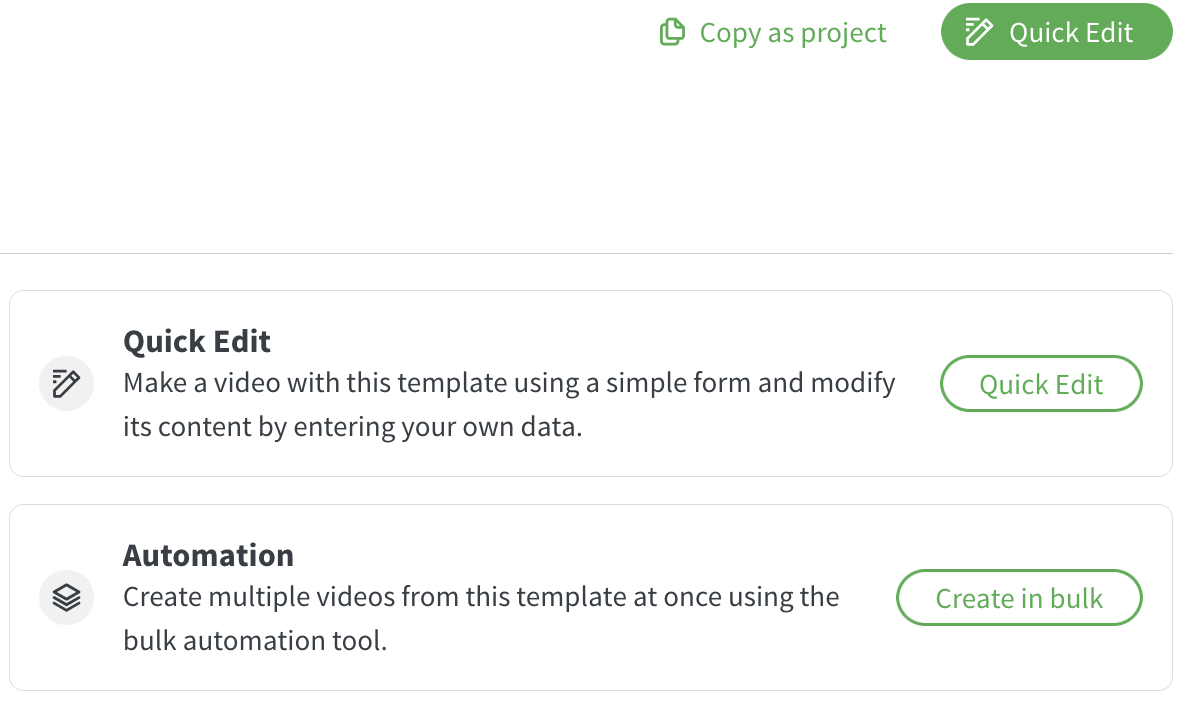
Note that new templates are added on a regular basis.
_________________
Another source of pre-created template content is the Clips library that you find in the Library section of the VideoCreator Pro Editor:
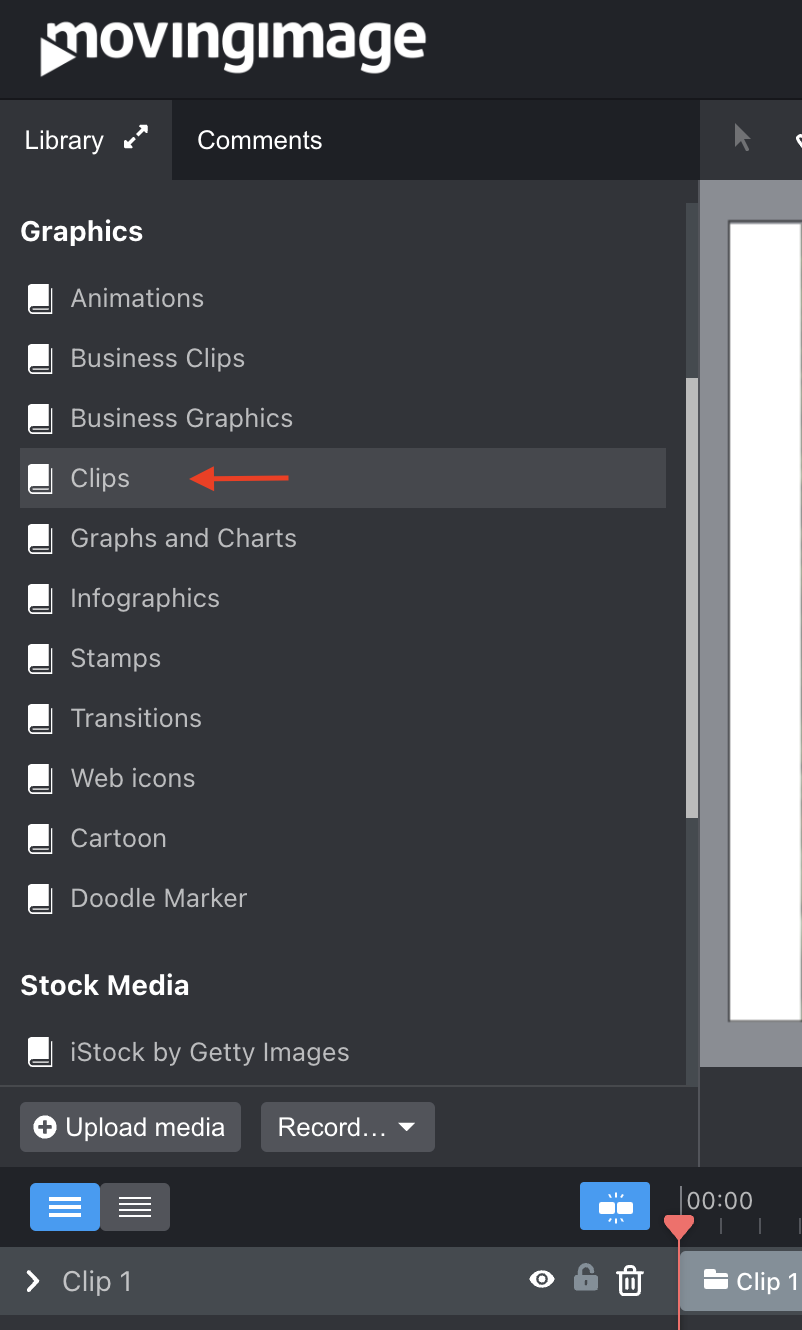
You can preview the available clips by just clicking them. When you've found a Clip you like, just drag and drop a Clip to the Stage and all objects that are part of it will be added to your project:
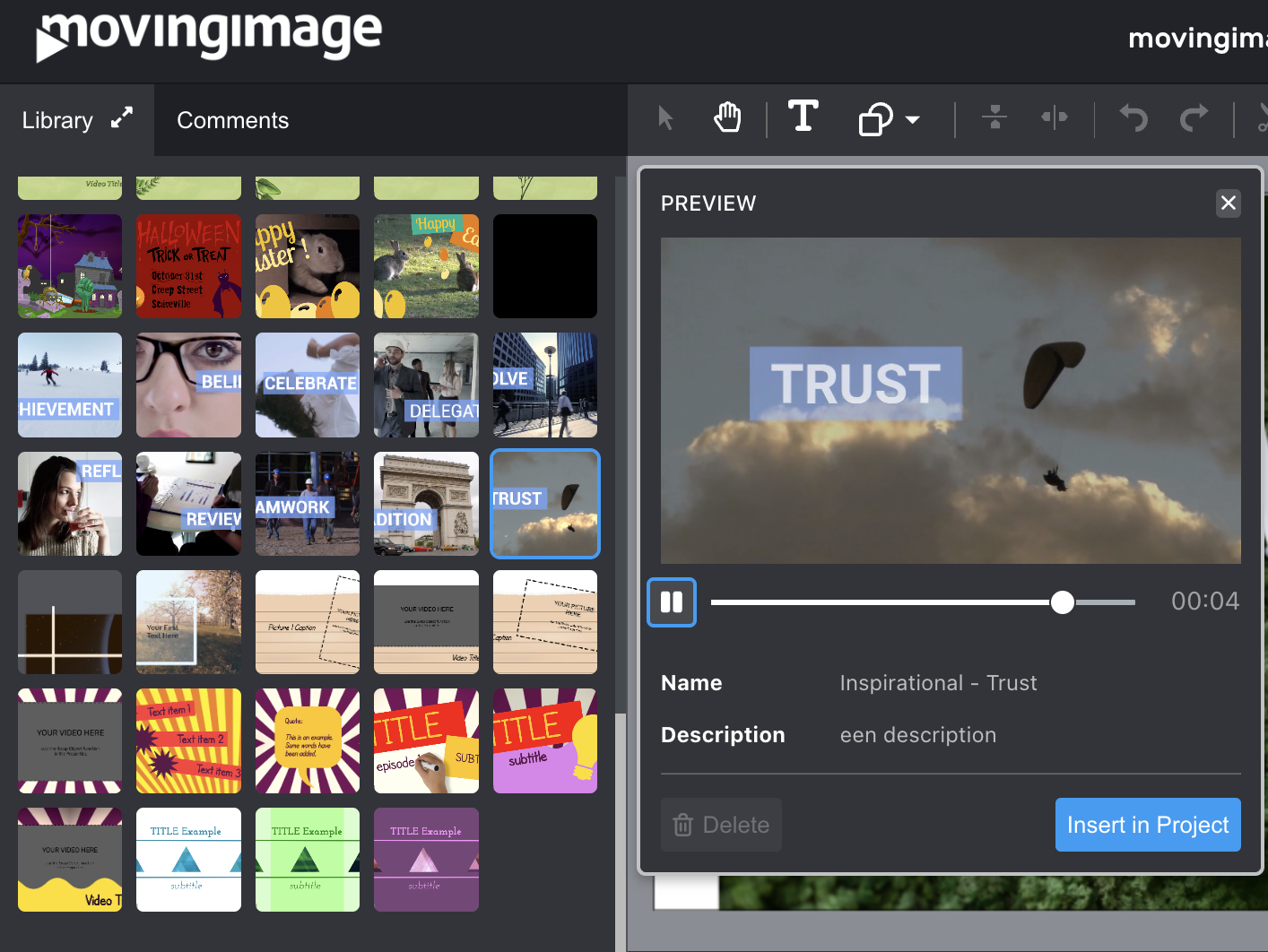
Note that in some Clips, certain objects might be locked, which means that changing them is not possible. To unlock them, just click the little lock icon next to their name in the Timeline.
.png)
