- 08 May 2024
- Print
About Video Asset Management
- Updated on 08 May 2024
- Print
Video Asset Management
Description
The video asset management area enables you to centrally upload, edit, and publish videos.
After logging in, you will be automatically directed to the video asset management area. Otherwise, you can find it in the "Menu" options in the top right corner of the software.
User Interface
The video asset management area is organized as follows:
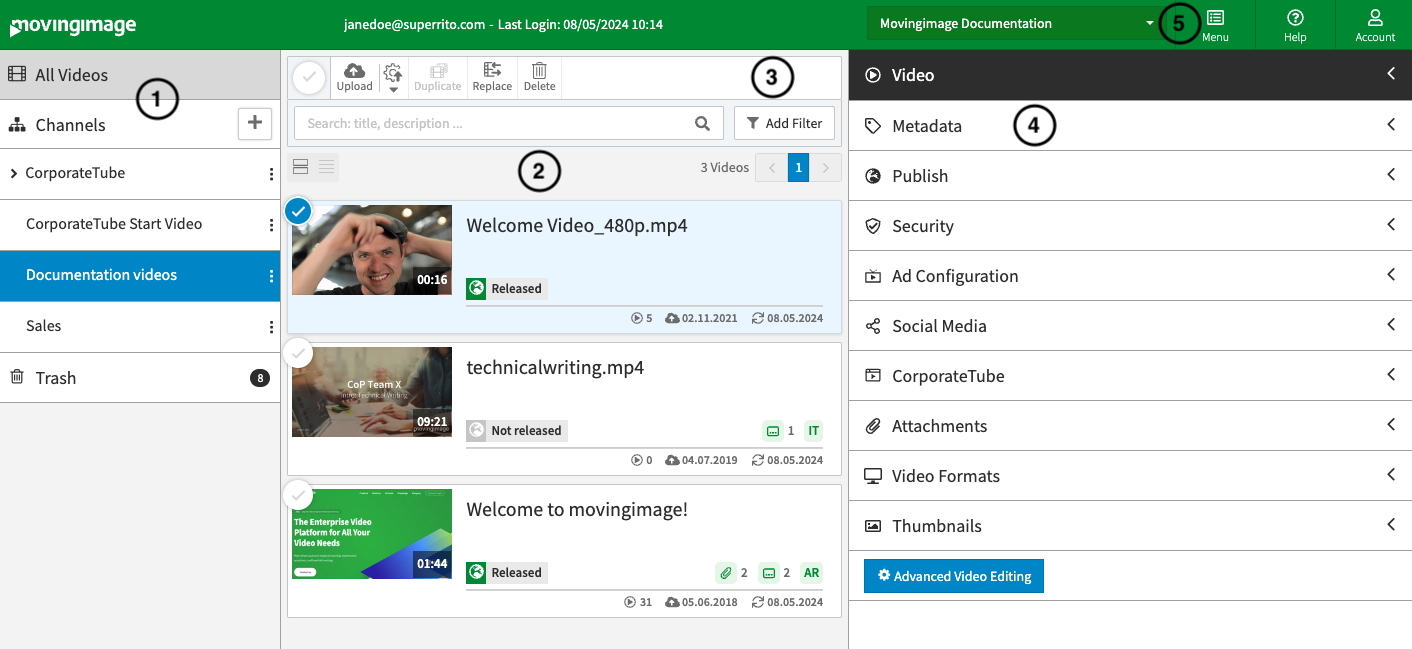
Navigation: The navigation pane on the left lists all video channels. You can create, edit, and delete channels here, as well as view the trash.
Video list: This area displays all uploaded videos in a list, sorted by upload date. The visibility of videos depends on your permissions.
Video toolbar: The toolbar above the video list provides options for selecting all videos, uploading videos, duplicating videos, replacing videos, deleting videos, and searching for videos. You can search for text within video titles, descriptions, chapters, interactive overlays, and other metadata.
Editing area with preview player: The editing area on the right side of the window allows you to view and edit data of the selected video, organized into themed accordion menus. You can also play the selected video in the preview player.
Menu bar: The menu bar provides the following commands:
Account Selection: Drop-down menu for selecting the account you want to work with (only displayed if a user has access to multiple accounts).
Help: Link to the movingimage documentation portal, status page, and customer support email address.
Menu: Drop-down menu for switching to the Player Generator or Administration area.
Log out: Logs you out of the system.
.png)
