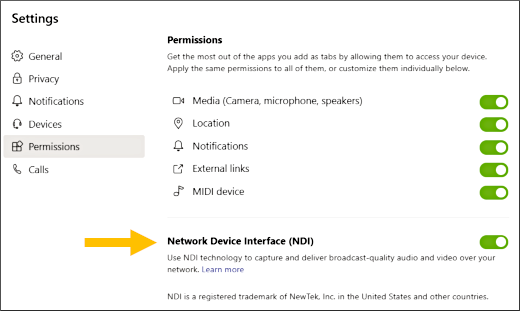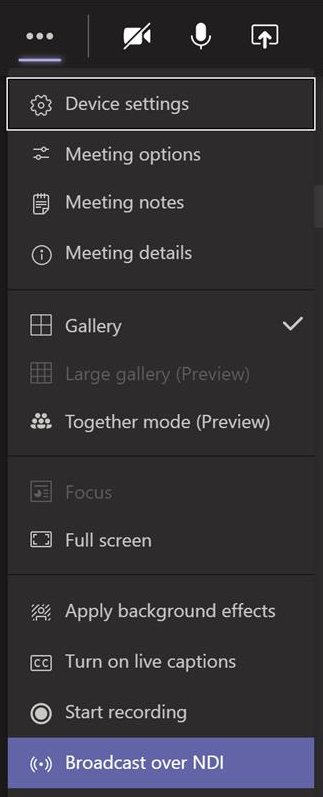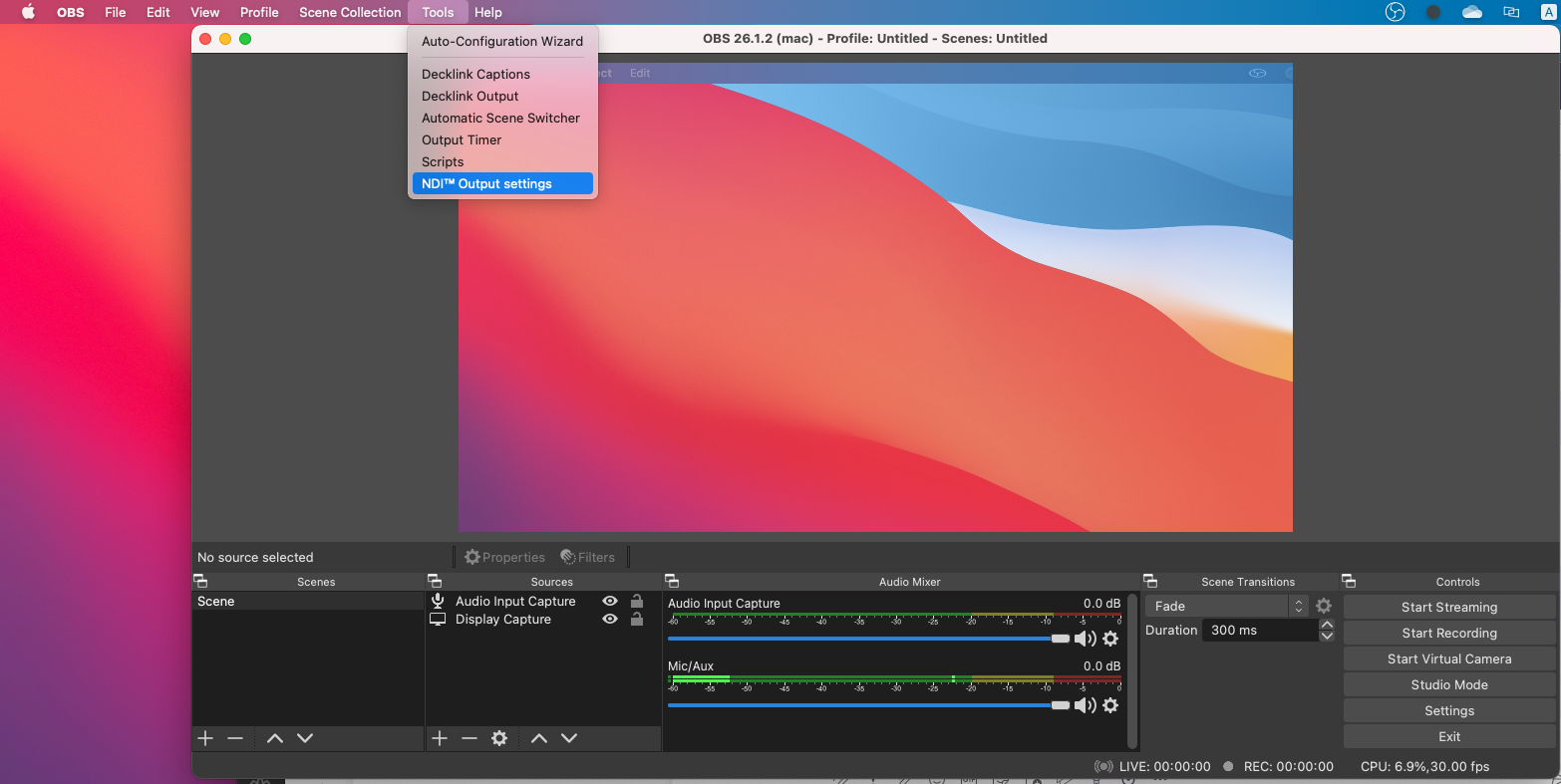- 15 Apr 2025
- Print
Integrations
- Updated on 15 Apr 2025
- Print
Integrations
Third-party polling and surveys
Integration of third-party polling and surveys is now available in Webcast.
They can be enabled in the Webcast Manager.
Create a poll or survey
First, create a third-party poll using a third-party application such as Google Forms or Survey Monkey.
Once the poll or survey is published, copy the URL of the poll or survey.
Paste the URL in the Webcast Manager
Then, log in to the Webcast Manager.
After logging in and creating and event, navigate to the appearances tab.
Then scroll down to the Polls and Surveys section.
Here, paste the link of the third-party poll or survey you created.
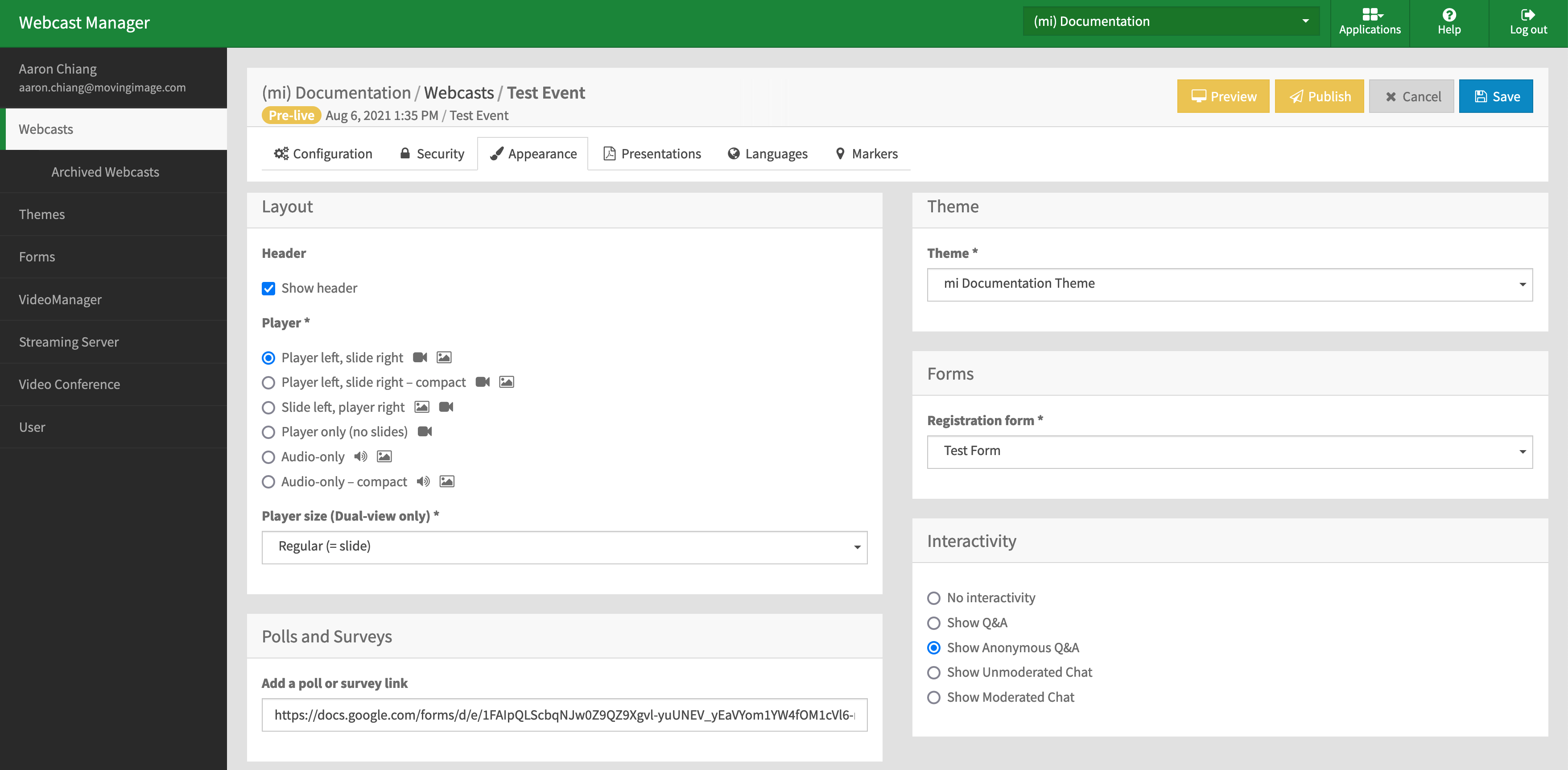
Use Webcast via NDI® in Microsoft Teams
You can use NewTek NDI® (Network Device Interface) protocol to connect Microsoft Teams to the Webcast solution via local intranet.
Specifically, your Webcast stream can be directly broadcast to Microsoft Teams in real-time, significantly improving your event experience.
Prerequisites
Ask your administrator to enable NDI access using the Microsoft Teams admin center.
Specifically, NDI®-out needs to be turned on for each individual user. For more information, consult this article.
Steps
Once the admin has enabled NDI, the end user must turn on NDI® technology in the Microsoft Teams client from Settings > Permissions:
Then, the end user should navigate to the meeting controls and select More actions and choose Broadcast over NDI:
Whenever the end user joins a meeting, they will be notified that the meeting is being broadcast by a banner message:
Note that if they do not want to be part of the broadcast, they will have to leave the meeting.
Use with video mixing software
In a video mixing software, you can choose the NDI source from the Network section.
In OBS, for example, you can select the NDI source under Tools > NDI Output Settings:
.png)