- 17 Jan 2024
- Print
Publish video
- Updated on 17 Jan 2024
- Print
How to publish a video
Before you begin
This accordion can only be accessed if a video has been released.
Once you have finished configuring the settings for an uploaded video, you can publish it.
Steps
Open the Publish accordion menu.
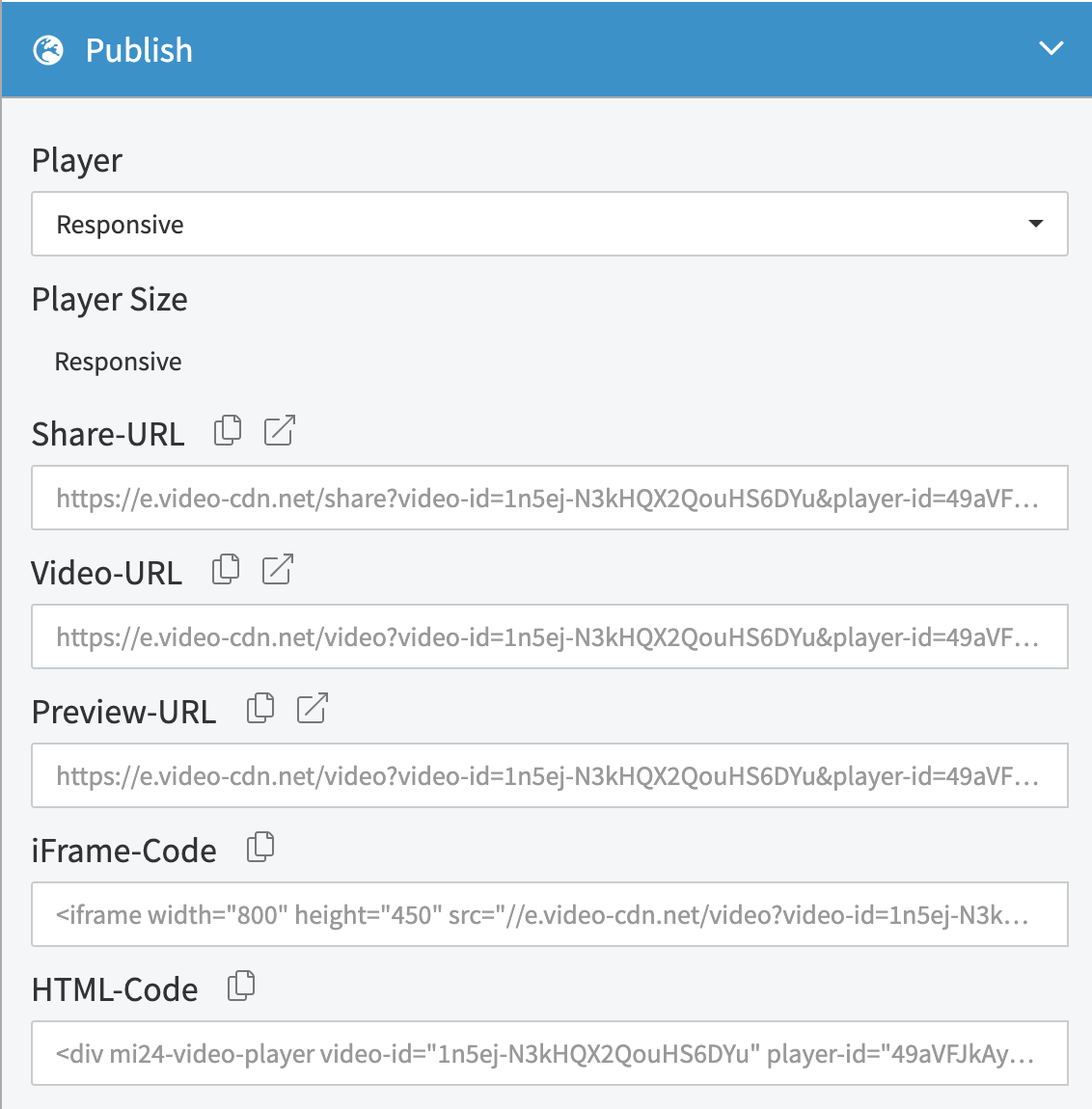
Select a player from the drop-down menu.
Make a player appear first in the drop-down list
The drop-down box contains all standard and user-created players, ordered alphabetically and numerically. To make a player appear first in the list, give it a name that starts with a letter or number that comes first alphabetically (e.g. "1 My Favorite Player" or "*Default Player").
If you want to preview the video, click on the external link icon to launch the preview-URL in a new tab.
Copy one of the desired embed codes by clicking on the correspondent copy icon.
Paste the embed code into a website to complete the publishing process.
Embed codes
A number of different embed codes are available:
URL | Description |
Share-URL | Presents a styled page for the video and includes the video title and description. |
Video-URL | Presents a plain page with the video sized according to the width of the page. |
Preview-URL | Presents a plain page with the Player centered and with a width of 800px. |
iFrame-Code | An embed code that encloses the video in an iFrame. |
HTML-Code | An embed code that encloses the video in a regular HTML div element. |
.png)
