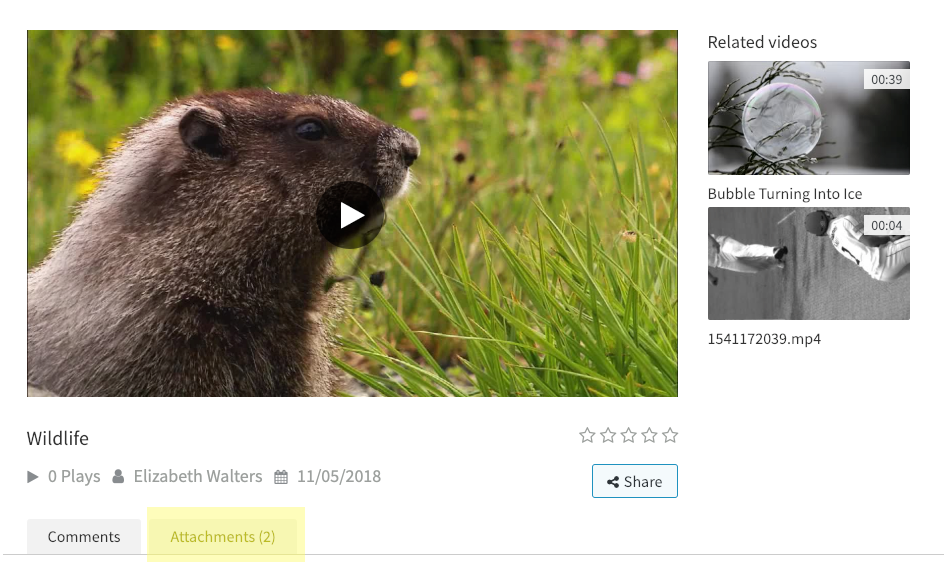- 22 Mar 2024
- Print
Keywords
- Updated on 22 Mar 2024
- Print
Keywords, Attachments and Comments
Keywords
Keywords are used to sort uploads by the terms you enter. They are especially useful for finding related uploads across channels.
There are two ways to set keywords:
Set Keywords During Upload
When uploading to CorporateTube, you will be presented with the upload form. There, a field for keywords can be edited.
Editing Keywords for an Existing Upload
To set or edit keywords for an existing upload:
Click the [ My Uploads ] link in the drop-down menu under your name.
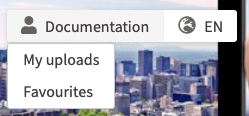
Hover over the upload you'd like to edit. Click the pencil icon.
Enter keywords in the "Keywords" field. You can use as many keywords as you want.
Click the [ Save ] button when you're finished.
Keywords are not displayed in the upload description, but they are used for displaying related uploads in the sidebar. Keywords are also used as part of the search function.
.png)