- 19 Jun 2025
- Print
Event list
- Updated on 19 Jun 2025
- Print
Overview
On the event list page, you can see an overview of all your events with options to go into edit mode, Studio, or the Moderation Dashboard. You can also duplicate or delete events.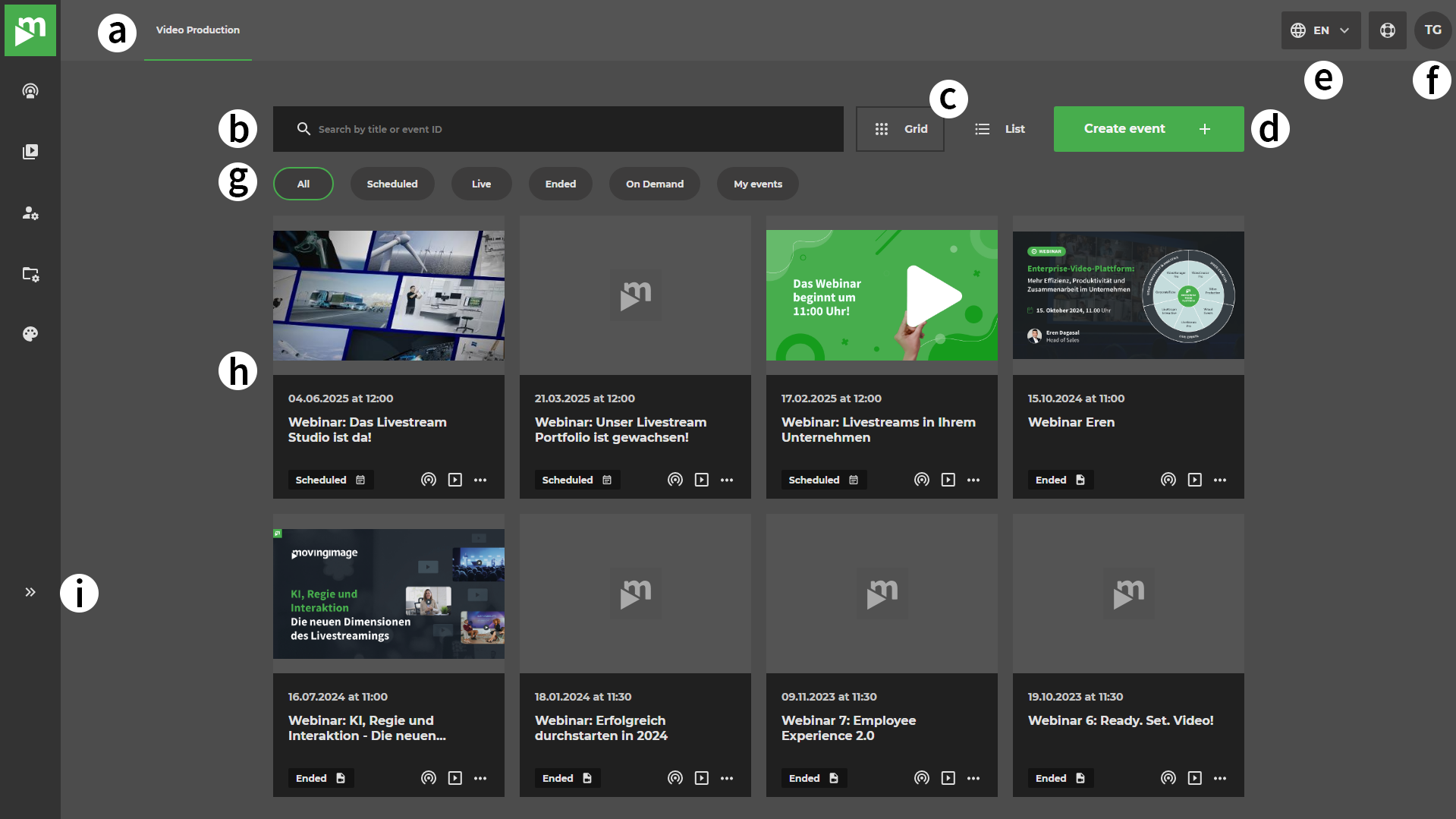
Letter | Description |
|---|---|
a. Channel | This is the name of the current channel that you are working on. |
b. Searchbar | Seach by event title or event id. |
c. Grid- and List-View | Switch the layout between Grid and List-view. |
d. Create event | Duration of your event. Note that the duration is already preset. |
e. Language | Switch between languages for your interface. |
f. Profile | Click here to see your current account name, e-mail adress & role in this channel. |
g. Filters | You can use our set of filters to help you to find the event you are looking for. |
h. Events in your channel | All events that are created in the channel are visible here. |
i. Expand menu | Opens the menu in the sidebar where you can switch the channel or go into the user management-, channel- or branding-settings |
Grid view
Grid view is the default layout option of your channel.
.png)
List view
To switch from the grid view to the list view, click on the "List" button next to the search bar.
The only difference between the List View and the Grid View, apart from the layout, is that the name or, if not available, the email address of the event creator is also visible in the List View.
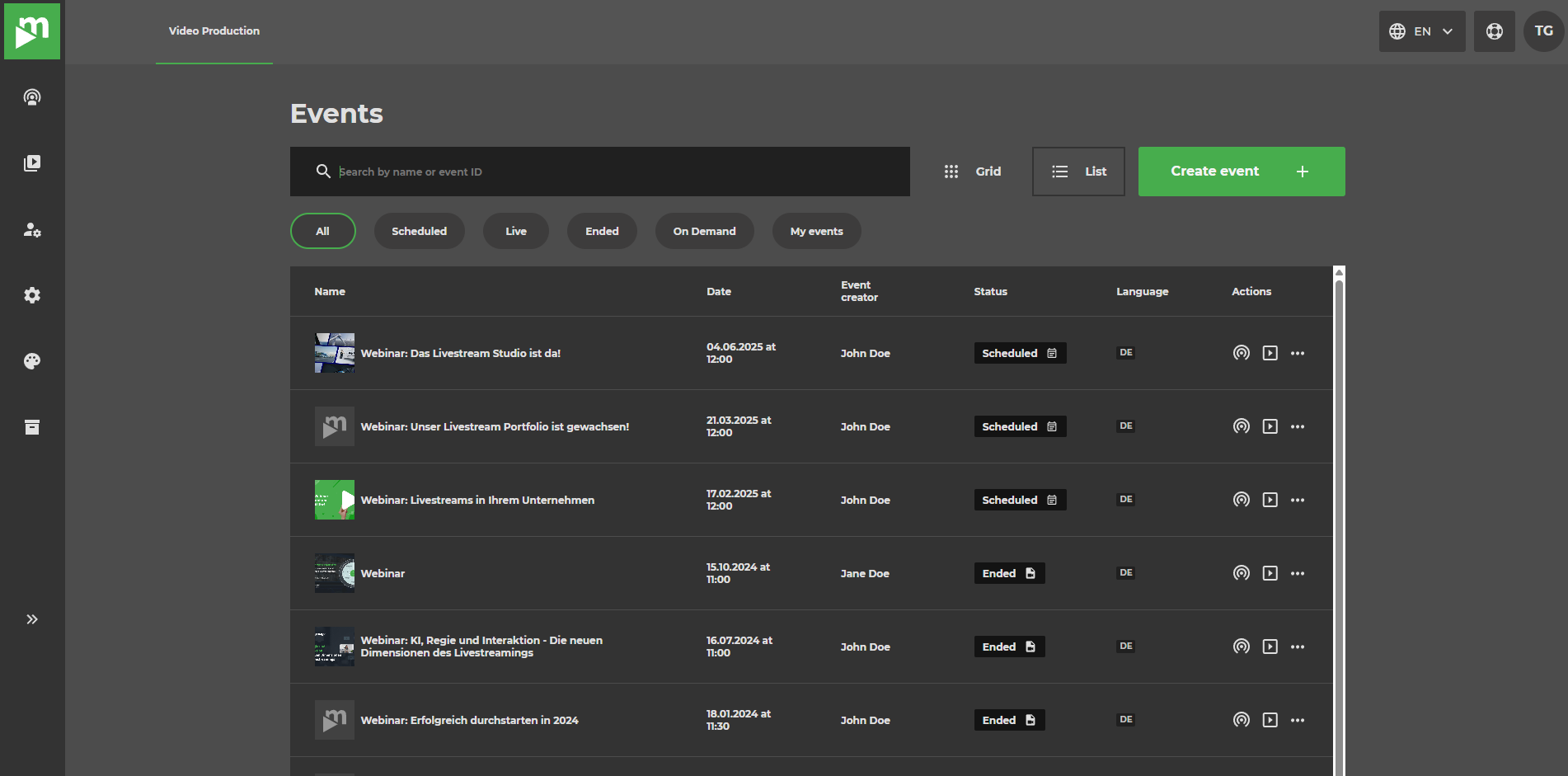
Filtering
You can easily filter your events by clicking one of the options below the search bar. Clicking the filter with the status of the event will return all events matching that status. Clicking the "My events" filter will return all events that you created. More than one filter can be applied at the same time.

Live events
Note that events in live state cannot be deleted.
.png)
