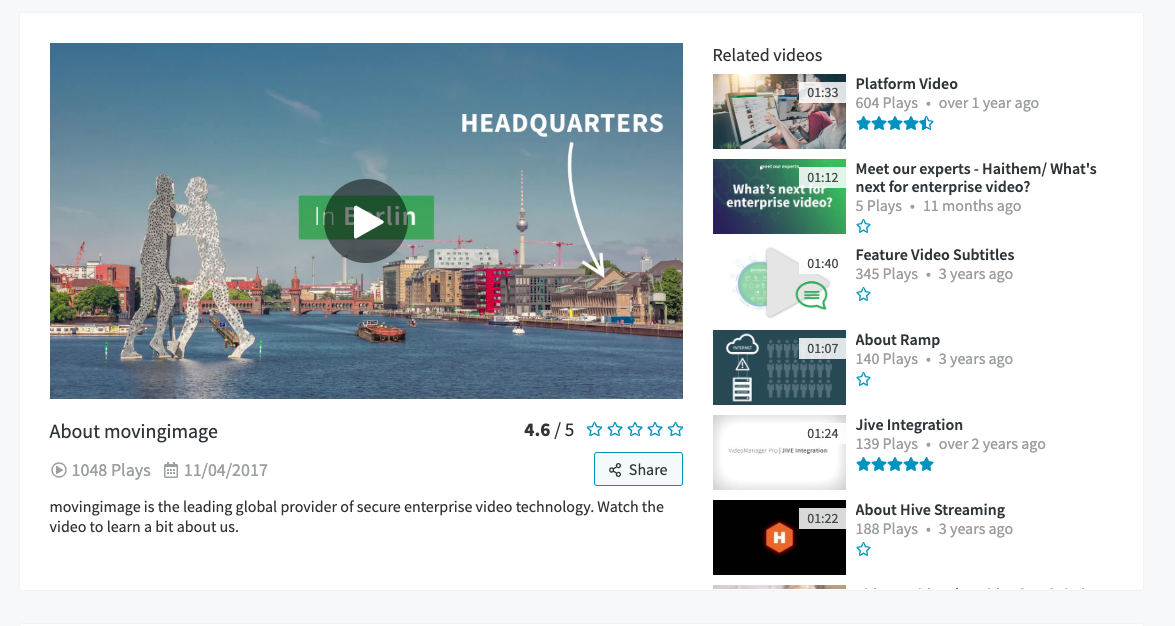- 22 Mar 2024
- Print
Ratings, Featured Uploads and Related Uploads
- Updated on 22 Mar 2024
- Print
Rating
To rate an upload, click the desired amount of stars in the description box underneath the player. If the upload has already been rated by others, an aggregate of all ratings will be displayed.
Featured Uploads
If you are an administrator, you can select which uploads users will see first on the home page and in individual channels. These uploads are called Featured Uploads. You can set as many featured uploads as you like.
To set a featured upload, navigate to the desired upload either from the channels or from your "My Uploads" page. In the description box, a triple-dot icon will be displayed. Click it, and select "Mark as Featured".
Related Videos
Next to the main video you can find a video list that is called Related Videos. The list contains videos that show similar content to the video that is selected.
Videos appear in Related Videos base on matching keywords. The more matching keywords, the higher the position in the Related Videos list.
Keywords can be set during the upload or additionally edited in the My videos area.
.png)