- 10 Mar 2025
- Print
Test Preview
- Updated on 10 Mar 2025
- Print
Background
To facilitate the live production workflow, event producers can test and preview events before going live.
This feature is only available in the pre-live state.
Steps
After setting up your livestream and configuring OBS for use with LiveStream Pro, you can conduct a live test of your event directly in the Studio. This helps to ensure a smooth and flawless transition to the actual live broadcast.
Specifically, you can test the event's audio, video, chat functionality, and slide presentation without in a live enviroment.
Initiate and conclude a live test
To commence a live test, click the Event Test button within the Studio.
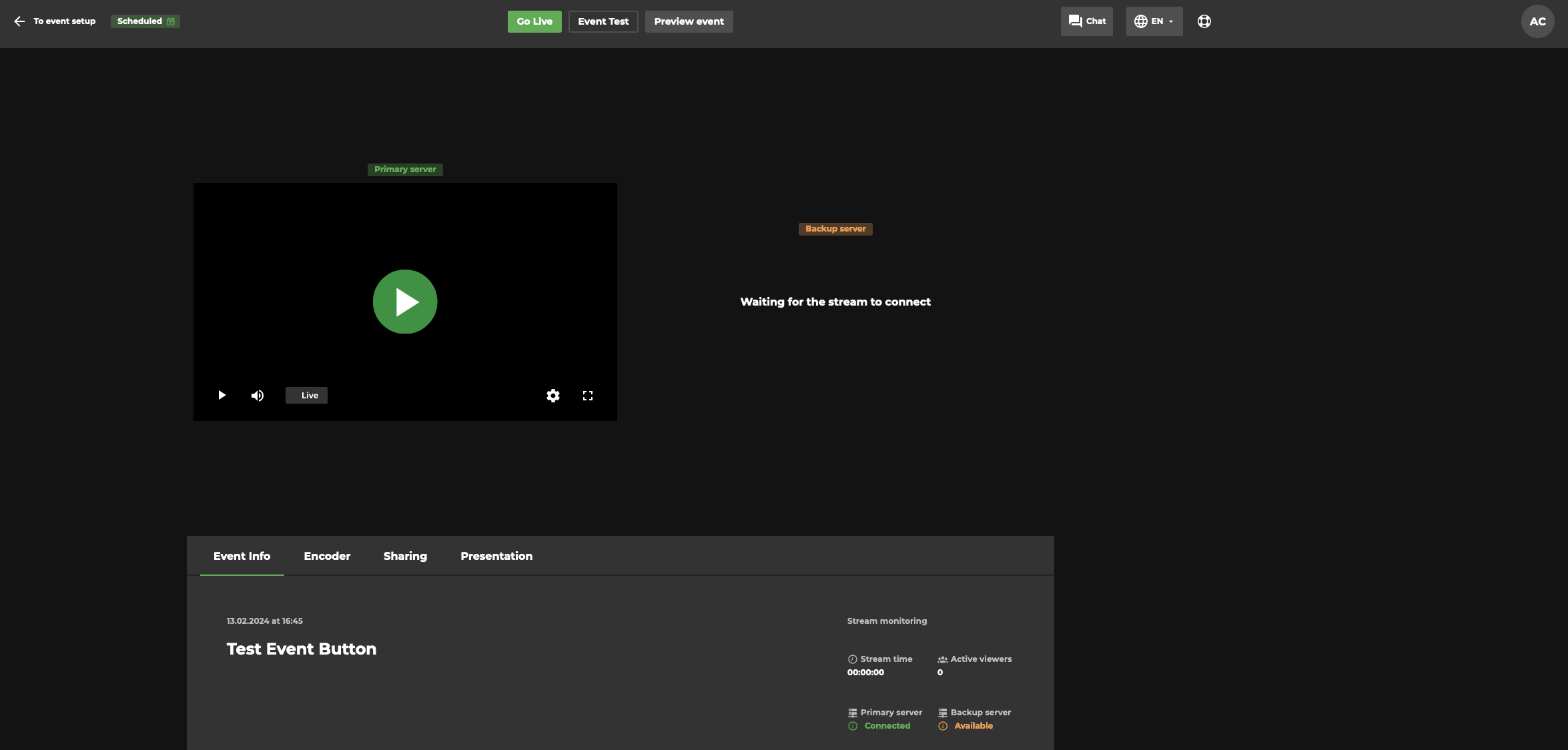
The stream is running in your embedded I-Frame or on your LiveStream Pro Share Link:
.png)
Once you have finished testing, click the End Event Test button to terminate the test and return to the pre-live state:
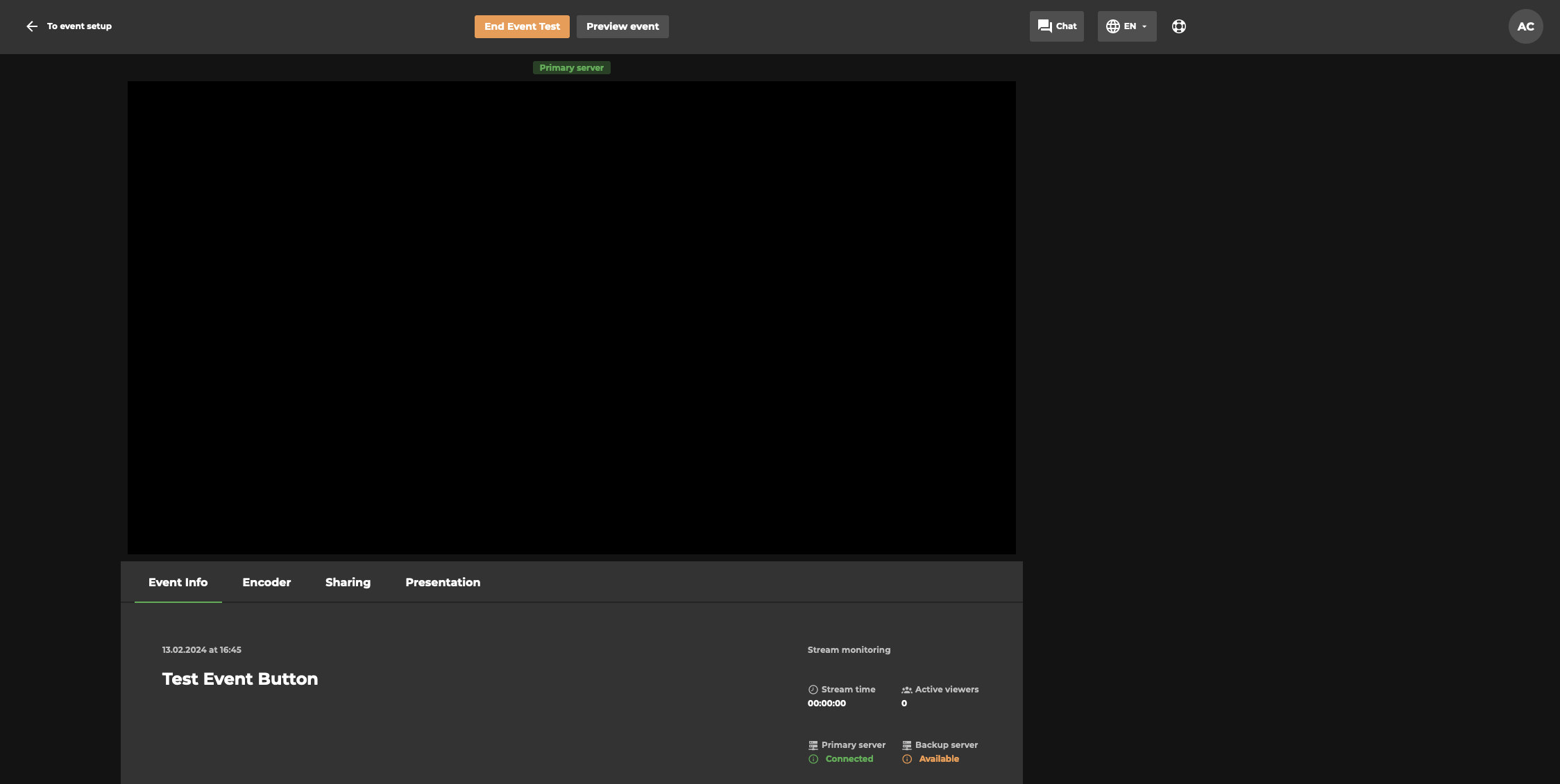
Eliminate Live Test Footprint
Live tests produce no recordings, statistics, or reports, ensuring that no recordings or data are inadvertently generated during the testing phase.
Note that the streaming server ingest is still counted towards overall streaming hours usage.
.png)
