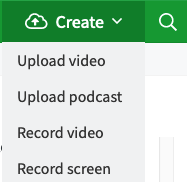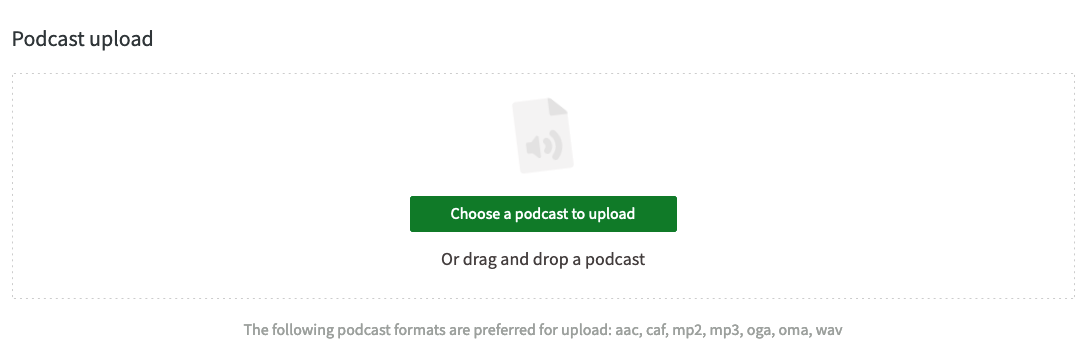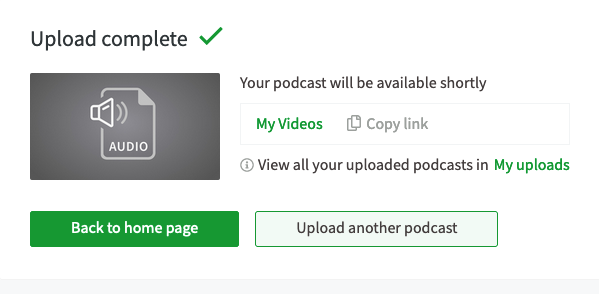- 22 Mar 2024
- Print
Upload podcast
- Updated on 22 Mar 2024
- Print
Upload podcast
You may need to contact Professional Services to enable the upload podcast option in the CorporateTube Administation area.
The Upload podcast option will then be visible (see screenshot below).
Steps
To upload podcasts to CorporateTube, click the [ Upload ] button in the navigation menu.
Click on [ Upload podcast ]. Then, choose a podcast to upload in the upload dialog box. Alternatively, you can use the drag and drop function.
Supported formats
Note that only these formats are supported: aac, cat, mp2, mp3, oga, oma, and wav.
As the file starts to upload, you will see a progress bar and form fields for naming, selecting a channel, adding keywords and describing your podcast. While the podcast is uploading, fill in the upload form fields (the fields marked with an asterisk are mandatory):
.png)
Description | Optional. A description for your podcast. You can also use HTML to add links to your podcast descriptions. |
|---|---|
Keywords | Optional. Keywords are used to sort podcasts by related topic, and also when searching. |
*Channel | Required. The channel(s) where your podcast will be located. You can select more than one channel at a time. |
*Title | Required. The name of your podcast. |
Click [Publish] when upload is complete.
Once the upload is complete, a confirmation message is shown. A link to the newly uploaded podcast will be provided.
CorporateTube will create a separate link for each channel you assign your podcast to.
After uploading, it may take a few minutes before your podcast shows up in CorporateTube; a few minutes are required for generating the file formats for your podcast.
.png)