- 15 Apr 2025
- Print
Download video
- Updated on 15 Apr 2025
- Print
Description
You can download videos in the required formats from the system and save them to your local device. You can also send download links if necessary.
Releasing a Video for Download
To allow your viewers to download a video, you must release the video for download. To do this, follow these steps:
Select the desired video in the video list by clicking on the appropriate entry.
Open the Security accordion menu.
To release the video for download, activate the Download release slider (highlighted below):
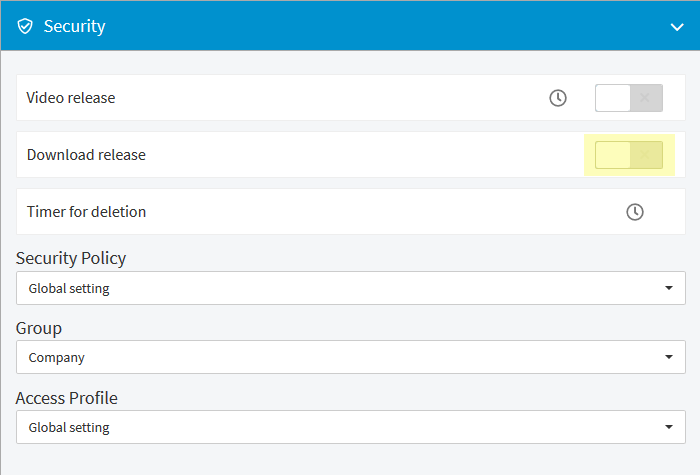
Downloading a Video File
To download a video file, follow these steps:
Highlight the entry with the video in the video list which you want to download.
Open the Video Formats accordion menu in the editing area. All available formats of the video and its corresponding resolution are listed here.
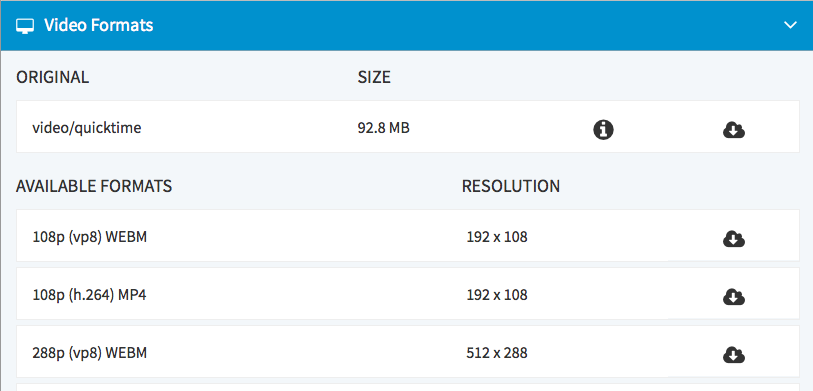
At the top of the list, the original format is displayed. If you click on the maximize symbol, all available data to the source file is represented.
To download the video file, click on the cloud icon for the desired format. The browser's download dialog opens.
Select the option that you want in this dialog box, and then click on the Save button.
Enabling Video Download in the Player
You can also offer your viewers a video download directly in the player.
To do this, follow these steps:
Enable the download feature for the player used. Open the Player Generator and go to the Additional Settings accordion menu.
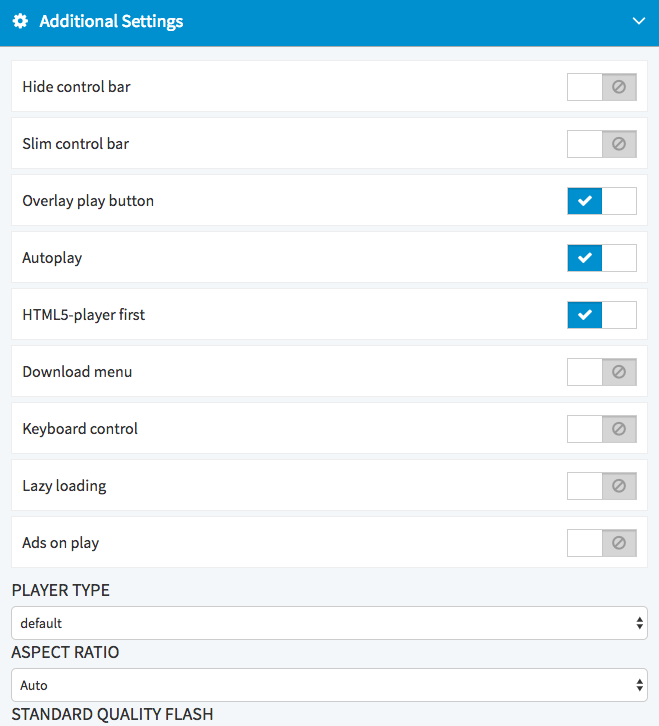
Activate the Download menu option with the corresponding slider.
To allow your changes to have an impact on your player, click on the Apply button beneath the preview player.
Activate the download release option in Asset Management. This is done in the Security accordion menu. To release the video for download, activate the Download release slider.
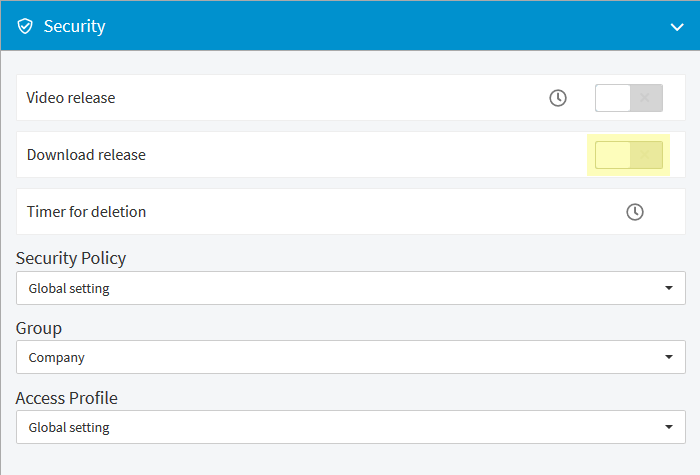
Sending a Download Link
A download link can only be sent if you have previously released the download (see section "Releasing a Video for Download"). To send a download link, follow these steps:
First, highlight the entry with the video in the video list, the download link you want to send.
Open the Video Formats accordion menu in the editing area. Here, all available formats of the video and its resolution are listed.
Now go to the video format in the list which you want to make available as a download.
Click on the cloud icon with the right mouse button. The context menu opens.
Click on the entry Copy link location.
Paste the copied link address in an e-mail message of your e-mail program and then send it.
Token protection
For token protection, the retrievability of the sent link can expire and no download can be carried out.
.png)
