- 20 Mar 2025
- Print
About the player generator
- Updated on 20 Mar 2025
- Print
Individualize the Player for Your Videos
Description
Before publishing a video, you can use the Player Generator to customize the player for your videos. This allows you to adapt the player to your specific needs and preferences.
To access the Player Generator, select it from the selection menu. You will need the appropriate rights to access this area.
.png)
Player components
The Player Generator user interface is divided into functional sections, which are described in detail below.
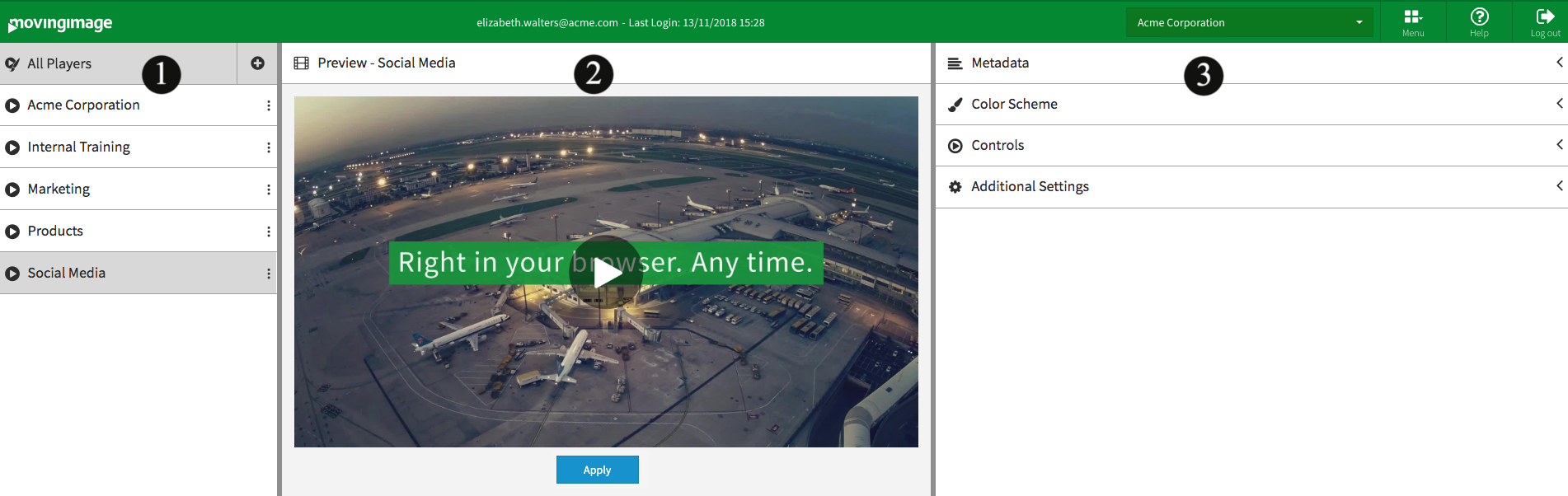
Section | Location | Description |
|---|---|---|
Navigation | Left pane 1 | Lists all existing players and allows you to add or remove players. |
Customized Design | Center 2 | Shows the customized design of already established players. New customized players will be published by the "Apply" function. |
Editing | Right 3 | Allows you to adjust the color scheme, controls, and other settings of the player. |
Use the Player Generator
To create a new player, follow these steps:
.png)
Click the + symbol in the navigation area.
Select the player skin template in the dropdown box.
Enter the desired name for the new player in the text box provided for this purpose.
Click the Create button. The new player is created and appears in the navigation under "All Players".
Click the Publish changes button below the player preview to apply and save your changes.
Default new player
By default, all newly created players have the settings HTML5-player first and autoplay off. You can change this in the Additional Settings accordion menu.
In addition, you can also select Use New Player if you want to use the new player.
.png)
