- 15 Apr 2025
- Print
About the viewer
- Updated on 15 Apr 2025
- Print
Before you begin
This section is about the end-user component of LiveStream Pro: the Viewer.
The settings for this application are determined in the LiveStream event configuration.
Access the viewer app
You can share the event URL, which is found in the Summary page under “Sharing & Embedding”.
You can alternatively access the Viewer App from the Setup Summary. You will then be taken to the viewer app.
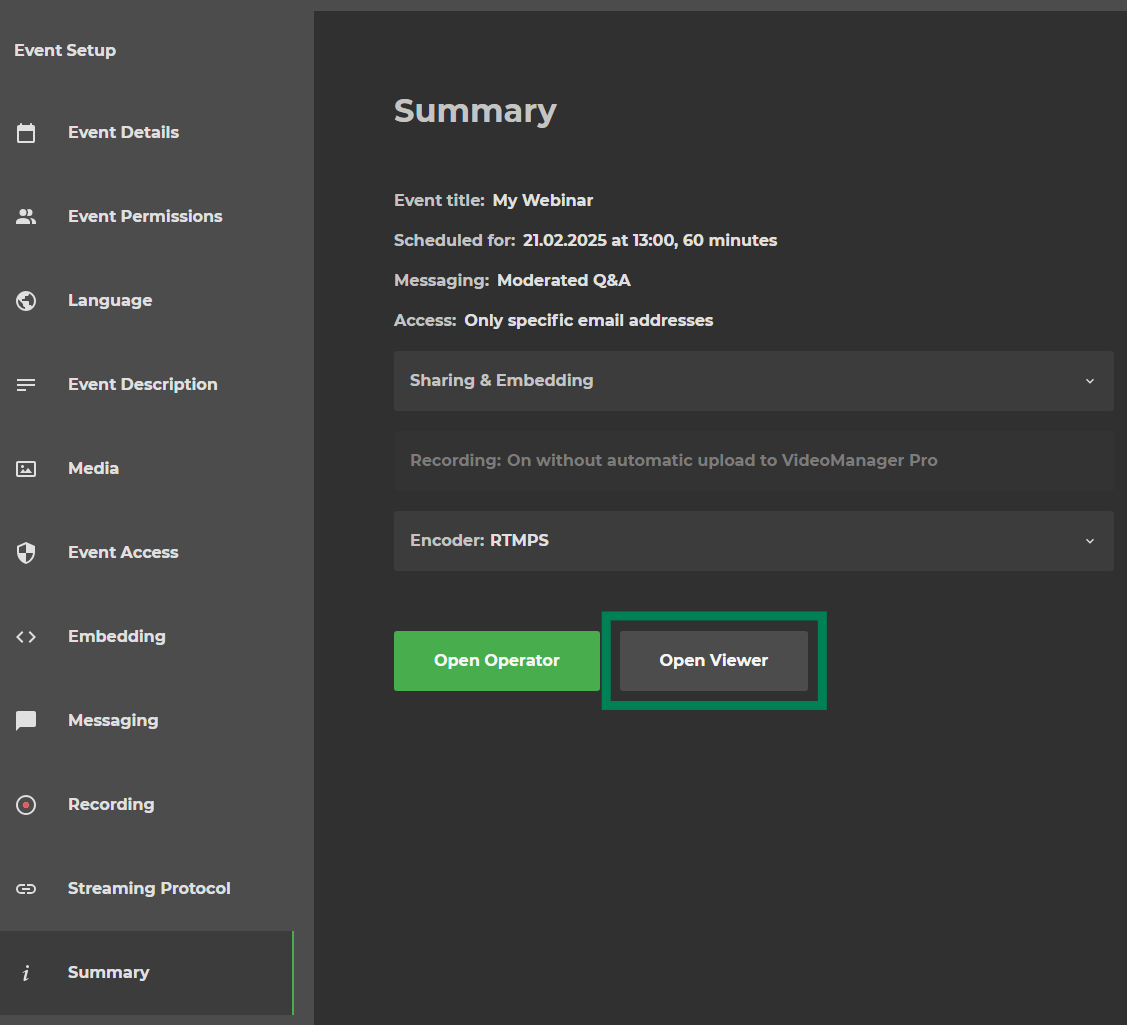
Before the event
If you access the event before it is live, you will see the pre-event screen.
If no image has been selected for the intro page, you will see the following screen:
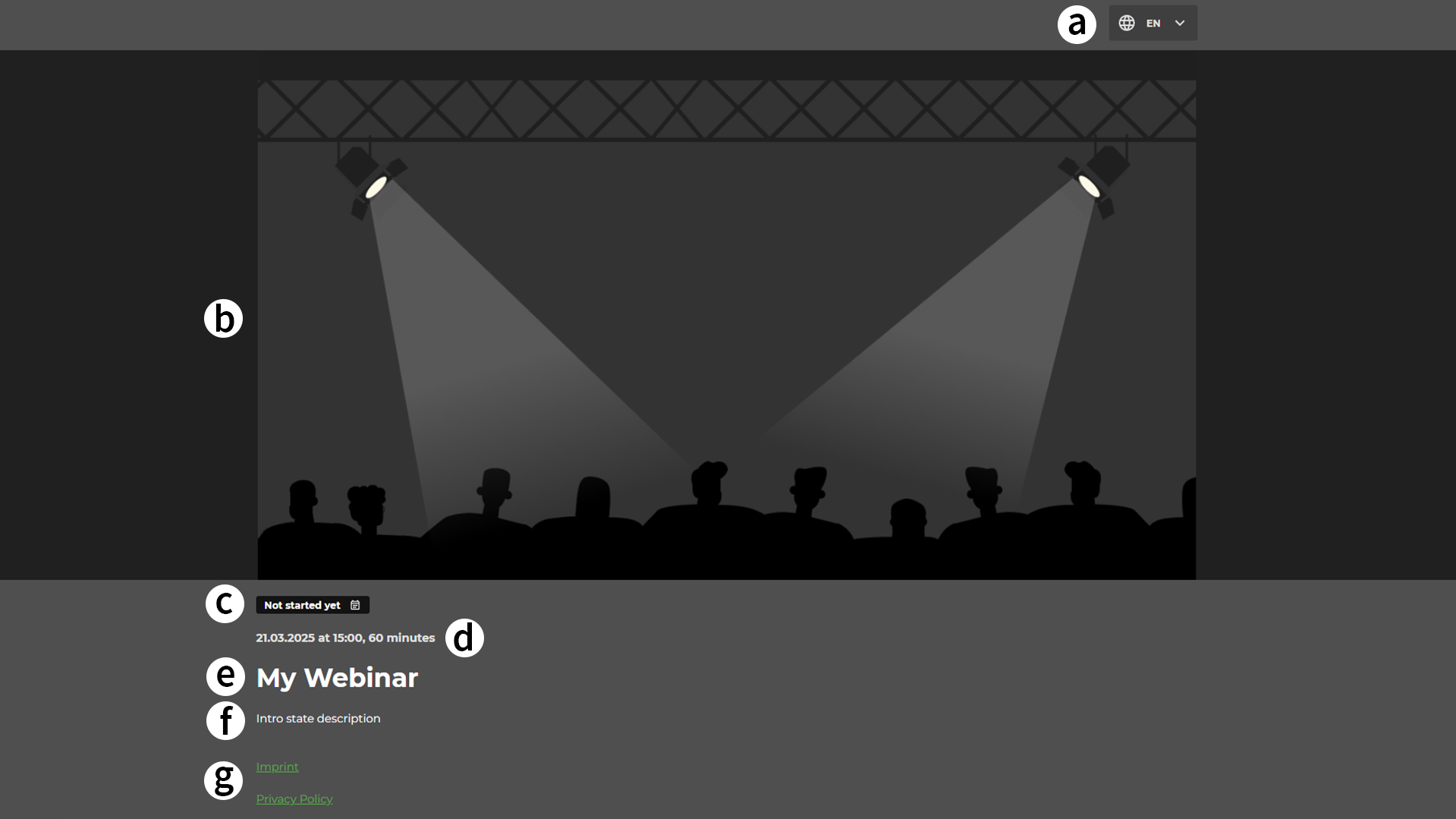
Letter | Description |
|---|---|
a. Language selector | If the event is set up as an multi-language event you can select a different language here. |
b. Player | Inside the player window you will see the intro and outro video or image. |
c. Event state | Shows the current state of the event. |
d. Date and time | Shows the set up date, time and length of the event. |
e. Event title | The title of the event. |
f. Event description | Shows the intro state description. |
g. Compliance | The compliance links that are set up for your channel will be visible here. |
If an image or video has been selected for the intro page, the pre-event screen will display the selected image or video.
During the live event
If you're accessing the event while it is being broadcast live, you will see the player and messaging window (where applicable):
.png)
Letter | Description |
|---|---|
a. Language selector | If the event is set up as an multi-language event you can select a different language here. |
b. Moderated Q&A | While the moderated or unmoderated chat is activated it can be accessed on the right side of the player. |
c. Player | Inside the player window you will see the livestream. |
d. Date and time | Shows the set up date, time and length of the event. |
e. Event title | The title of the event. |
f. Event description | Shows the intro state description. |
g. Compliance | The compliance links that are set up for your channel will be visible here. |
.png)
