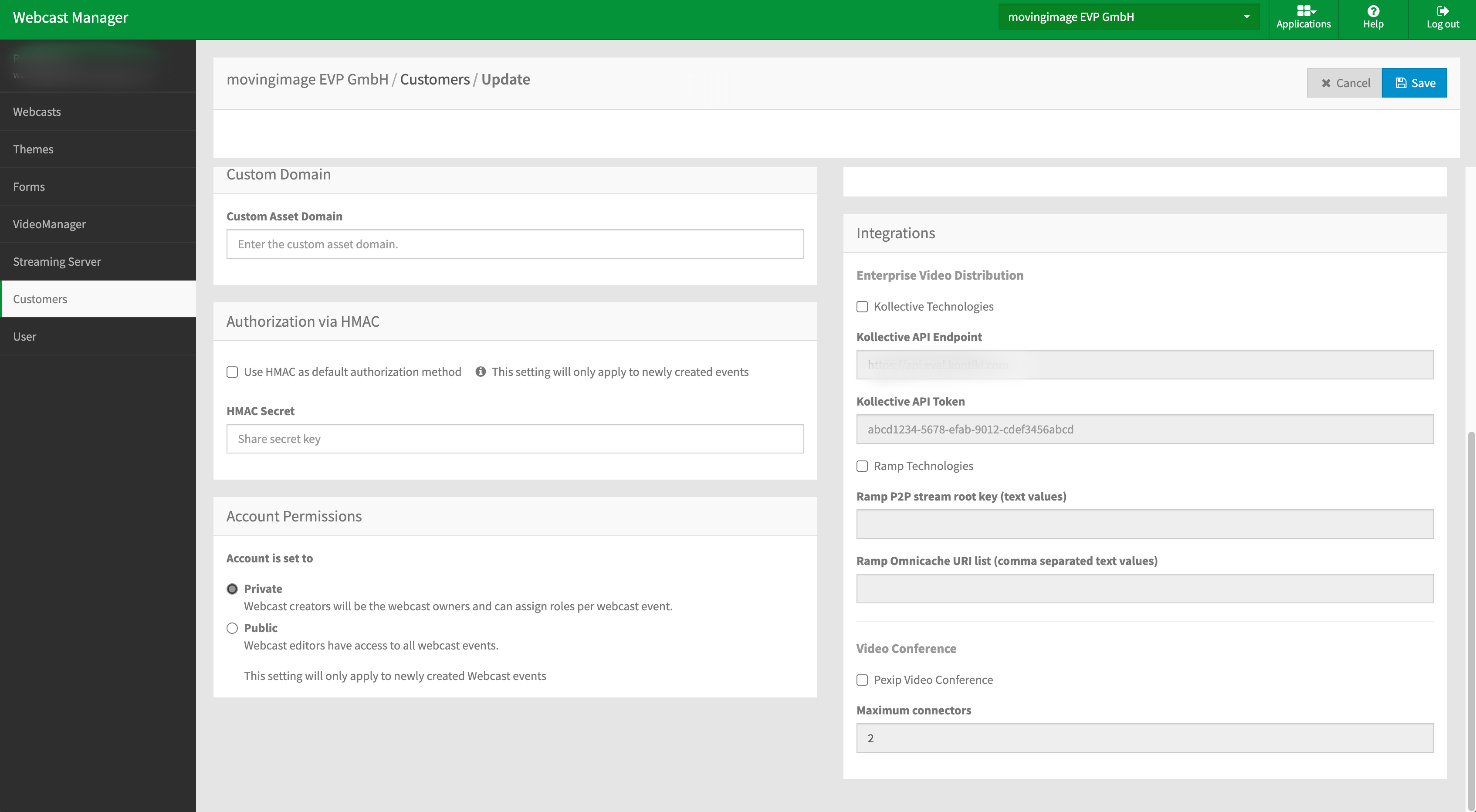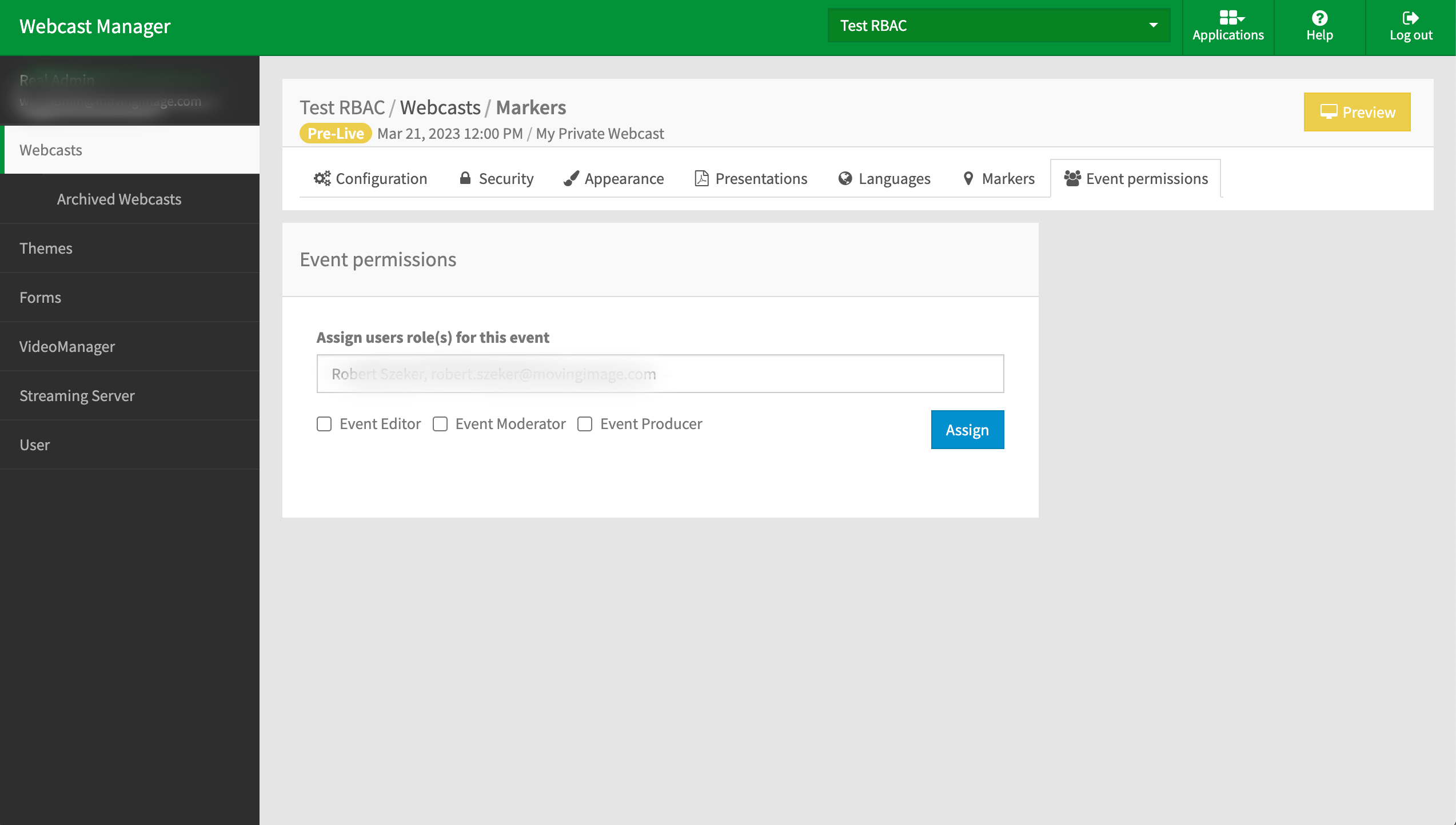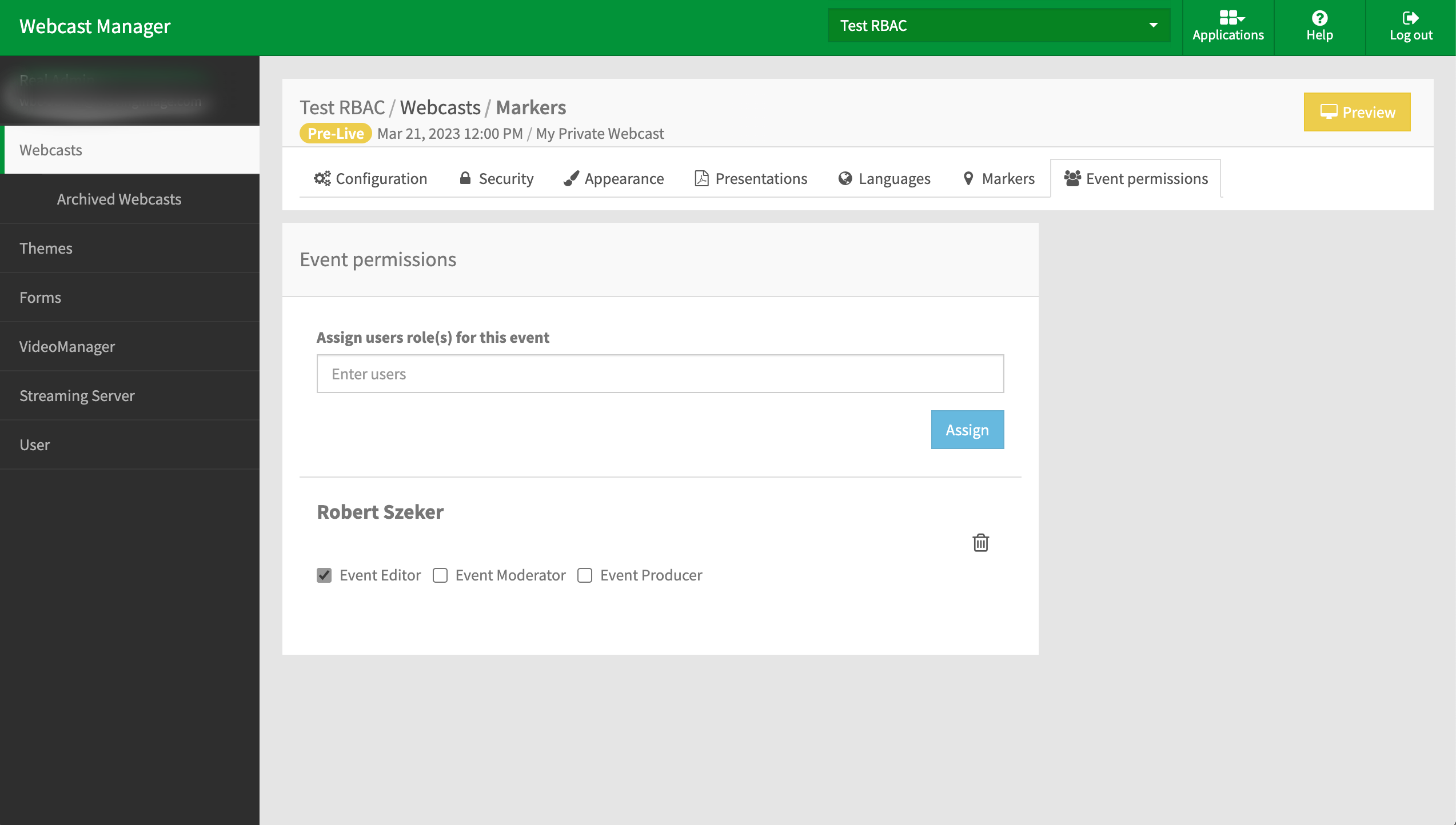- 19 Jan 2024
- Print
Access control
- Updated on 19 Jan 2024
- Print
Access Control
Description
Webcast now enables you to create private events that are not visible to other members of your organizationAs well, you can assign members of your organization different roles for your private event.
Access control at the customer level
You can create private and public accounts in Webcast Manager in Account Permissions.
This can be found in the Customer section of the navigation panel.
These settings only apply to newly created Webcasts.
Note that the account type chosen will determine the visibility of all new events you create.
Account Type | Definition |
|---|---|
Private |
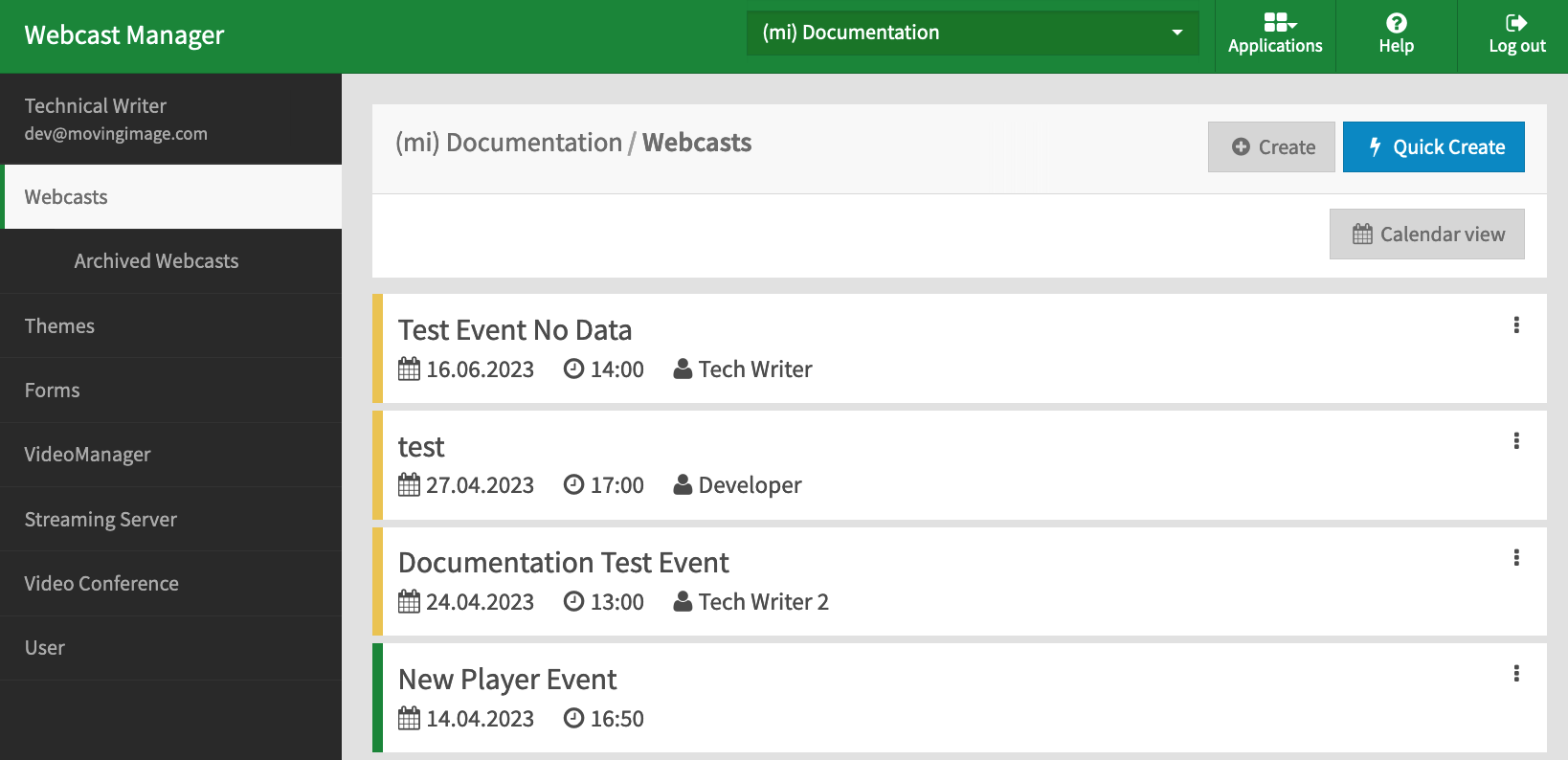 |
Public |
|
As well, you can also create users with specific roles. Find out more about these users in this article.
Access control on event level
Role restrictions
Only roles granted at the account level can be assigned to users.
If the account has been set to private, you are able to assign users specific roles for private events.
Click on the newly created event and then navigate to "Event Permissions" tab.
There, you can assign users roles for your event:
Simply enter the name or e-mail of the desired user(s) and select their desired role for the event:
The table below shows the roles available for private events:
Event Role | Permission |
|---|---|
Event editor |
|
Event producer |
|
Event moderator |
|
.png)