- 12 Sep 2025
- Print
Branding
- Updated on 12 Sep 2025
- Print
Before you begin
Administrator access is required for this function.
This section describes how you can set up your events to match your corporate identity or for white-labeling purposes.
Event Appearance
In this screen, you can select the theme and colour scheme of your brand, upload your organization's logos and select fonts. We support the option to have multiple themes per channel. This is for example useful if some events in your channel have their own branding that differs from your normal brand guidelines.
.png)
Creating new channel themes
In the branding section you can either edit your current channel themes or add new themes to your channel. You can select your default theme in the dropdown menu. Hereby it will be autoselected in the event details for newly created events. You have the following options, when creating or editing channel themes:
Live preview
While editing the branding settings in the panel there will be a live preview of all the changes you make on the right side. If you are happy with the results you can just click the "Save" button to confirm changes.
Logos
To add a logo, upload a desired image file.
.png)
Square logo
The square logo will be visible in the Player or in the header of the Viewer if no horizontal logo was uploaded.
Square logo image requirements
Recommended image dimension: 60 x 60 pixels
Accepted file formats: .jpg, .jpeg, .png, .svg, .gif. (up to 3MB)
Horizontal logo
Horizontal logo will be visible in the header of the Viewer.
Horizontal logo image requirements
Recommended image dimension: 120 x 60 pixels
Accepted file formats: .jpg, .jpeg, .png, .svg, .gif. (up to 3MB)
Favicon
Favicon will be visible in the tab of the supported browsers.
Favicon requirements
Recommended image dimension: 16 x 16 pixels
Accepted file format: .ico, .svg
Theme & color
You can select one of the basic color themes - light or dark. Choosing one of them will apply the selected color theme to the interface elements of the Viewer.
.png)
The standard LiveStream Pro colors are available as default. You can customize the theme by changing the following colors:
Primary color - used as an accent in buttons, links and highlighted elements
Card color - used in main elements like header, description and registration forms
Background color - used in the background behind all the elements
Heading font color - used in the title of the event
Text font color - used in the description of the event
To change the colors, you can select the color picker provided or insert a HEX code.
Fonts
You can select or upload custom fonts for your event title and text. The default font used in LiveStream Pro in Montserrat. It will be used in some elements of the interface.
If you want to upload your own font you can just press the “Upload Custom Font” button and upload your own .ttf or .otf file.
.png)
Defaults fonts available are:
Montserrat
Arial
Times New Roman
Georgia
Please note
If a custom font is used in a channel theme it can’t be deleted. Please deselect the font first, if you want to delete if from the channel.
Selecting a channel theme for events
If you want to choose a different event theme for your livestream, you can do so in the event setup under “Event Details.”
Please note
The Event theme option is only visible if atleast two Channel themes have been created.
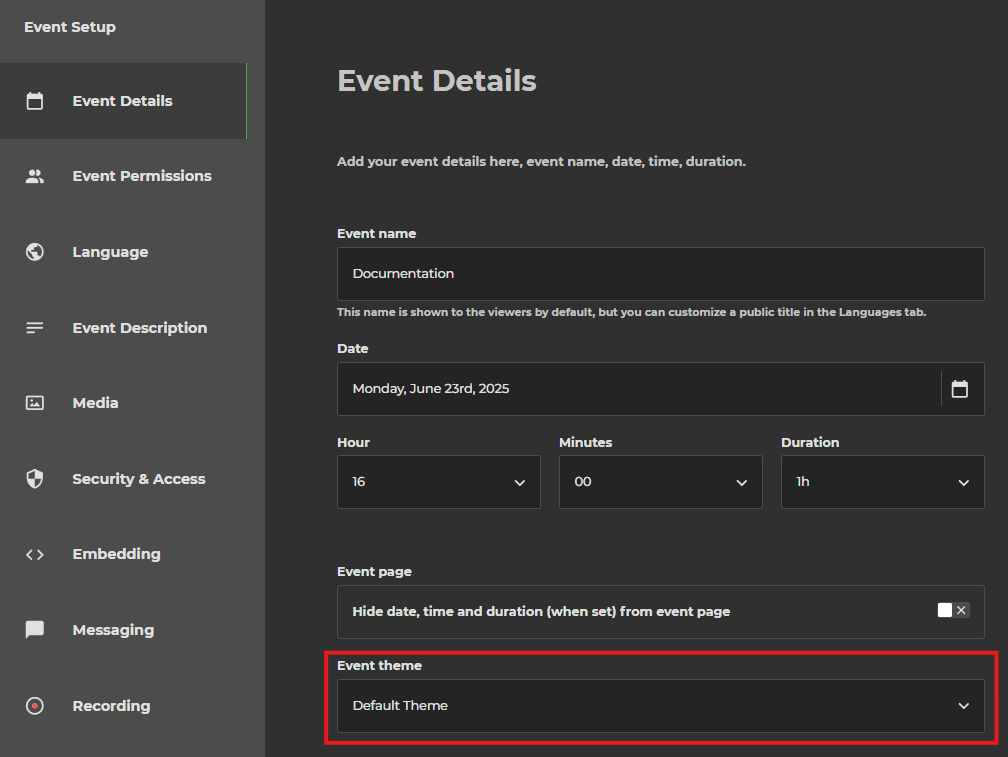
.png)
