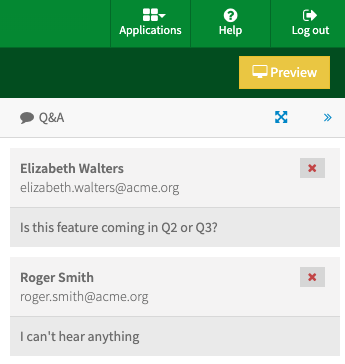- 15 Apr 2025
- Drucken
Chatwall
- Aktualisiert am 15 Apr 2025
- Drucken
Chatwall
The chatwall is where all comments for a webcast are displayed. There are several options for the chatwall that affect which comments are shown and when:
No Interactivity: If this option is selected in WebcastManager, no chatwall is shown for the webcast, and comments cannot be left.
Q&A: With this option, comments are visible to the asker and the webcast operator but no one else. This allows the audience to ask questions and have them answered by the presenter in real-time.
Anonymous Q&A: With this option, comments are only visible to the operator and person asking the question. However, the operator does not know who asked the question. Audience members can ask questions and have them answered by the presenter as they come in.
Moderated Chat: With this option, comments are only visible to the operator and original commenter, unless the operator chooses to make them public. This allows comments and questions to be screened for appropriateness.
Unmoderated Chat: With this option, comments are visible to anyone who has access to the webcast. There is no option for the operator to screen comments if this option is selected.
Chat moderation
You have the option to moderate comments on your Webcast, which allows you to screen comments as they come in.
Q&A - If this option is selected, then comments will be visible to the asker and the Webcast operator, but no one else. This allows for the audience to ask questions and have them answered by the presenter as they come in.
Moderated Chat - If this option is selected, then comments are only visible to the operator and original commenter, unless the operator chooses to make them public. This allows for comments and questions to be screened for propriety.
To publish comments in the moderation queue, in the Chat Moderation pane, click [ Publish ] next to the comment you'd like to make public.
All comments display the email address of their authors. These addresses can only be seen by the livestream operator in WebcastOperator, not by the participants.
To delete a comment, click the X next to the name of the commenter whose comment you'd like to remove. The original author will be notified that their message was removed, while it will be completely deleted for all other participants.
.png)