- 16 Apr 2025
- Drucken
Channel Benutzerverwaltung
- Aktualisiert am 16 Apr 2025
- Drucken
Für die in den folgenden Artikeln beschriebenen Funktionen benötigen Sie Administratorrechte.
Beschreibung
Um in die Benutzerverwaltung zu gelangen, klicken Sie auf der linken Seite auf "Benutzer":
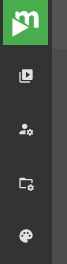
Sie gelangen dann in den Bereich der Benutzerverwaltung:
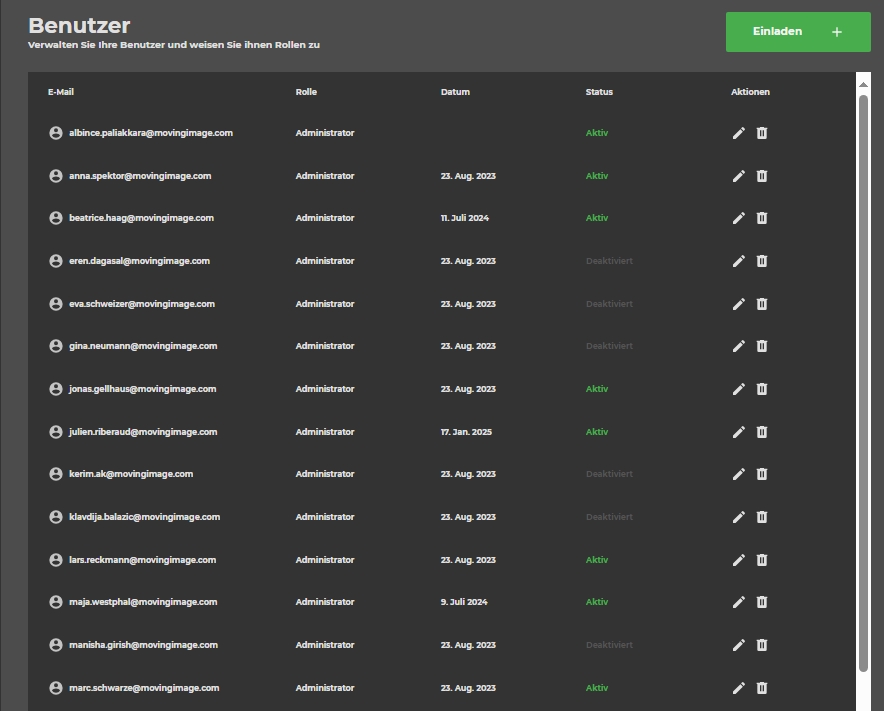
Diese Benutzerliste enthält die Benutzer, die Ihrem LiveStream Pro-Konto zugewiesen sind. Im Einzelnen sehen Sie die folgenden Informationen:
- Erstellungsdatum
- Status (aktiv oder inaktiv)
- Rolle
- Aktionen (Bearbeiten und Entfernen)
Neue Benutzer einladen
Um neue Benutzer in die Manager-App einzuladen, klicken Sie einfach auf "Einladen +".
Sie werden dann aufgefordert, die E-Mail-Adresse des Benutzers einzugeben. Außerdem müssen Sie dem Benutzer eine Rolle zuweisen.
Sobald dies erledigt ist, können Sie auf „Einladung senden“ klicken.
Der Eingeladene erhält dann eine E-Mail-Einladung, in der er aufgefordert wird, ein neues Kennwort festzulegen.
Nach der Eingabe eines neuen Passworts kann sich der Benutzer bei LiveStream Pro anmelden.
Benutzer bearbeiten oder löschen
Klicken Sie auf die Spalte „Aktionen“ in der Benutzerverwaltungsliste, um einen Benutzer zu bearbeiten oder zu löschen.
Wenn Sie auf „Benutzer bearbeiten“ klicken, können Sie dem Benutzer eine andere Rolle zuweisen. Weitere Informationen finden Sie in diesem Artikel.
Wenn Sie auf „Benutzer entfernen“ klicken, wird Ihnen ein Bestätigungsdialog angezeigt:
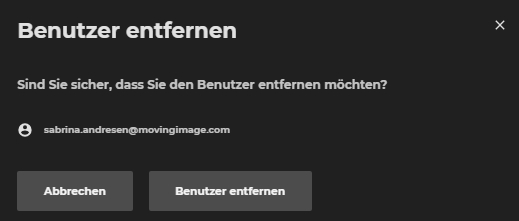
.png)
