- 16 Oct 2025
- Drucken
Video on demand
- Aktualisiert am 16 Oct 2025
- Drucken
Beschreibung
Nach dem Ende Ihres Live-Stream-Events können Sie den Zuschauern das aufgezeichnete Video als Video-on-Demand (VOD) zur Verfügung stellen, indem Sie dieselbe Event-URL und Einbettungscodes verwenden.
Auf diese Weise können die Zuschauer auch nach dem Ende des Live-Streams auf den aufgezeichneten Event-Inhalt zugreifen, und zwar on-demand.
Vorraussetzungen
Event-Editor-Rechte: Sie müssen über Event-Editor-Berechtigungen verfügen, um die Video-on-Demand-Option (VOD) zu aktivieren.
VideoManager Pro-Konto: Sie müssen Zugriff auf ein VideoManager Pro-Konto haben, um das VOD-Video auszuwählen.
Schritte
Klicken Sie in der Event-Liste auf ein Event, das bereits beendet ist:
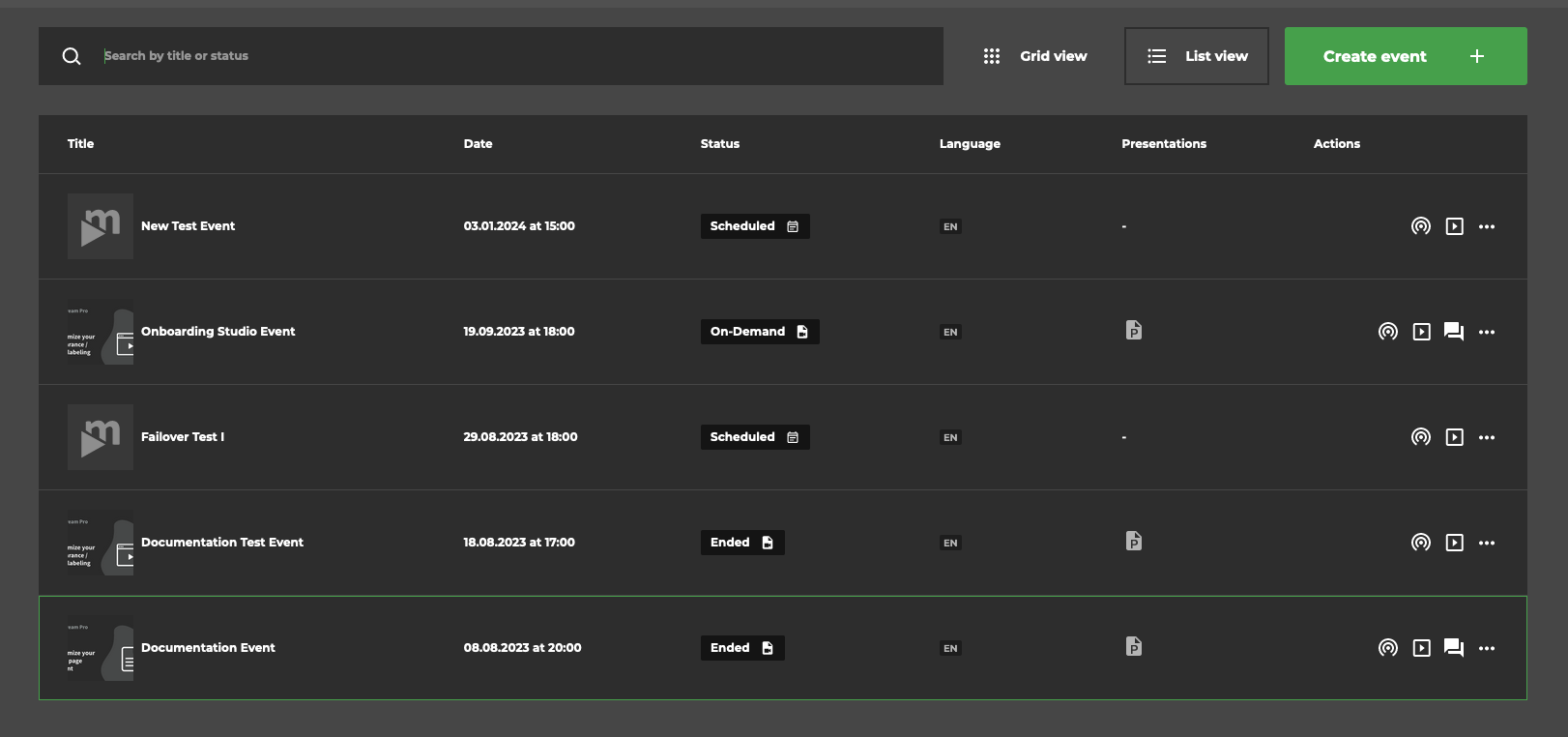
Daraufhin wird das Event im Outro-/Post-Live-Modus angezeigt. Sie sehen die folgenden Informationen:
Gesamte Streaming-Zeit
Anzahl der Zuschauer
Spitzen-Zuschauerzahl
Download des Berichts
Event-Aufzeichnung (wenn die Aufzeichnung in den Event-Einstellungen aktiviert wurde)
.png)
Um ein Video on Demand auszuwählen, klicken Sie auf Videodatei auswählen.
Wählen Sie im folgenden Dialogfeld das gewünschte VideoManager Pro-Konto aus:
.png)
Wählen Sie innerhalb des Kontos die veröffentlichte Videoaufzeichnung des Events aus. Vergewissern Sie sich, dass Sie dieses Video bereits über Ihr VideoManager Pro-Konto veröffentlicht haben.
Sie sehen dann das ausgewählte Video im Bereich Video-On-Demand. Bei Bedarf können Sie das Video auch ändern:
.png)
Klicken Sie zur Bestätigung auf Zu On-Demand wechseln, um Ihr Event in den On-Demand-Modus zu schalten. Die Betrachter sehen dann das ausgewählte Video, wenn sie auf die URL zugreifen.
On-Demand
Sobald Sie den On-Demand-Modus aktiviert haben, können die Zuschauer auf das ausgewählte VOD-Video zugreifen, sobald sie die Event-URL besuchen.
Sobald der On-Demand-Modus aktiviert ist, können Sie nicht mehr zum Outro-/Post-Live-Modus zurückkehren.
Folien
Wenn das aufgezeichnete Video Folien-Metadaten enthält, werden die Folien neben der Videowiedergabe angezeigt.
Herunterladen Ihrer Aufzeichnung
Wenn Sie eine Aufzeichnung eines Events herunterladen möchten, müssen Sie sicherstellen, dass der Status des Events „Beendet“ ist. Sie können den Status eines Events in der Event-Liste sehen.
.png)
Wenn Sie auf ein beendetes Event klicken, öffnet sich die Event-Zusammenfassung, die wie folgt aussieht:
.png)
Hier finden Sie den Download-Button für Ihre Aufzeichnung im Bereich ‚Event-Aufzeichnung‘.
.png)
Bitte beachten Sie
Nur Benutzer mit der Rolle Admin, Produzent oder Redakteur können die Aufzeichnung eines Events herunterladen.
.png)
