- 16 Oct 2025
- Print
Multilingual events
- Updated on 16 Oct 2025
- Print
Before you begin
Note that multilingual events are only supported when streaming using the RTMP protocol.
Introduction
LiveStream Pro allows you to host a live event for international audiences by providing a set of content-localisation functionalities. You can define custom content including title, description, cover images and videos for your Event Page and then connect multiple RTMP streams for each of the configured languages. Your audience can then easily switch the language of the stream within the player. Producing a multilingual event is easy as well, as you will be able to preview and monitor all connected streams as well as publish slides to all streams at once.
Setting up a multilingual event
If you're planning a multilingual event, start in the Languages tab in the Event Setup. Confirm your primary event language, and then select additional stream languages in the input below.
.png)
Additional event languages
Please contact your account manager if you need another event language that is not available in the dropdown menu by default.
You can also define a custom event title for each language. The translated title will be visible to your viewers when they change the language of the event. If you don't provide a localized title, the primary language title will be shown for all languages.
Event description
You can define a custom text description for each language that your audience will see on the event page. Supported descriptions include Intro state, Live state, and Outro state..png)
Adding Media
For each language of your event, you can upload custom media, including cover images, VideoManager Pro videos, and PDF presentations.
PDF presentations
Make sure all presentations uploaded for your languages have the same number of slides uploaded. You can also upload new slides while the event is live.
.png)
Sharing & Embedding
You can copy a direct link to the selected language of your event.
Viewers entering this link will see the stream in the selected language with the possibility of changing it later.
You can also get an embed code for each of the localized streams to put the stream on your website.
.png)
Producing a multilingual event
Producers can easily configure encoders for each of the streams by copying the streaming server details.
A multilingual event will generate one set of primary and backup streaming server URLs and authentication credentials for each language, with a separate streaming key.
To connect your streams, go to the Operator and copy the encoder configuration details. Every language supports both primary and backup ingest points.
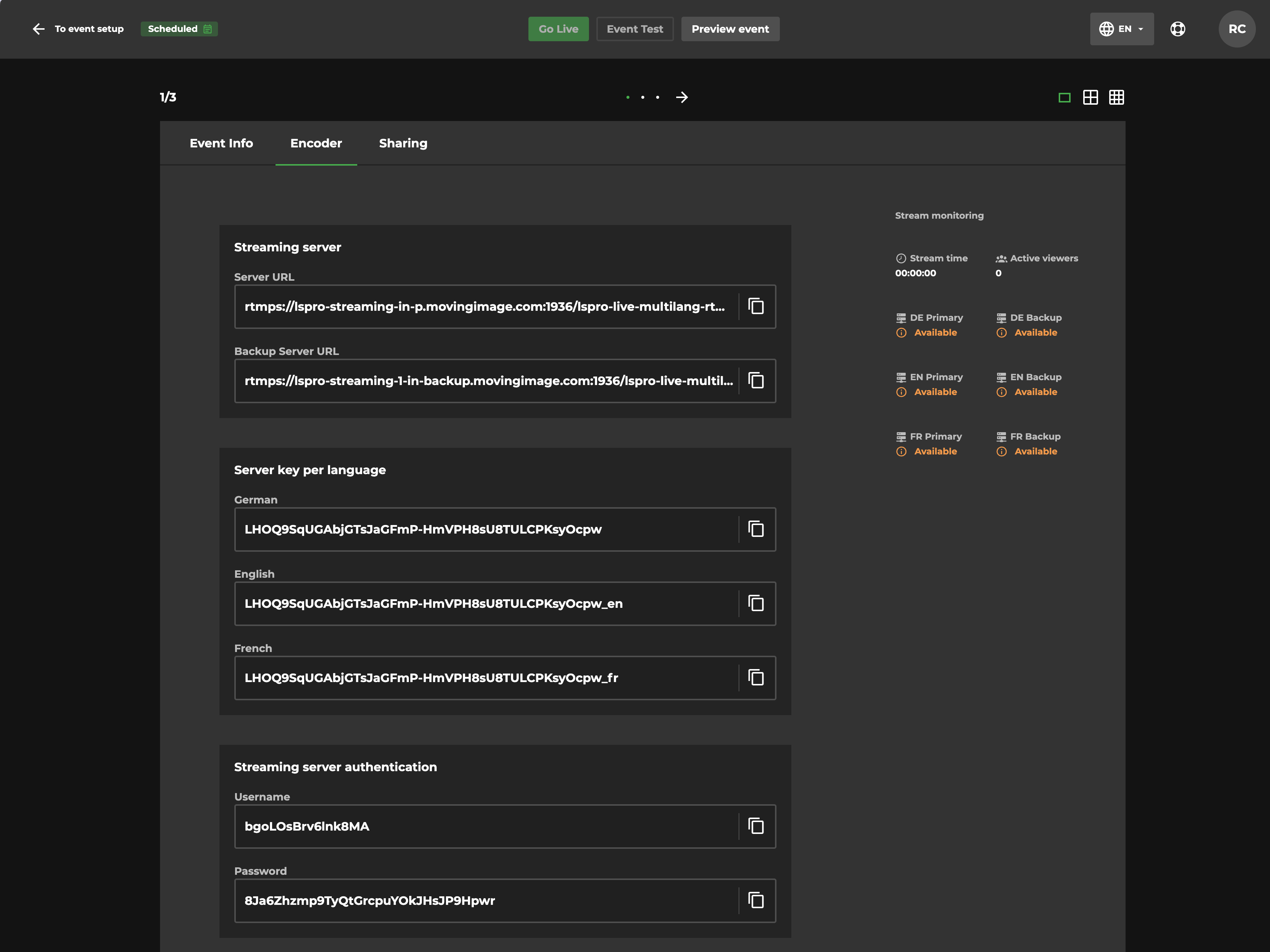
After connecting the streams, you'll be able to monitor the status of each of them and see the live preview. Also the total number of viewers in all languages and a viewercount per stream is available for you to monitor. You can choose to display 2, 4, or 6 previews on one screen.
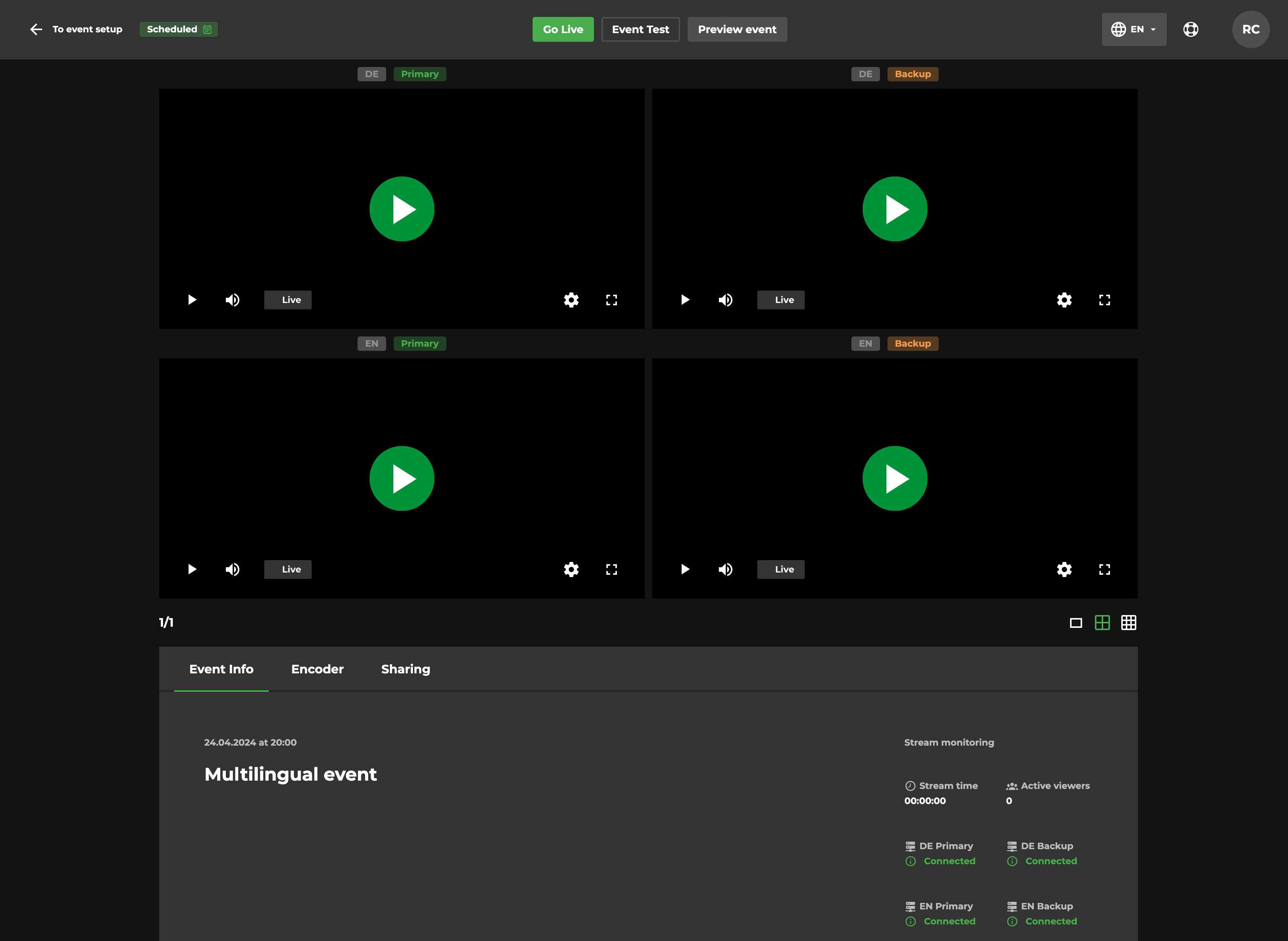
After all your streams are connected, click “Go live” to start the broadcast.
Please note
The recording of livestreams only starts at the moment when ‘Go Live’ is pressed. If you have set up a multilingual livestream but connect a streaming signal to additional languages while being live, the additional languages will not be recorded in the cloud.
Watching a multilingual event
Your viewers can access your event in their target language by opening a sharing link generated during the setup. Alternatively, they can click the “Change language” button in the header to switch both the stream and the interface language to a different one.
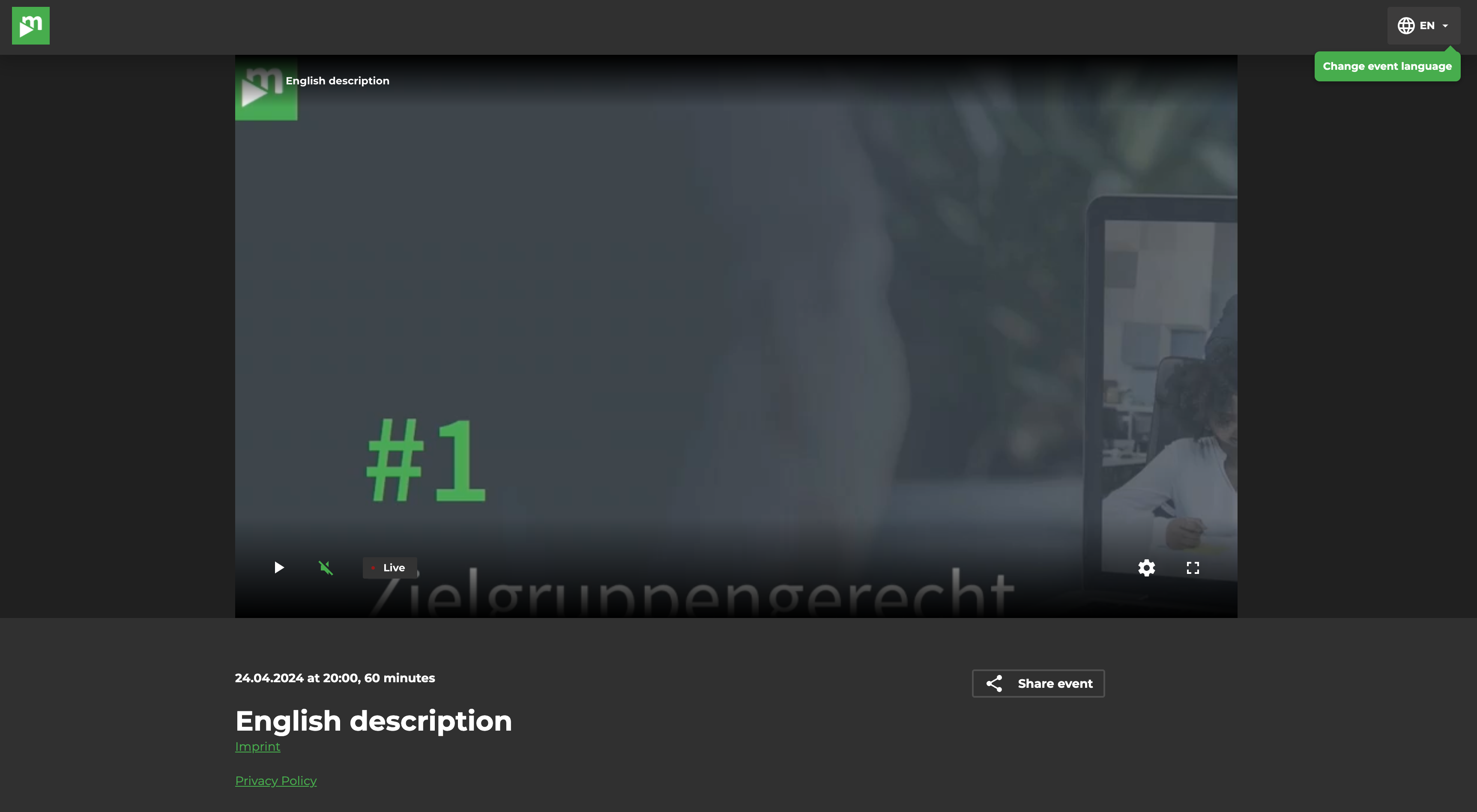
For embedded events, where there’s only a player with the stream visible, the viewers can switch the stream language by clicking the button in the top right corner of the player.
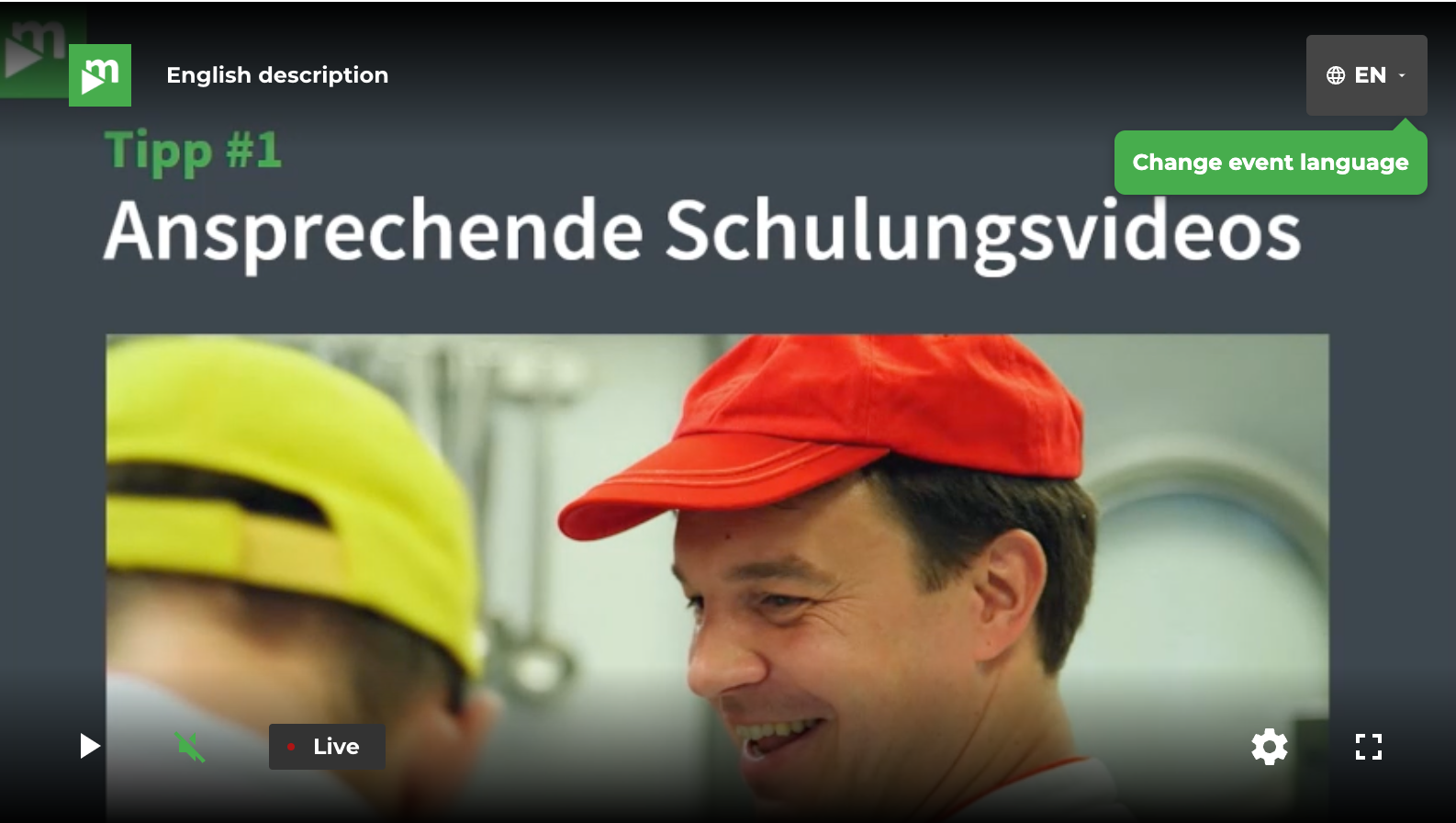
Changing the stream language will load the content configured for the selected language. That includes the title, description, cover image, videos, and slides.
Configuring Video-on-Demand
If you enabled recording of your stream, you can later enable Video-on-Demand. Each of your languages will produce a separate recording that can be automatically uploaded to VideoManager Pro. After the recordings are processed, you can select the right video for each of the configured languages. Your viewers will be able to watch the VOD using the same link as the live event.
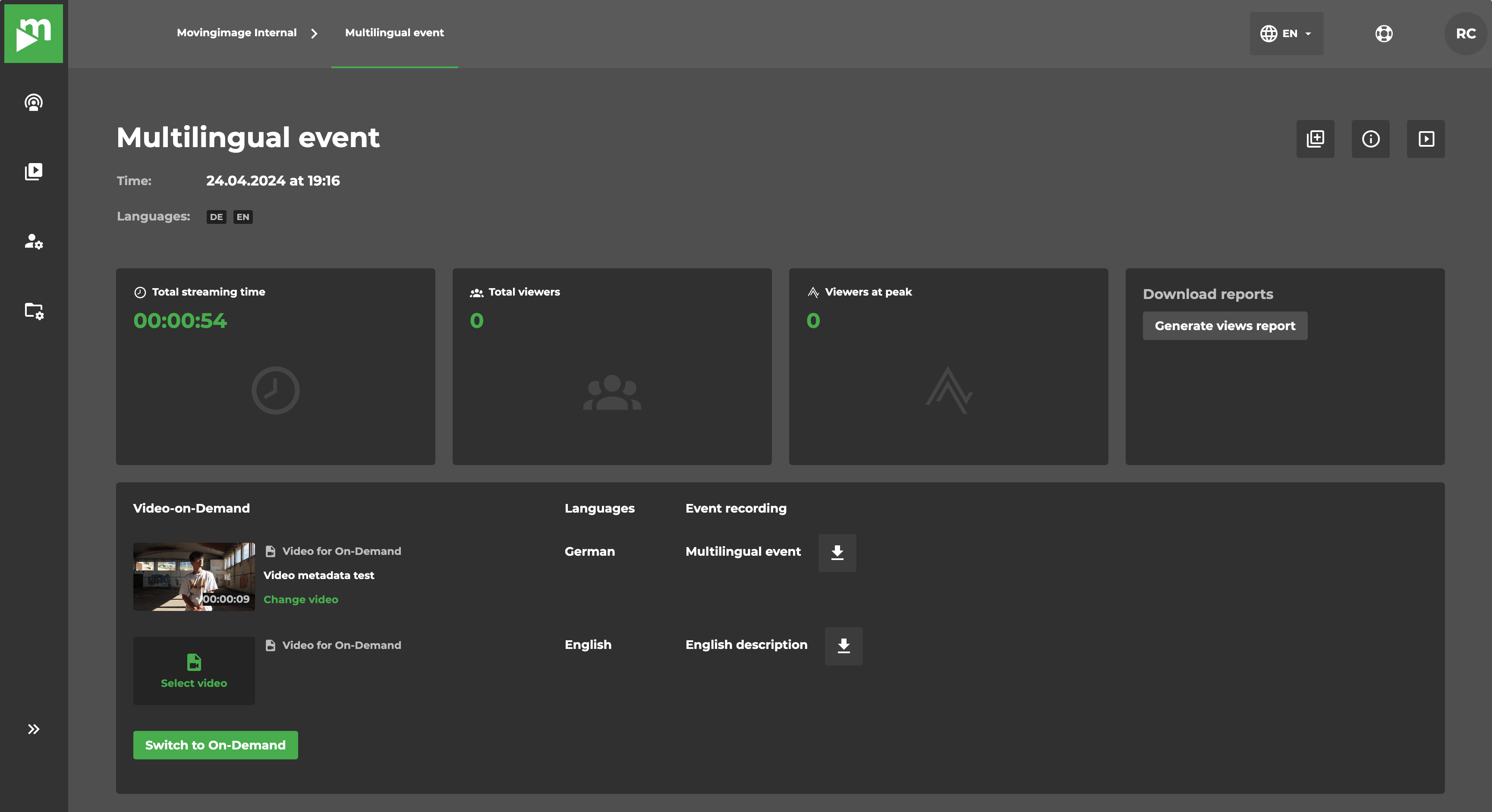
.png)
