- 15 Apr 2025
Share this
- Print
- Share
Agenda
- Updated on 15 Apr 2025
- Print
- Share
Agenda
Description
Agendas provide organizers and participants an overview of the different sessions of a Virtual Event.
Add session
In the Agenda, you can add a new session, edit or delete an existing session.
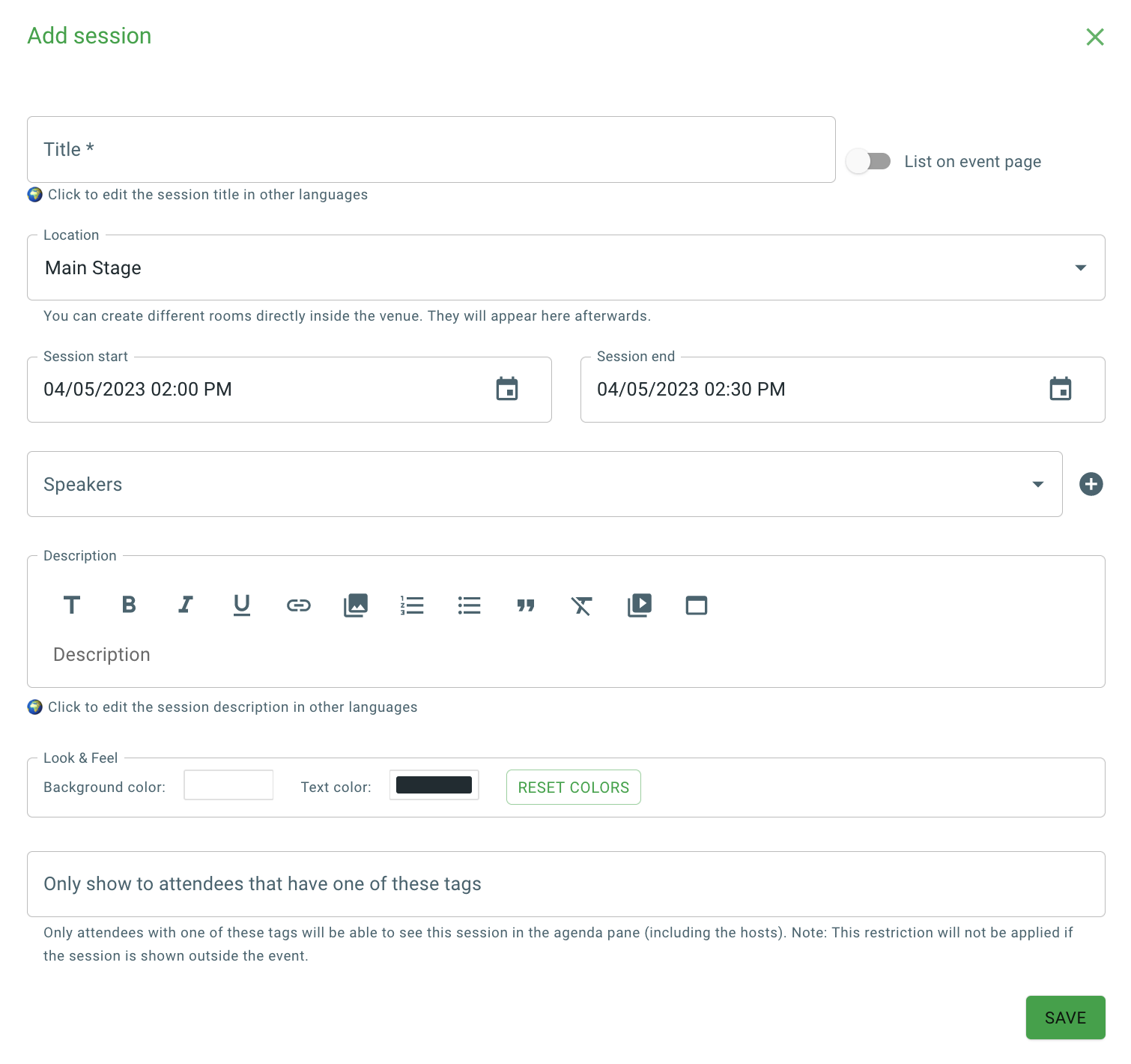
Multilingual support
Multilingual support is now extended to
Session Titles
Session Descriptions
Speaker Biographies
To use multilingual support, you must manually activate each language after clicking "Click to edit the session title in other languages".
An automatic translation from English to the chosen language will then be generated.
Determine order of sessions
If you are the host of an event, you can use the settings menu on top that enables you to reorder the sessions for the selected day.
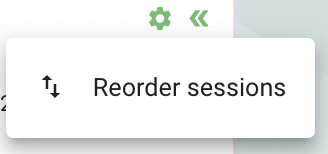
If you click on this button, a dialog with all the sessions of the selected day is shown.
You can use drag and drop to specify the desired order:
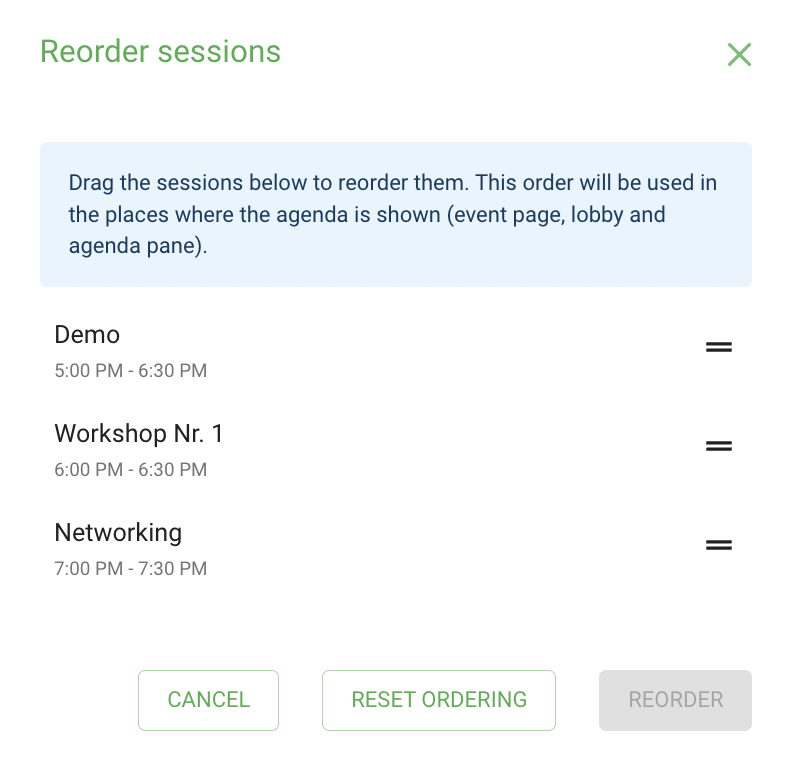
After you save this new order, all the sessions will be listed as they are shown.
If a new session is added afterwards, it will be added below all the previously ordered sessions.
Highlight specific sessions in the agenda
You can now use the cockpit to highlight a specific session.
In the edit form of the specific session, you will find two new fields that enable you to
customize the background color of the session
customize text color.
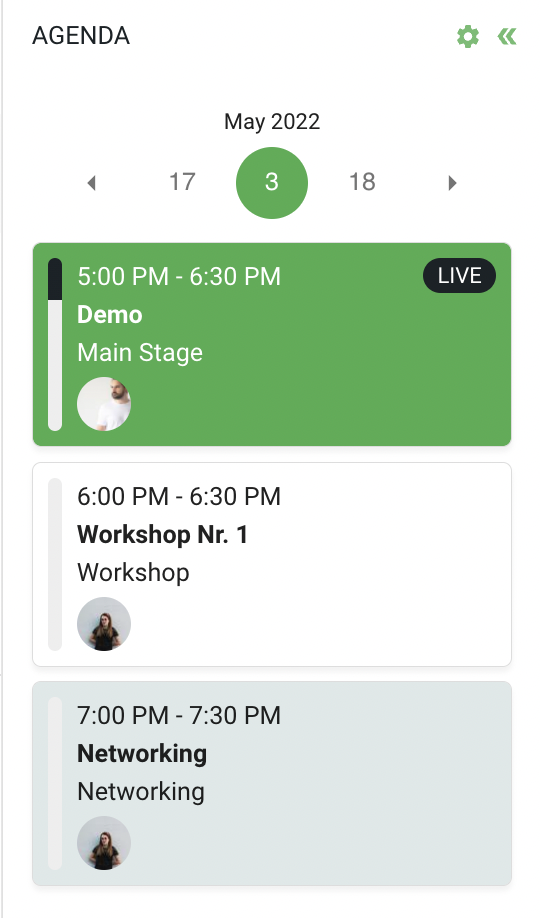
Use tags to restrict visibility agenda sessions
Users assigned a specific tag will be able to see a specific agenda session.
You can specify a set of tags when you edit an agenda session.
Note that if the session doesn't have a tag specified, it will be shown to all users.
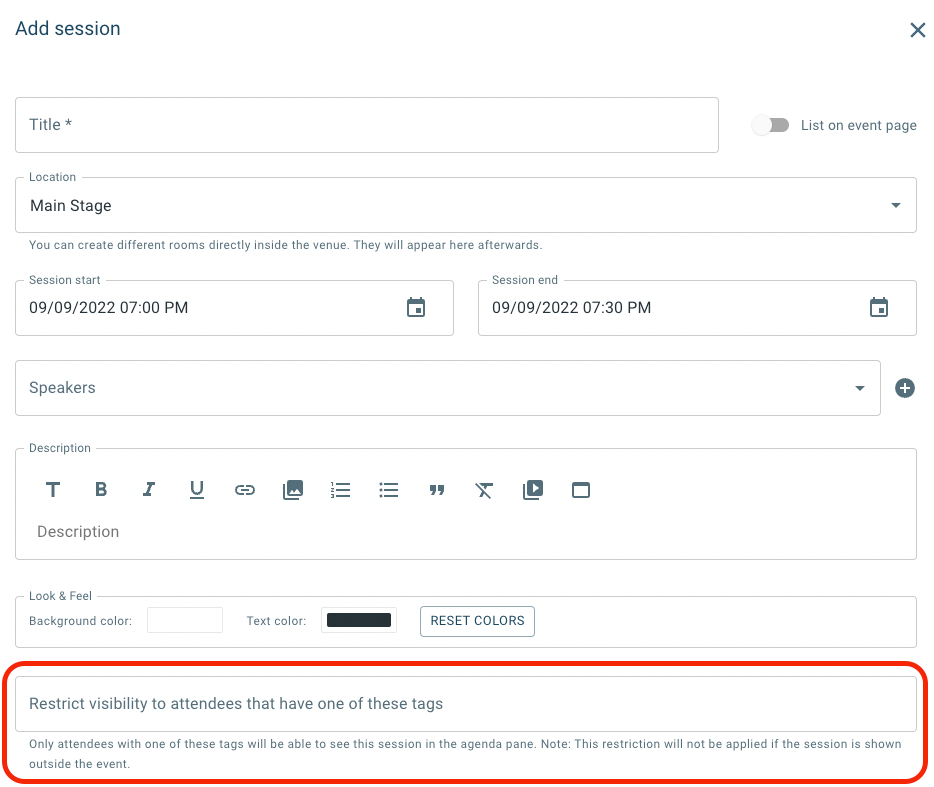
Customize live sessions in the agenda
You can now customize the look & feel of live sessions and display the live sessions in the top of the agenda.
To use this feature, navigate to the agenda section of the cockpit and click on "Customize live sessions".
What's Next
Table of contents
.png)
