- 25 Feb 2025
- Print
Connect to your VideoManager Pro account
- Updated on 25 Feb 2025
- Print
Before you begin
This function is generally restricted to users with admin and editor roles. If you have a producer role, you can access this function if you have been assigned the editor role.
To use this function, access to a VideoManager Pro account is required. It enables the storage of event recordings in VideoManager Pro.
As well, you can directly access your video assets in your VideoManager Pro account and use them for intro/outro pages.
Description
You can use your VideoManager Pro account to store your event recordings and to provide your event page with video assets.
Store event recordings
Automatically upload event recordings to VideoManager Pro and choose the desired channel for storage, enhancing reliability, speed, and control over content and access management.
To enable the automatic upload and storage of your event recording in VideoManager Pro, navigate to the Event Recording section and select "Upload a recording to VideoManager Pro".
.png)
You will then see the following screen: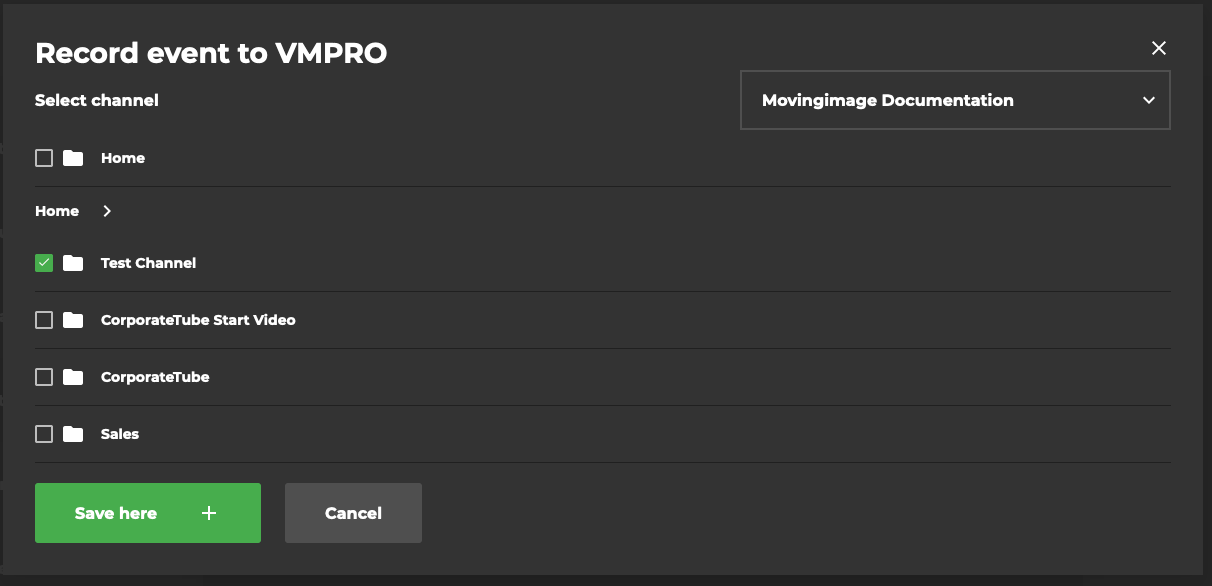
In this screen, you can determine in which channel you would like to store your recording:
You can also store the recording in multiple channels by clicking "Set another channel":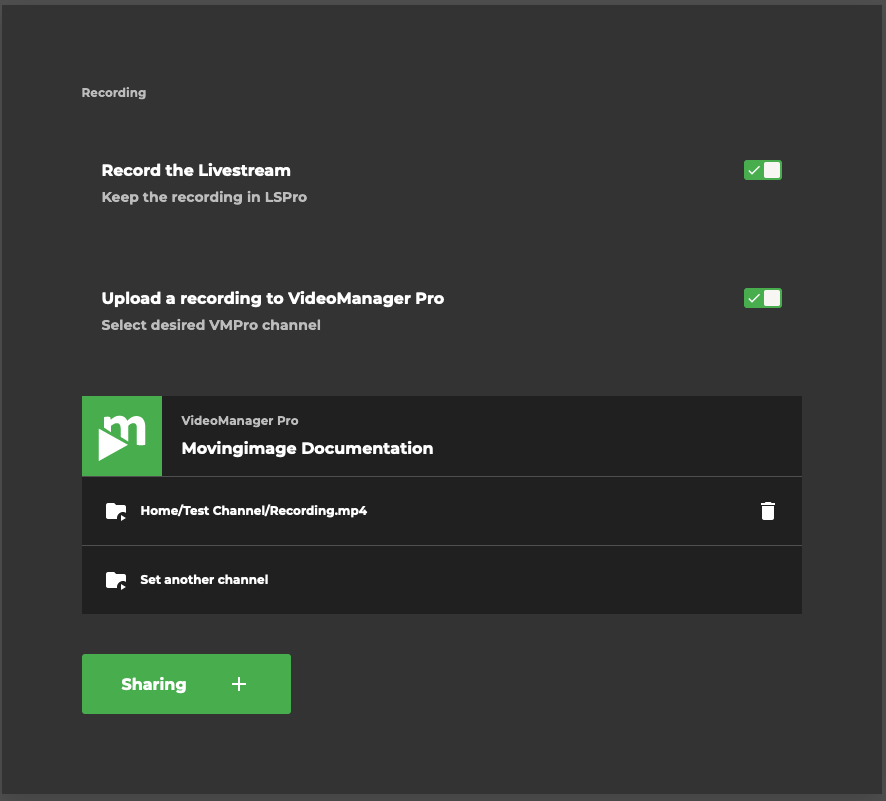
Use a video from VideoManager Pro
For your intro or outro pages, you can use a video from your connected VideoManager Pro account.
To do this, navigate to the event page and select the intro or outro sections:
Intro
.png)
Outro
.png)
Once you click on Choose cover video, you can select the desired video from your VideoManager Pro account:
.png)
Select the desired video and click on Insert into page.
You will then see the video in the event page preview:
.png)
Once you are satisifed, click on "Save".
.png)
