- 19 Nov 2025
- Print
AI Subtitle Editor
- Updated on 19 Nov 2025
- Print
This article focuses on how to use the AI Subtitle Editor. If you want to learn how to activate it please go to the Live AI Subtitles article.
Overview
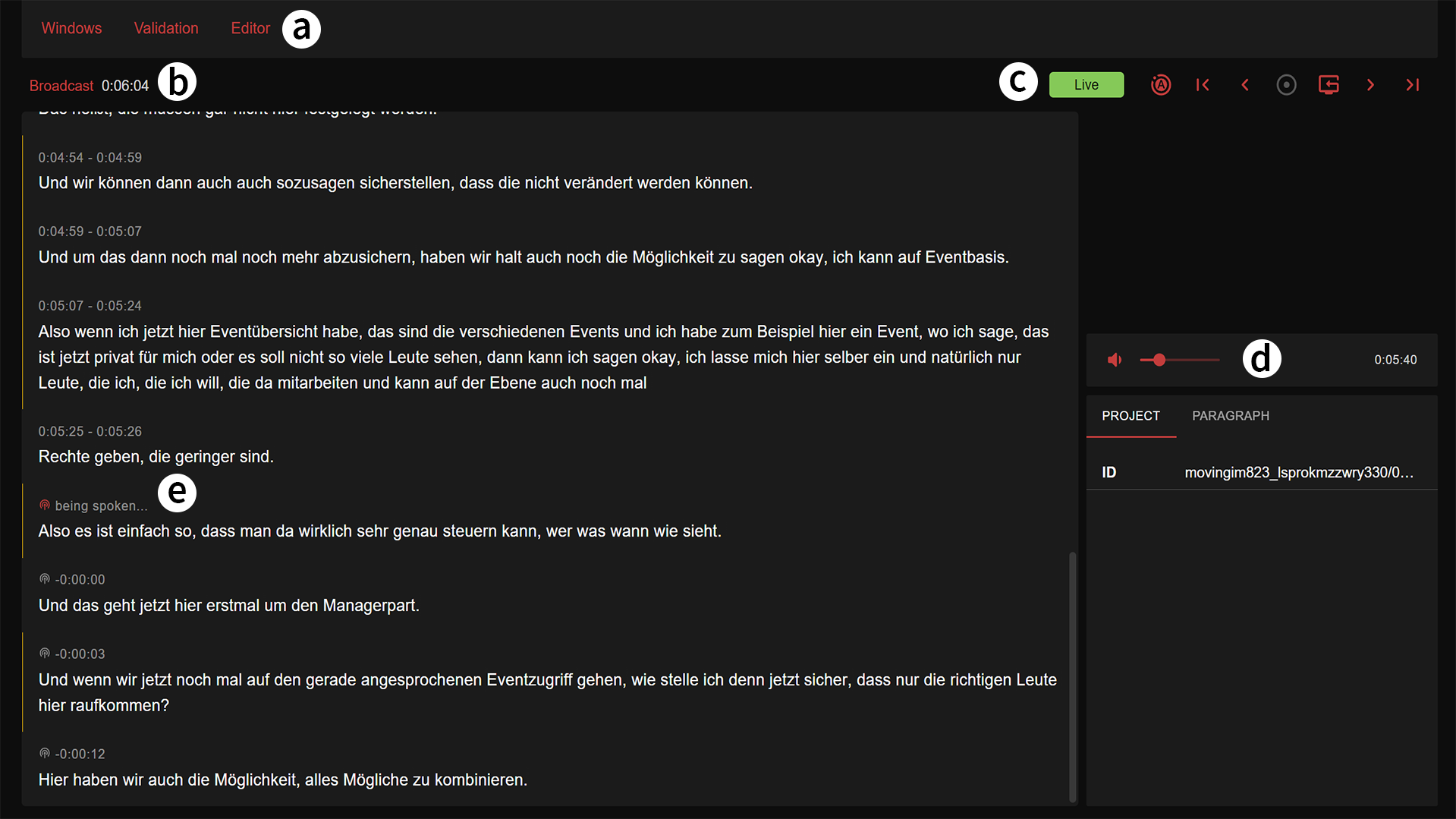
Letter | Description |
|---|---|
a. Editor Settings | Here you can find settings for your editor window, editor behaviour and subtitle validation. |
b. Subtitle Editor | The editor allowes you to review and edit the AI generated subtitles until they are sent to egress. |
c. Editor Controls and Hotkeys | The editor controls allow you to switch fast between paragraphs and control auto-scrolling. |
d. Livestream Preview | With the livestream preview you can listen to the spoken words and review the subtitles created. This helps you to make sure the speech-to-text translation is flawless. |
e. Current Livestream Preview timestamp | The line that is marked as ‘being spoken’ is the line that the livestream preview is currently previewing. |
Workflow
We will use the following section to describe a common workflow when using the AI Subtitle Editor.
Log in to the Live Subtitle Editor using the link and PIN provided.
Start the livestream preview on the right-hand side and unmute the sound. This will allow you to hear what is actually being said.
Look for the word currently being spoken in the transcript on the left-hand side. Now you can read along with the word you hear.
If you detect an error in the transcript, you can highlight the word and correct or replace it. You have time to do this until the line is grayed out and sent to the egress.
Please note
The AI Subtitle Editor currently only supports one user.
.png)
