- 22 Apr 2025
- Print
Retention Policy
- Updated on 22 Apr 2025
- Print
Retention policy
This feature is not part of the standard VideoManager Pro package, please contact you account manager for the activation of the feature.
Company-specific retention policies for videos play a key role in video content management and compliance.With this feature administrators can define how long videos should be retained based on your organization's requirements and set up automated processes to securely delete data once the retention period expires, ensuring compliance with legal and regulatory standards.
As an administrator, you can define retention settings in the account. These policies can be set at the video level or as a global retention policy.
Global policy settings will always be overridden by video-specific retention settings
Create a globally-applicable retention policy
In the left-hand navigation panel, select Retention Policies to create and configure a new policy.
Click on the Create button.
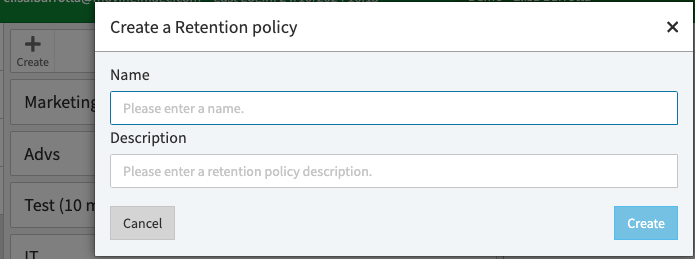
Fill in the necessary fields to define your retention policy:
Name: Give your retention policy a name that clearly reflects its purpose. For example "Marketing", “Onboarding”, or "IT".
Description: Enter a brief description of the policy. This will help others understand the policy’s intent and scope. Example: "This is a retention policy for marketing videos that are not allowed to be stored on the platform for more than 3 years."
click on the Create button.
.png)
Specify the retention period under Duration Configuration by setting the number of Years, Months, and Days for how long the videos should be retained. Example: 0 Years, 3 Month, 0 Days.
Please note that the minimum valid period is 3 months and that that the system will show a warning if the duration is set below the minimum required period.
Please note that after a retention policy is assigned to at least one video, the duration cannot be changed anymore. In order to have a different duration the administrator must create a new policy with a different duration, or remove the existing one from all associated videos to modify it.
Notifications
You also have the option to notify users when a policy is about to expire or certain actions need to be taken.
Toggle the switch to activate notifications:
Select the language for the notification. Example: "de" for German.
Set how many days before the retention period ends the notification should be sent. Example: 10 days.
Choose if you want to Send an email to the person in charge by activating the toggle.
If you want to send a notification to a substitute person, activate the Substitute for person in charge toggle.
To add more email addresses for notifications, click Add email and input the desired addresses. Example: janedoe@superperrito.com.
Global enable a retention policy
Please note that the global policy setting will be applied only to videos uploaded after the new setting is saved.
Navigate to your Account overview.
In the Global Retention Policy drop-down menu (found under Global Settings), select the desired policy.
Click on Save.
.png)
