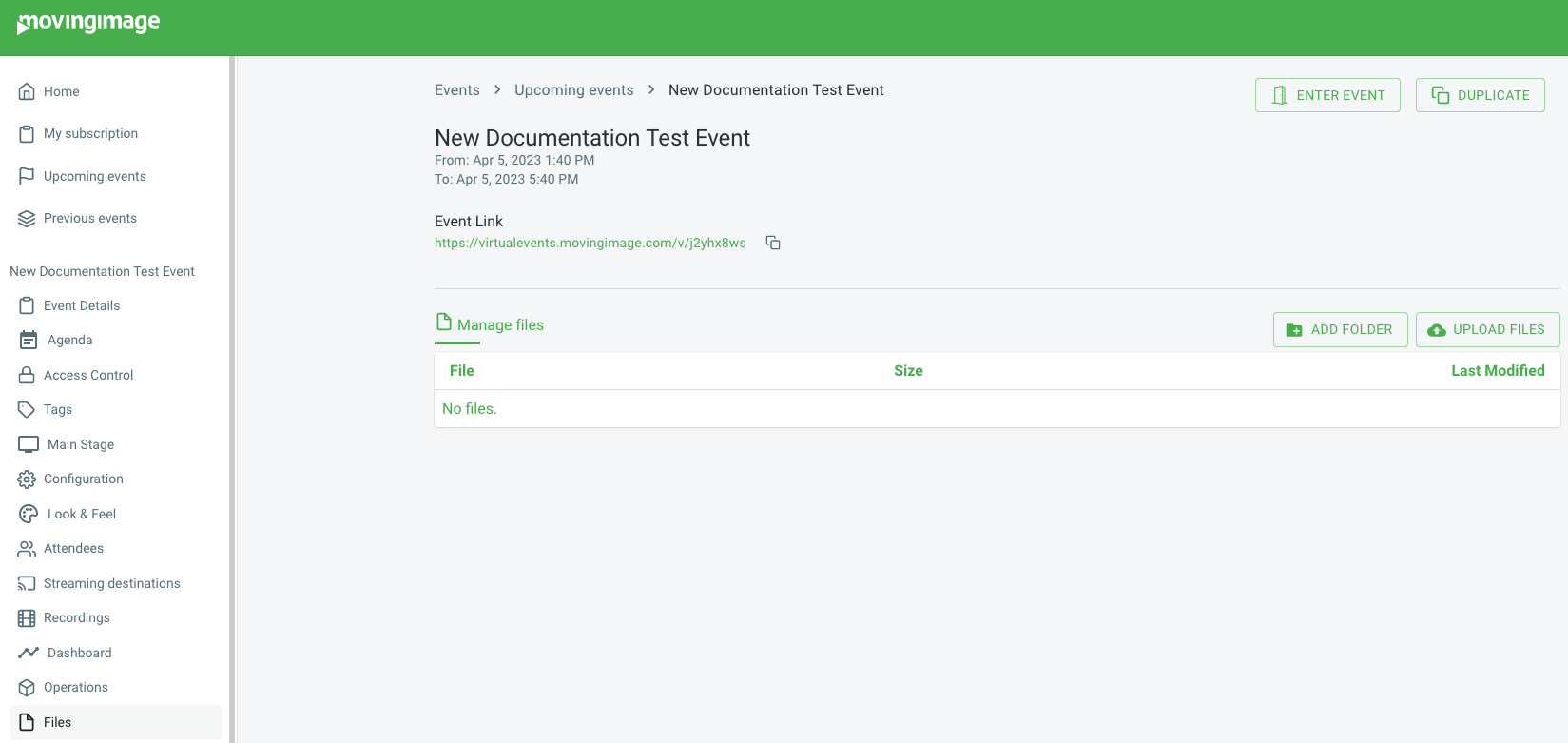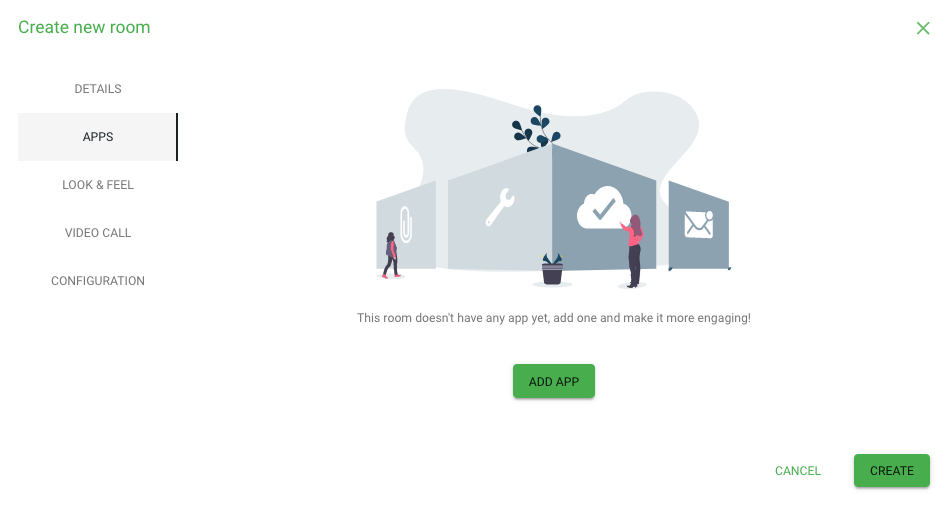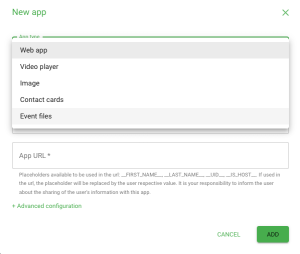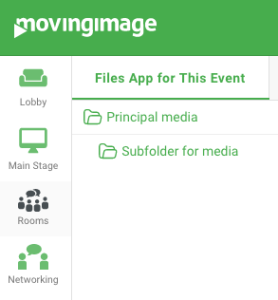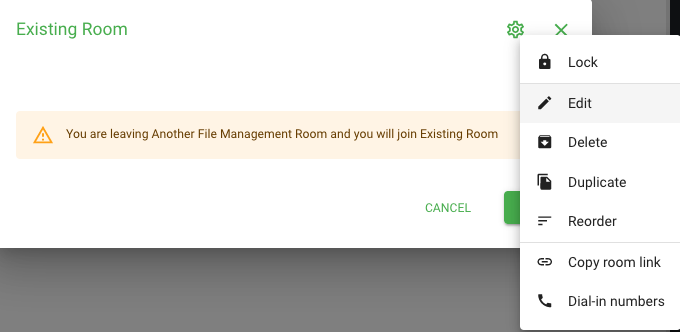- 15 Apr 2025
- Print
File management
- Updated on 15 Apr 2025
- Print
You can now manage files at both the event and room level.
Specifically, you can create a file structure at the event level.
In turn, this file structure can be accessed in the rooms with the Event Files app.
File management at the event level
Specifically, you can access file management from the event cockpit from the side bar.
Here, you can add folders, subfolders and files.
To begin, add a folder. Click on a newly created or existing folder to add a subfolder.
File management at the room level
Once you've created a file structure using folders in the cockpit, navigate to a room of your choice.
If you're creating a room for the first time, navigate to Apps and click on Add Apps.
In the prompt that appears, select "File Management" as app type and click Add.
Once you've joined the newly created room with the file management app, you can see the file management structure:
If you want to implement file management at the room level for an existing room, click on an existing room and then select on the cog wheel icon to add file management as an app.
.png)