- 17 Jan 2024
- Print
Delete video
- Updated on 17 Jan 2024
- Print
Description
There are several ways to delete videos in your account:
remove a video from the video list
delete a video from a channel
or specify a time-based deletion.
Removing a Video from the Video List
To remove a video from the video list, follow these steps:
Select the video you want to delete.
Click the Delete button.
Confirm the deletion of the video by clicking Delete again.
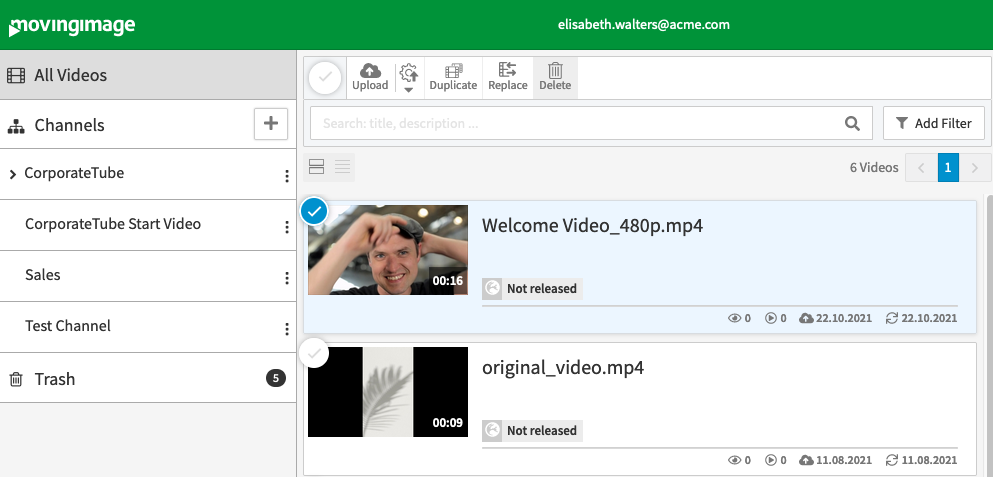
The selected video will be moved to the trash. Videos in the trash are automatically deleted permanently after 30 days.
Deleting a Video from a Channel
To delete a video from a channel, follow these steps:
Open the channel that contains the video you want to delete.
Select the video you want to delete.
Click the Delete button.
In the confirmation dialog, select whether you want to Unlink the video from the channel or Delete it.
Deleting a Video Based on a Specific Time
You can also specify a time-based deletion for a video. This means that the video will be automatically moved to the trash at a specific date and time.
To specify a time-based deletion, follow these steps:
In the video list, highlight the entry of the video which you want to be deleted at a specific time.
Open the Security accordion menu in the editing pane.
Click Timer for deletion.
Enter the desired deletion date and select the time from the drop-down menu.
Click Apply. A confirmation dialog opens.
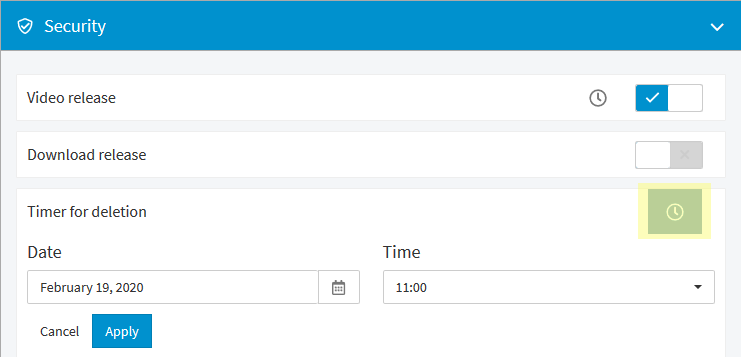
Click the Enable timer button.
The video will now show the Timer for deletion icon and deletion date in the video list.
If you want to remove an existing deletion date, click the [Delete] button.
The Trash
The trash contains all video files that have been removed via the "delete" function in the video toolbar.
Files are automatically deleted permanently after 30 days by default.
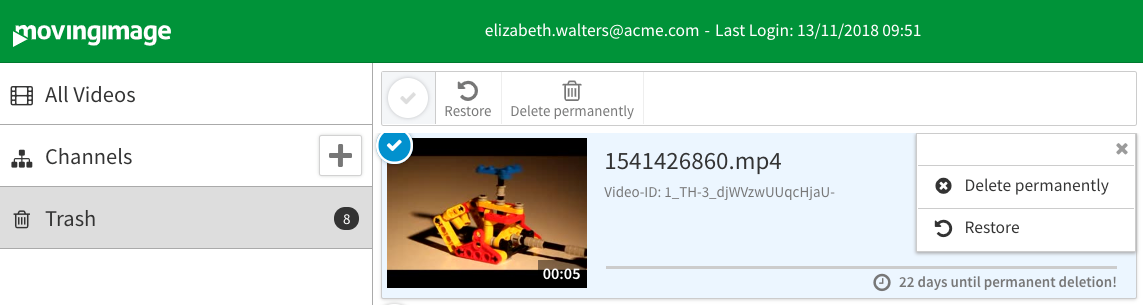
Before the true deletion deadline, you can restore videos or permanently delete them.
To restore a video from the trash, open the context menu of the video and select Restore.
To permanently delete a video from the trash, open the context menu of the video and select Delete permanently.
.png)
